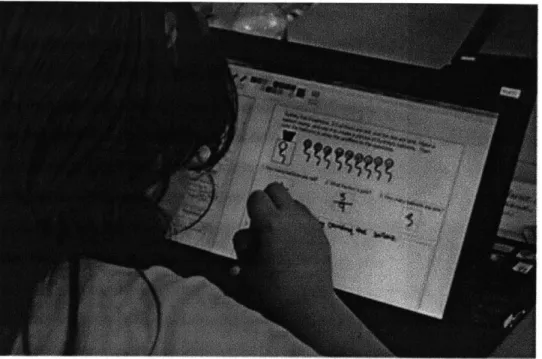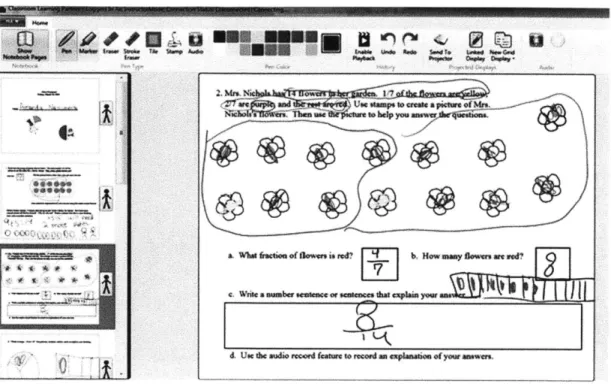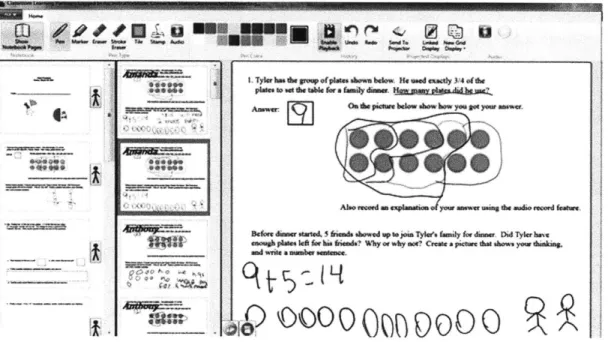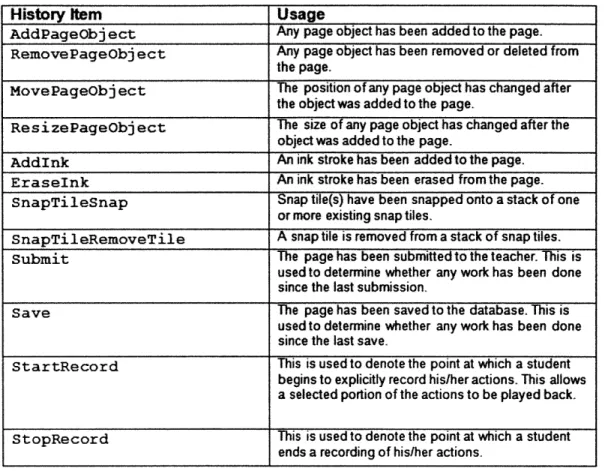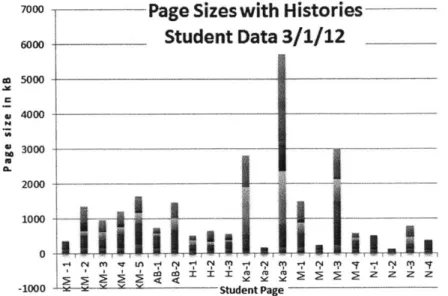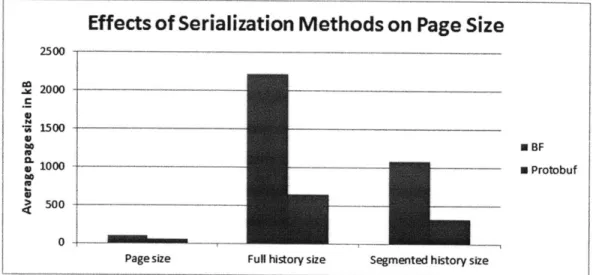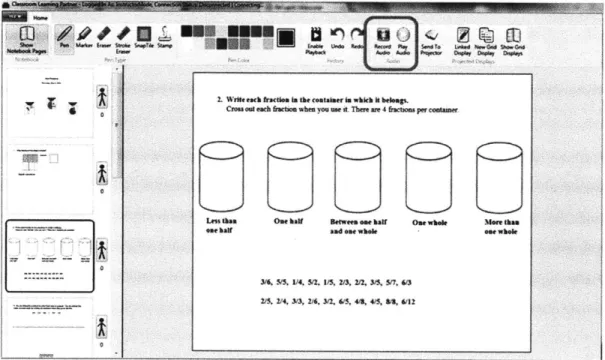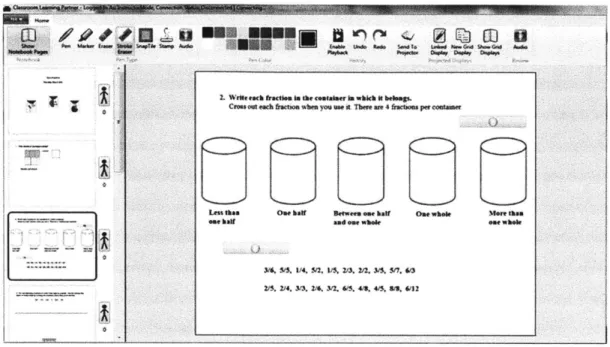Design and Implementation of Record and
Playback Features in Classroom Learning Partner
by
Claire M. DeRosa
Submitted to the Department of Electrical Engineering and Computer
Science
in partial fulfillment of the requirements for the degree of
Master of Engineering in Computer Science and Engineering
ARCHIVES
at the
MASSACHUSETTS INSTITUTE OF TECHNOLOGY
May 2012
@
Massachusetts Institute of Technology 2012. All rights reserved.
A uthor ...
...
Department of Electrical Engineering and Computer Science
May 21, 2012
Certified by...
Dr. Kimberle Koile
Research Scientist, MIT CECI
Thesis Supervisor
Accepted by ...
....
Prof. Dennis M. Freeman
Chairman, Department Committee on Graduate Theses
Design and Implementation of Record and Playback
Features in Classroom Learning Partner
by
Claire M. DeRosa
Submitted to the Department of Electrical Engineering and Computer Science on May 21, 2012, in partial fulfillment of the
requirements for the degree of
Master of Engineering in Computer Science and Engineering
Abstract
In this study two new recording and playback features were added to the tablet-PC-based classroom interaction system called Classroom Learning Partner. A student
interaction history provides visual playback of students problem solving methods,
and an audio feature provides recording and playback of student oral explanations of their problem solving. Both of these features give teachers information about students learning processes that is not available with traditional paper and pencil assessments, or even with other technology available today. In addition, the features can provide students with alternate means of expression besides writing. The system was tested in a fourth grade classroom during math lessons, with students wirelessly sending their work to the teacher. Modifications were made to the system to accommodate network restrictions on the size of the messages transmitted wirelessly. User interface design decisions were made through an iterative process. The effectiveness of the new recording and playback features was evaluated by means of classroom observations and interviews with the fourth grade students and their teacher.
Thesis Supervisor: Dr. Kimberle Koile
Acknowledgments
I would like to thank Kimberle Koile, my supervisor for both the undergraduate and graduate theses. Her encouragement, patience, and guidance were very much appre-ciated throughout this process. Her mastery of both the educational and technical aspects of this project are admirable and paramount to the past and continuing suc-cess of CLP and INK-12 projects. I look forward to future iterations of the project as I believe there is great potential for this research to have an exciting impact on the education system.
The team of researchers at TERC, especially Andee Rubin and Lily Ko, are the education experts and I thank them for not only imparting their knowledge of curriculum and the learning process, but using that knowledge to help guide our technical and design decisions. I also thank them for providing many early morning rides from the T stop to Waltham for classroom trials.
I would like to thank all my fellow students on the CLP project: Eryn Maynard, Jessie Mueller, Kelsey Von Tish, and Steve Chapman. A welcoming and fun group of peers makes the work much more enjoyable and I am fortunate enough to have had a great group of people to work with. Steve deserves a special thanks for his tireless efforts to integrate everyone's code and hunt down the most elusive bugs.
Finally, I would like to thank my parents for their constant support and encour-agement every step of the way during this process. My dad has been always eager and willing to be involved and help with this research and many times he provided advice and guidance that has allowed me to better understand the educational concepts at play and combine them more effectively with the technology.
Contents
1 Introduction 15
1.1 Motivation . . . . 16
1.2 O verview . . . . 17
1.3 O utline . . . . 19
2 Classroom Learning Partner Overview 21 2.1 Classroom Use . . . . 22
2.2 Network Model . . . . 23
2.3 User Interface Design . . . . 25
3 Interaction History 27 3.1 Instructor Interface . . . . 28
3.2 Implementation . . . . 30
3.3 Network Considerations . . . . 32
3.3.1 Protocol Buffers . . . . 33
3.3.2 Movement Path Segmentation . . . . 34
3.3.3 Page Size Reduction Results . . . . 36
4 Audio Recording and Playback 39 4.1 Audio Interface . . . . 39
4.2 Implementation . . . . 43
5 Evaluation 47 5.1 Classroom Trials . . . .. . . . . 47 5.1.1 Interaction History . . . . 48 5.1.2 Audio Feature. . . . . 56 6 Conclusion 61 6.1 Future Work. . . . . 61 6.2 Contributions . . . .. . . . . 65
List of Figures
2-1 A fourth grade student working on a math exercise in her CLP math notebook. She is using a stamp to help her solve a fraction problem. . 23
2-2 Timing delay vs. Page size. This data suggests that page sizes under 2 MB are 47% more likely to take less than 10 seconds to be transmitted across the network than pages consisting of between 2 and 7 MB. A target page size of less than 2 MB is set for all networking in the project [13]. . . . . 25
3-1 The main instructor interface for CLP. This is used by the teacher for viewing student submissions. . . . . 28
3-2 The instructor interface showing all submissions for a single notebook page in the extended sidebar. The interaction history playback is en-abled in this figure, showing the green and red playback controls on the bottom left of the displayed submission . . . . 30
3-3 This chart shows size data in kilobytes for 21 student pages and the re-sults of including a full history, down sampled history, interpolated his-tory, and segmented history. The segmented history yields the smallest page size while retaining necessary details of the history. These pages have been serialized using the binary formatter. . . . . 36
3-4 An 85% reduction in average page size was achieved using Protocol Buffers and segmentation of movement paths within the history. . . . 37
4-1 The original audio feature design, highlighted in red for purposes of this figure. An audio clip is recorded by tapping the green Record Audio button which turns red while recording, and is tapped again to stop the recording. To listen to the audio clip the blue play button is tapped, and tapped again to stop the playback. . . . . 40 4-2 New design of the audio feature. The green microphone icon on the
ribbon inserts an audio page object. Two audio page objects are shown on the current page. Both have been recorded and now afford the
ability to play back the clip. On the instructor build, the audio review button is available on the far right of the ribbon with a red microphone
icon. ... ... 43
5-1 A student response for a division problem. The teacher reviewed the problem using the interaction history playback feature and found that the student reached the final solution by using the stamp tool to create 4 rows of 5 seeds, counted and realized 4 more seeds were needed, and then added one more seed to each row. The number sentence was filled in after the pictoral representation was made. . . . . 50
5-2 A screenshot taken during the interaction history playback of a student response for a fraction problem. . . . . 52
5-3 The final student response for the fraction problem in Figure 5-2. The interaction history playback revealed several attempts to solve the problem, with the final response suggesting that there may have been teacher intervention. . . . . 53
5-4 In contrast with Example 2, this student answered parts a, b, and c and then drew a picture to match. He makes a careless mistake with the drawing because he is not relying on it to reach his final answer. . 55
5-6 This student chose to use both written and audio to explain his answer. The audio explanation is transcribed: "1/3 is bigger than 1/4 because 1/3 of 12 is 4 and 1/4 of 12 is 3 so it's kind of opposite, the bigger numbers are smaller and the smaller numbers are bigger so... yea that's m y answer." . . . . 58
6-1 Student example of representation-based proof showing when multi-plying two numbers, if you double one number and take half of the other, the product stays the same. [14] . . . . 64
List of Tables
3.1 The 12 History Item types and a description of the action they are used to represent in the interaction history. All page objects that are referenced are visible page objects, so ink region page objects are excluded . . . . 32
Chapter 1
Introduction
In recent years the education community has realized that the goal of computers in every classroom, while well intended, has left many empty promises in its wake. Claims that one-to-one computing will revolutionize teaching and learning neglect the central role of teachers in the learning process [4].
The rich diversity of students and learning styles in today's classrooms necessi-tates the need for teachers to track and identify not only summative assessments of what students know, but also how students are learning in order to differentiate learn-ing appropriately and effectively [2]. Teachers routinely use formative assessments to garner insights about students' thinking strategies [1]. Typically, the instruments available to teachers consist primarily of periodic pencil and paper assessments that provide points of data about students' thought processes, leaving the teacher to infer students' developing mental models. The process of understanding students' thinking and reasoning strategies remains limited and labor intensive. Technology, however, is helping teachers to expand beyond linear, text-based learning and to engage students who learn best in other ways. Its role in schools has evolved from a self-contained computer class into a versatile learning tool that could change how we demonstrate concepts, assign projects, and assess progress [6].
The next generation of educational technology will give teachers more complete windows into students' minds by providing data that are easily obtained and analyzed, thereby giving teachers the tools they need to individualize and differentiate learning
for all students. This study investigates the creation and implementation of two instances of such technology, both of which enable recording and playback of student actions while using the technology in a learning environment: 1) A student interaction
history provides visual playback of students' problem solving methods; and 2) an audio feature provides playback of student oral explanations of their problem solving.
Both of these features give teachers information about students' learning processes-information to which he or she does not have access with traditional paper and pencil assessments.
1.1
Motivation
High student-to-teacher ratios make it difficult for even the most dedicated teachers to provide personalized instruction to every student in the class during a single lesson. Especially in schools where class sizes are large, but even in smaller sized classes, some students may fall through the cracks because their misunderstanding goes unnoticed. Our goal is to give teachers information about students' learning processes that is not available with traditional paper and pencil assessments, or even with other technology available today.
Imagine the following scenarios.
1) In a fourth grade classroom the subject of a lesson is math. The students are asked to solve problems and explain their answers in writing. This task comes easily for some students, yet not for others. Some students still struggle with expressing themselves in written form. Some students who are non-native English speakers may find the task difficult, not because they don't understand the math, but because they are not proficient in writing English. Unfortunately, with traditional paper and pencil assessments, students who cannot express themselves in writing may be misidentified as struggling with math, rather than struggling with writing. Consequently, they may be placed in below average math classes, when their writing deficiencies are the problem rather than their understanding of math concepts. The audio feature described in this thesis alleviates such a writing deficiency.
2) The teacher takes her students' math papers home and later sits down to re-view her students' work. She is curious about the work of a few students in particular whom she worries might not be keeping up with the rest of the class. Some got the correct answer and have shown their work and explanations clearly. Others got the right answer, but have shown little work to support their answer. For these students the teacher does not know if they truly understood how to solve the problem. There are other papers for which no answer is given, or the answer is incorrect and there is little work shown, but eraser marks are visible. The teacher cannot know what the student struggled with on this problem. The interactive history feature described in this thesis enables the teacher to better understand her students' thinking and how they went about coming up with solutions and explanations.
1.2
Overview
As mentioned above, the two features designed and implemented in this thesis address the problems described above. They are extensions of a tablet-PC-based classroom interaction system called Classroom Learning Partner (CLP) [9]. Using CLP, students complete exercises in a "digital notebook" and wirelessly send their work to their teacher. The teacher can view the work in real time, which enables her to identify and work with individual students who may need help, and to work with the class as a whole by selecting a subset of work to display anonymously for class discussion.
The work described in this thesis extends CLP by enabling the following sce-narios, in contrast to those presented in the previous section.
1) In a fourth grade classroom the subject of a lesson is math, and the students and teacher are using CLP. The students are asked to solve problems and explain their answers on their tablet computers. The students can either write an explanation using their tablet pen or record an explanation using CLP's audio feature. They can record oral explanations to problems or descriptions of what they are struggling with. For some students oral communication may come more naturally than writing, and a feature that allows them to record their thoughts aloud could allow them to excel in
subjects that they may have found difficult. The teacher can listen to these recordings as she reviews the student work, either during or after the lesson. Other nuances that are communicated only through speech, such as tone and speed, can give the teacher a better sense for the student's grasp of the concepts than could have been inferred from a written response.
2) The teacher takes her tablet computer home and sits down to review her students' math work. She is curious about the work of a few students in particular whom she worries might not be keeping up with the rest of the class. She notices that many of the students have correct answers, and she is interested in how they arrived at their answers. She replays one student's work and notices that the student wrote out a number sentence as an answer, then created a drawing that explained the answer. Another student had a similar drawing and number sentence, but when the teacher replayed that student's work, she noticed that this student created the drawing first, erased parts of it, and redrew other parts, then wrote the number sentence. The teacher speculates that the first student understood the math concepts well, and constructed the number sentence easily, and used the drawing to explain her reasoning. She speculates that the second student needed to construct a drawing in order to help him construct a number sentence for the problem, which may indicate that he understands the math concepts less well. For another student whose "page" for the problem was blank, the teacher can replay the interaction history, perhaps noticing that the student made several attempts to work the problem, but struggled, approaching the problem incorrectly multiple times before finally giving up. Another student who had written the correct final answer had done scratch work that did not make much sense; the teacher wonders if he learned the answer from another student without fully understanding the concepts despite getting the correct answer. In each of these situations, the teacher has a better sense for which of her students may be struggling and which are not and what sort of feedback to provide, both for individuals and for the whole class.
We hypothesize that the audio and interaction history features designed and implemented in this thesis will enable the above scenarios, providing teachers with
a deeper understanding of the learner's conceptual development and data to inform effective instructional strategies.
1.3
Outline
Chapter 2 describes CLP, giving an overview of its functionality and use, as well as describing its underlying networking structure. Chapter 3 describes the interaction history playback feature. This feature allows the teacher to replay all the actions made by the student on a page. Chapter 4 details the usage and implementation of the audio recording feature, which affords students the ability to record oral explanations for any problem on a page in their digital notebook. In each of Chapters 3 and 4, both the student and teacher interfaces and expected interaction scenarios are discussed, followed by details of the technical implementation and network considerations for each feature. Chapter 5 details the classroom trials and findings. Chapter 6 presents conclusions and future work.
Chapter 2
Classroom Learning Partner
Overview
Classroom Learning Partner (CLP) is a tablet-PC-based classroom interaction sys-tem originally developed by Dr. Kimberle Koile's research group at MIT's Center for Educational Computing Initiatives [9, 11, 8, 7]. A new version of CLP is being devel-oped as part of a four-year NSF-funded research project called INK-12: Teaching and
Learning Using Interactive Ink Inscriptions in K-12 [9]. The research, being jointly
supervised by Kimberle Koile at MIT and Andee Rubin at TERC, Inc., aims to sup-port classroom practices that teach two skills critical to mastering STEM disciplines:
1) creation and manipulation of representations for mathematical and scientific ob-jects, and 2) communication of those representations and associated feedback [10].
The features integrated into CLP for this thesis project directly encourage both of these practices. The interaction history feature addresses the first objective in that it allows students to create representations that are composed of not only static strokes on a page but of dynamic ink stroke placement and movement of objects within the page. The audio record and playback feature addresses the second objective by sup-porting an alternative to writing, enabling another channel by which students can explain their thought processes or express misunderstandings about concepts being taught in class.
network-ing architecture. The follownetwork-ing two chapters describe the interaction history and audio features, respectively.
2.1
Classroom Use
CLP facilitates the educational process by allowing students to track their own work and to submit that work to the teacher, as well as enabling teachers to quickly and effectively review submissions from students and use the class' own submissions as learning tools. CLP enables fast and seamless communication between teacher and students by transmitting information from student to teacher and back over a wireless network.
CLP, which currently runs on Lenovo X201 tablet computers, is presented to the students as their own personal "digital notebook".' The work is done on individual pages that can be accessed easily via a filmstrip-like list. Our expectation is that this notebook metaphor will ease the transition from paper and pencil to tablet and stylus for the teachers and students, as they are accustomed to using notebooks in class. The students interact with the computer only in tablet position with the keyboard folded out of the way and not visible. They can use either the stylus or a finger to interact with the application to complete exercises. Which mode of interaction is better suited for specific tasks is still being explored and also drives some user interface decisions.
When students have completed their work on a page in the notebook, they wire-lessly send their work to their teacher. The teacher can view the work in real time, which enables her to identify and work with individual students who may need help, and to work with the class as a whole by selecting a subset of work to display anony-mously for class discussion. The student work includes what we call "ink inscriptions", which are handwritten drawings, graphs, notes, etc.. It also includes drawings created using graphic objects such as what we call stamps, which are student-drawn objects
1The software development platform used for CLP is C# and Windows Presentation Foundation
Figure 2-1: A fourth grade student working on a math exercise in her CLP math notebook. She is using a stamp to help her solve a fraction problem.
that can be used to make multiple identical images; and tiles, which snap together to enable students to construct representations of towers of various heights.
The curriculum, which is an integral part of the project, influences the design of the software and is being collaboratively developed between MIT and curriculum and education experts from TERC, Inc.
2.2
Network Model
A local network is created inside the classroom in order for the tablets to communicate
wirelessly. CLP uses a mesh ad hoc network protocol employing the flooding technique for routing of packets [5]. As such, each node is connected to multiple neighbor nodes and each is responsible for receiving and propagating data collaboratively. This network has advantages in that it is a self-healing system: The failure of one node is not likely to adversely affect the ability of a message to reach all other nodes because flooding ensures that there is usually more than one path to each destination. This
flooding, however, does result in a large amount of redundant traffic, which can lead to lag on the order of minutes. In practice, this latency is unacceptable in a classroom so we worked to decrease the size of packets and thus decrease the amount of traffic. The limitations of our network were tested in the lab to determine a goal size for digital notebook pages that would result in an acceptable latency for use in the classroom. 142 pages ranging in size from less than 1 kilobyte to about 7 megabytes were sent across the network from the student computer to the database machine, which provides a persistent store for student work, and their latencies were recorded. Latencies ranging from 1 second to 35 seconds were observed in the test data. The size vs. timing data is displayed in Figure 2-2 [13]. Within the sample set of data,
0% of pages that were less than 2 megabytes displayed latencies over 10 seconds,
whereas for pages more than 2 megabytes in size, 47% of pages took over 10 seconds to traverse the network and reach the database. 87% of pages that were fewer than 2 megabytes in size took under 3 seconds to reach their destination.
The conclusion reached from size and timing data is that page sizes need to be less than 2 megabytes in order to yield reasonable network traffic and lag in a classroom setting. Interaction histories add significant size to a page while audio files can also increase page size significantly depending on how many audio clips are associated with a page and how long each recording is. Specific network modifications are explained in the Network Considerations sections for interaction history and audio features in Chapters 3 and 4, respectively.
40 30 30 0% 20 #1 V0
0 ~
~
@A.00-0 2,000 4,000 6,000 8,000 Message Size (kB)
Figure 2-2: Timing delay vs. Page size. This data suggests that page sizes under 2 MB are 47% more likely to take less than 10 seconds to be transmitted across the network than pages consisting of between 2 and 7 MB. A target page size of less than 2 MB is set for all networking in the project [13].
2.3
User Interface Design
The goal of CLP is to provide each student with his or her own personal tablet that acts as a science and math notebook for the year. User interface decisions were made to reinforce the notion that this tablet should be treated as a lab notebook that
students can refer back to and record data in throughout the year. Integration of recording and audio playback features into the interface was an interesting task in that these are not functionalities that a typical paper lab notebook possesses. We strove to design an intuitive interface that maintained this notebook metaphor yet still allowed users to adopt the new features quickly and effortlessly. Some interface design decisions were made based on the researchers' own sense of consistency with the existing user interface and intuitiveness that a feature would make sense to a user. The most influential design changes were made based on testing and observations of students and teachers using CLP in classrooms. There were some design choices
that were found to be error prone or difficult to grasp once students and teachers used them in the classroom, and these observations helped shape the design for the next round of testing. We were fortunate to have the ability to test features in the classroom then change them in the lab and return with a new version to the classroom for more testing with patient and insightful users. Thus through an iterative process we designed, tested, and redesigned the interface to most smoothly integrate the interaction history and audio playback features into CLP. (See [3] for a description of design experiments conducted as cycles of design, implementation, reflection, and revision.) Specific design choices are explained in the following two chapters.
Chapter 3
Interaction History
One distinct difference between traditional paper notebooks and the CLP notebooks on the tablets is that the ink on the tablets is not permanent; the digital ink has the potential to move. We exploit this characteristic of digital ink to allow animations in the form of replay of the ink strokes. The interaction history feature gives educational researchers and teachers the ability to replay the strokes in real time in order to effec-tively watch the student solve a problem long after students have left the classroom. The method by which the student solves problems can give useful insight into the thought process of the student and help the teacher identify unique weaknesses in each student's perception of the concepts being taught. This method is captured by what we call the interaction history, and an interaction history is available for any page of a notebook. The interaction history is created and saved with no additional action by the student or teacher. The students need not be aware that the interaction history is recording their strokes as, in the current implementation, it is purely for teachers and researchers to learn how the student naturally solved the problem. (See Chapter 6 for a discussion of enabling students to explicitly create animations using the interaction history feature.)
wem -I VA to new0 iwoo
m a~~~~~t w uPu you a peM* o MW
801 (
~j2~iJL
Figure 3-1: The main instructor interface for CLP. This is used by the teacher for viewing student submissions.
3.1
Instructor Interface
The interaction history requires no action by the user in order to be created, it is constantly recorded while a student is working on a page in the notebook, but is not recorded while a teacher is authoring a notebook. It is played back in the instructor
mode of CLP 1
The main instructor interface consists of the ribbon across the top of the screen and student submissions on a sidebar located on the left side of the screen. The remaining screen space displays the selected page. The display on this space can also be sent to the projector machine to be displayed there if the teacher chooses to do so. As shown in Figure 3-1, the top ribbon features buttons that change the pen mode between pen, marker, tile, stamp, audio, stroke eraser, and eraser. The color palette allows the user to choose a color for the pen or marker. The projected displays panel allows the instructor to select how and what information will be shown on the
'There are four CLP modes: student, instructor, projector, and server.
S.~
~
fRWOi
Me6e
~
t
j~
IIb o myOwsatm
'eu. wfea eume
~wvwic
it2PV6 yew; iprojector machine. The history panel allows playback buttons to be enabled, and undo/redo features are available. This top ribbon changes to a new set of buttons when editing mode is entered to provide more options for the author. There is no interaction with the history playback when editing mode is active.
The left sidebar allows the teacher to scroll through each page of the notebook as well as browse submissions from students in real time as they are submitted. The stick figure icon next to each thumbnail of a notebook page displays a number when there are student submissions for that page indicating how many students have submitted. When the stick figure icon is tapped, the sidebar is extended to the right to show all the submissions for that page as shown in Figure 3-2.
-Hp.
owuwi.lA
3EU
t
Z
uu
Ca
1, Tyfr ho. is. po of pie.oadw. beow H. sedeu-9l*340(dwa ph o w ea Sw fr* iim Hewwn WWek0. .5ALh.
Ainnu FC5] Ouis rPgftf below bhwow ye. w ewe
m,,dyOW 4mw ums dso rA&*ord
fe....-8.efidhusur I-~~d 5 & WVsho up 69oi Tykels &oily for 6-eu D04 1 S h aw~ag pies, * er has b"~ &W hy or -&Wy e c-eg - peceur &W shows yew &Wk~e. OW Wile. 0 oNbor -4
Ctf5 I N
-C)
Figure 3-2: The instructor interface showing all submissions for a single notebook page in the extended sidebar. The interaction history playback is enabled in this figure, showing the green and red playback controls on the bottom left of the displayed submission
Once a teacher has selected a student submission it appears on the display area that fills the right portion of the screen. At this stage in the process of reviewing student work, the teacher may choose to play back the student interaction history on a page. If the teacher desires to do this, she taps the black square "Enable Playback" button, which makes visible two control buttons on the bottom left of the displayed page. Figure 3-2 shows a page for which the teacher has enabled the interaction history playback, so the red and green controls on the bottom left of the displayed page are visible. To start playback, the green button is pressed. This clears all non-authored objects from the page then places them back onto the page in the order and time that the student placed objects, text, and ink strokes on the page.
3.2
Implementation
The interaction history is recorded for each action performed by a student on a page. There are 12 different types of history items that represent actions on the page. These
0@4P#
are enumerated in Table 3.1.
Each history item has values for six properties that give educational researchers and teachers the ability to replay the strokes in real time in order to effectively watch the student solve the problem. Each item contains the timestamp of the item's creation, the object ID of the page object or ink stroke the item references, the history item type as described in Table 3.1, the old value of the item, and the new value of the item. With this information, along with the list of page objects associated with the page, every action can either be undone or redone.
The Undo and Redo buttons expose the functionality to the user. These func-tions also form the basis for the interaction history playback. Undo and Redo acfunc-tions for Submit, Save, Start Record, and Stop Record do not change anything. For all other history item types, calling Undo reinstates the value of the property that was changed to its old value, while Redo changes the value to the new value. When the Start Playback button is clicked, the Undo function is called for each history item in that page. This happens almost immediately and appears to be immediate to the user. Calling undo for each history item will clear the page to its original authored state before the student added anything. The authored work is not considered or included in the interaction history. Once the page has been restored to its authored state, a timer is started and each Redo is called for each history item in order. The time in-terval between timer ticks is calculated as the difference between creation timestamps of the previous and next history item to be redone. Each Redo is dispatched on a timer tick, which allows the page to be populated and manipulated with the same order and timing with which the page was originally created by the student. In order to account for long breaks students may have taken between actions on a page, any pauses longer than 2 seconds are reduced to 2 seconds. This number was determined
by qualitative testing in an effort to strike a balance between creating a feature that
a teacher would have time to review while still portraying an accurate representation of student work.
History
Rem
Usage
AddPageObject Any page object has been added to the page.
RemovePageObject Any page object has been removed or deleted from the page.
MovePageobj ect The position of any page object has changed after the object was added to the page.
ResizePageObject The size of any page object has changed after the object was added to the page.
AddInk An ink stroke has been added to the page. EraseInk An ink stroke has been erased from the page. SnapTileSnap Snap tile(s) have been snapped onto a stack of one
or more existing snap tiles.
SnapTileRemoveTile A snap tile is removed from a stack of snap tiles. Submit The page has been submitted to the teacher. This is
used to determine whether any work has been done since the last submission.
Save The page has been saved to the database. This is
used to determine whether any work has been done
since the last save.
StartRecord This is used to denote the point at which a student
begins to explicitly record his/her actions. This allows a selected portion of the actions to be played back.
StopRecord This is used to denote the point at which a student
ends a recording of his/her actions.
Table 3.1: The 12 History Item types and a description of the action they are used to represent in the interaction history. All page objects that are referenced are visible page objects, so ink region page objects are excluded.
3.3
Network Considerations
CLP runs on a local network in each classroom that consists of the student, teacher, server, and projector machines. As mentioned in Chapter 2, the network follows a decentralized mesh peer-to-peer model using flooding [5]. As such, all messages are passed from the origin machine to all his direct neighbors. These machines all forward
the message to all of their direct neighbors excluding the node that this message was received from. A node that receives a message it has already received does not forward that message. After reading the header information in a message a node decides whether or not that message is intended for use by that node. This flooding of the network can result in traffic, and thus increased latency can be observed in
messages sent over the network if there is too much traffic. Too much traffic results in lag that renders the system unusable since sending and receiving submissions as well as sending data from the teacher to the projector machine in real time are both integral to CLP in practice. In an effort to alleviate traffic in the network, messages have been compressed and decreased in size as much as possible. This involved a combination of techniques for both the interaction history and audio files to be made small enough to be sent over the network.
The interaction history added a large amount of data to the size of a page, so two different techniques were employed to decrease the size of the history to enable histories to be included in a page for transmission over the network. The average size of a page without any history included was 69.3 kilobytes. Including the history increased the average page size to 587.7 kilobytes. A serialization technique using Google's Protocol Buffers and a segmentation routine for motion paths were combined to decrease the size of the interaction history so that it may be sent over the network without overloading the network with data.
3.3.1
Protocol Buffers
The original serialization method used in CLP is the built in .NET binary formatting and object serialization schema. The size of messages created by the object serial-ization was hoped to be improved upon by using Protocol Buffers instead. Google Protocol Buffers are a mechanism for serializing structured data [12]. By predefining the structure of the data, Protocol Buffers can reduce the amount of data needed to specify objects by eliminating redundancy in metadata. The implementation and an in-depth analysis is explained in [13]. Extensive testing of 273 student pages revealed that the switch from traditional object serialization to Protocol Buffers decreased the average page size with a full history for student submissions by 37%, from 2223.8 kilobytes using object serialization with binary formatting to 643.6 kilobytes with Protocol Buffers.
3.3.2
Movement Path Segmentation
A second technique was used to decrease the size contribution of the history to the
page. A full history averages 472 items and adds an average additional 585.6 kilobytes to the page size when serialized using Protocol Buffers. The most obvious place to decrease the number of history items is during movement and resizing of objects. For one motion of an object, hundreds of MovePageObject history items can be created consecutively. During creation of the history items, movement is sampled at a rate of one position data point every 100ms. This sampling gives more detail about the path of the object than is necessary to replay the movement with the desired amount of accuracy. Two methods were tried and one was chosen to be applied for the final product. A simple down sampling technique was tried first, then a segmentation routine that selected feature points based on pen speed and curvature was tested. The segmentation routine gave the most relevant points while filtering many of the redundant points and was chosen to be combined with the Protocol Buffers. The initial testing to determine differences between down sampling and segmentation were used with traditional binary formatting for serialization.
A simple down sampling method was first tried on the movement history items.
Every other MovePageObject and ResizePageObject history item in a string of con-secutive movement items of the same type that referred to the same page object was removed before serialization of the page. This strategy reduced the average size of a page with history by 375 kilobytes, or about 30%.
In [15], Stahovich describes a technique for segmenting pen strokes into lines and arcs based on pen speed and curvature information. This segmentation work aimed to categorize the intent of the user's sketch as being a member of a specified set of symbols and gestures. With regard to the interaction history in CLP, different goals are met using a modified version of the algorithm described by Stahovich. There is some flexibility with respect to the accuracy with which the movement paths are played back for the teacher to review. It is important to get a clear sense for the path created by the student, but exact details down to the millisecond or micrometer are
not as important as creating a page that can be sent across the network given the size constraints. With this in mind, the raw data consisting of the movement points sampled every 100 milliseconds are used as input for the segmentation routine. Each set of history items that represent a single motion are considered separately. The points that are most important to reconstructing the path are found through this algorithm. Stahovich refers to these as feature points. These points are determined by finding local curvature maxima in the location of the path as well as local speed minima [15]. The timing is considered to include any points at which the motion paused for more than 750 milliseconds, and also filtered so that there are no feature points included that are too close together because those points within a set of 20 consecutive items are most likely representative of the same characteristic of the path. This process is referred to for the purposes of this paper as segmenting. This segmenting algorithm removes enough points to reduce the history to a reasonable size that can be sent over the network once serialized with Protocol Buffers while still retaining enough information to replay a movement path with acceptable accuracy. When the page with the segmented history is received by the teacher machine, an interpolation routine is applied to the history before playback. The interpolation is intended to prevent the playback of motions from appearing choppy or jumpy. For example, if a student moved an object in a straight line across the page, the segmentation routine might only choose the feature points at each endpoint of that long line, but if only those to feature points are replayed, there may be a noticeable gap in the path of the object. The interpolate history function calculates the best fit line for any two points of a motion that have a time difference that is greater than the sampling time (100 milliseconds). Items are created for a number of items approximately equal to how many points had been removed from this motion segment during segmentation. These interpolated points may not be exactly the same as the original path since the new point will lie on a straight line, however the quality of the playback is completely acceptable for the purposes of teacher review.
7000
Page Sizes with Histories
6000Student Data 3/1/12
Li.
__
" full history . downsampled history " interpolated history " segmented history 2W 0 withut histo~ry 1000 0 -1000 -- Student PageFigure 3-3: This chart shows size data in kilobytes for 21 student pages and the results of including a full history, down sampled history, interpolated history, and segmented history. The segmented history yields the smallest page size while retaining necessary details of the history. These pages have been serialized using the binary formatter.
3.3.3
Page Size Reduction Results
Data from 21 student pages showed that the simple down sampling technique de-creased the number of history items from an average of 410.6 to 254.1 items, or 38% (See Figure 3-3.). This correlated to a 32% decrease in the actual page size, using standard binary formatting as the means for serialization of pages. The segmentation technique yielded a 70% decrease in average number of history items for the tested pages which corresponds to a 58.9% decrease in serialized page size. An average of 288.6 items were removed during the segmentation process while the interpolation routine added an average of 118.43 items back into the path.
The page histories were reduced in size using the segmentation technique then serialized using Protocol Buffers. Compared to the original binary formatting serial-ization method with a full history, the new methods resulted in a decrease of 85% in average page size for the 273 page sample set. The sample data shows a reduction from an average page size 2223.86 kilobytes to an average page size of 326.96
kilo-4000
Effects of Serialization Methods on Page Size
2500 S2000-C -1500 * BF 1000 n Protobuf 500-Page size Full history size Segmented history size
Figure 3-4: An 85% reduction in average page size was achieved using Protocol Buffers and segmentation of movement paths within the history.
bytes. Figure 3-4 shows the effects of the size reduction methods on the average page size. The joint effects of the segmentation and Protocol Buffers reached an acceptable average page size to send across the network in a classroom setting. As described in section 2.2 and Figure 2-2, an upper limit of 2 megabytes was determined to be the page size that will yield acceptable network results in the classroom. An average of about 300 kilobytes is well within that limit.
Chapter 4
Audio Recording and Playback
While the need for effective written communication is necessary for all students, a lack of ability to convey ideas in written language can be frustrating and can impede progress in other subjects such as math and science. By incorporating the audio feature into CLP we provide alternative means for students to express themselves when discussing math and science topics. User interface design choices regarding the best way to present the students and teachers with this feature were explored, tested in the classrooms, and iterated upon. The process and final results of these design choices are explained in the following two sections.
4.1
Audio Interface
The goal of the audio feature is to supplement or replace written explanations. With this goal in mind, the audio feature was designed using an iterative approach with input from student and teacher testing. The audio feature was first accessible as a section on the ribbon. As depicted in Figure 4-1, the audio section consisted of two buttons, Record and Play. The record button was tapped to begin recording, then tapped again to stop recording. To play back the audio clip, the play buttonwas tapped, and this toggled between Play and Stop. This design was implemented and tested in the classroom, during which limitations and flaws were discovered and design changes made accordingly.
Figure 4-1: The original audio feature design, highlighted in red for purposes of this figure. An audio clip is recorded by tapping the green Record Audio button which turns red while recording, and is tapped again to stop the recording. To listen to the audio clip the blue play button is tapped, and tapped again to stop the playback.
2. Wrte each frncdea in the coatalber I. whkh k betesgs. Crous oet each fractang when you use *t There are 4 fractborn percota ner
-- e baf ad one whet -e whole
w0
3/6, 5/5, 14 5/2, 1/$, 2/3, 2/2, 3/5, 5(7 6132/S, 2/4, 3/3 2/4, 3/2. 6/$, 448, 4/S, 8/4, 6/12
One observation that led to the biggest design change was that students use separate written annotations for different parts of one problem. A student might make a short note on one step of a problem, then write another explanation of a later step. This incremental annotation of different parts of a problem was not supported by the original audio feature design because only one audio clip was allowed per page. In order to parallel the functionality of written communication more closely, the audio feature was moved from a static button on the ribbon to a page object. An audio page object is inserted onto the current page by clicking the audio icon on the ribbon. This feature works in the same way a stamp is added to the page by a student, so no new methods need to be learned to understand insertion of an audio object. Once on the page, the audio object can be moved and placed anywhere on the page. Multiple audio objects can be added to one page, and if an audio clip is referencing a specific step of a problem, that audio object can be placed close to the corresponding step on the page, much like a written annotation might be written next to the work it is explaining.
The original design consisted of two adjacent buttons, one to control recording and the other to control playback. This design was necessary because since there was only one audio clip associated with each page, so there needed to be a way to re-record for a given page. This layout proved to be unintuitive in the classroom. Students were found to tap the Record button and re-record over an existing audio clip either by accidentally tapping the Record button instead of the Playback button, or because they did not realize this action would replace their current recording. In response to this observation, the audio feature button was changed to only one button. This design was possible because the audio feature was changed from a static ribbon button to a page object. Now, the need to re-record the same page object is not necessary; if a student wants to redo her recording she can simply delete that clip and create another audio object. The two button layout was replaced with one button. When the audio object is first created before it is recorded, the icon on the button is a green microphone symbol. Tapping again stops recording, and the button changes to a blue triangle. This blue triangle icon toggles playing and stopping the
playback of the audio clip. This single button design allows fewer mistakes since the only way to erase a recording is by explicitly pressing the delete icon, a red 'X' visible when hovering over the object.
When presented with the opportunity to make multiple audio clips, students would record multiple audio clips and choose which to delete or keep. For teachers and educational researchers, the deleted attempts at audio explanations are sometimes just as interesting as the final audio clip the student chose. An additional section on the ribbon was included in the instructor version of CLP to allow the teacher to view not only the existing audio clips for a page, but also those that were once on the page then deleted. This functionality is accessed via a red microphone icon labeled Audio Review. When tapped, this brings up a window opened to a folder containing only audio files that were or are currently on the page being viewed. The teacher can then listen to any of the files, which are named by the timestamp of their creation. The files in audio review are played using the operating systems default media player which is Windows Media Player on our current system.
It was also noted during testing that feedback during recording and playback would make the audio feature more user friendly. To accommodate this need, a red circle flashes on and off during recording to alert the user that sound is being recorded. During playback, a slider moves to indicate the position of the playback in the audio file. These changes made the audio feature more similar to existing products with this functionality and thus user adoption was faster and easier than with the previous design.
F -e Ahe t f" eatue T~ roee mic. rTio oeon
inserts an audio page objct Two auo pae ayoio bet are shw onb thpurettae
B e n end ao the bt to la back thaclipo n tn wn at a " oneb hw whim
3/6 33 114, -42. $IS, 203. 2M2 34S. 5/3. W 2M5 /. 34%, 2/6 3a2. &S. 4M. 44, 1, &12
Figure 4-2: New design of the audio feature. The green microphone icon on the ribbon inserts an audio page object. Two audio page objects are shown on the current page. Both have been recorded and now afford the ability to play back the clip. On the
instructor build, the audio review button is available on the far right of the ribbon with a red microphone icon.
4.2
Implementation
Implementation of the audio feature employed the Media Control Interface, or MCI, which is a high level API developed by Microsoft to allow access to native multimedia programs such as CD-ROM players and audio controllers. MCI calls are made from the C# code to the audio record program. The native audio recording software for Windows 7 is the Sound Recorder program, which records sound clips in .wav format. Windows Media Player is used to play back an audio file.
The audio page objects have to be included in the page when it is serialized and sent over the network in order for the audio clips to be played back on the teacher machine. In order to play the audio files with Windows Media Player as invoked by the MCI, however, the audio files have to be stored locally on the machine as an audio file, either .wav or .mp3. When the Sound Recorder program creates an audio file it saves it to the local disk as well. As described in Chapter 2, it is also necessary
to send the minimum amount of data over the network due to traffic and latency problems. To decrease the size of the audio files to be included in the final page, files were also saved in .mp3 format instead of .wav. In order to integrate the sound clips and allow them to be sent over the network, there are several stages to creating and playing back a sound clip which are described in this section.
Upon recording an audio clip that is represented as a page object, the Sound Recorder program is started using MCI commands and the .wav file of the audio clip is saved to a folder on the user's desktop named AudioFiles under the filename tempAudio.wav. If this directory does not already exist, it is created at this point. Once the .wav file is created, LAME is used to transfer the file from .wav format to .mp3 format. LAME is a free software program that encodes into .mp3 format. This file is saved under the filename tempAudio.mp3 also in the AudioFiles folder. Next the .mp3 file is read into a byte array that is stored in the notebook file as a property of the page. At this point the audio clip is a part of the page and will be included in
a submission across the network.
When the instructor or database machine receives a page that contains an audio page object, the following steps occur so that the audio clip can be played back using Windows Media Player. The byte array representation of the .mp3 file is extracted and saved to the AudioFiles directory on the Desktop in .mp3 format. The filename is the creation date of the audio page object. .NET has a controller for Windows Media Player that allows this .mp3 file to be played when initiated by the user.
4.3
Network Considerations
The default audio file format for Windows is .wav format, which is a lossless format, and therefore these files contain more data than is necessary. The teacher needs less than CD quality audio clips to understand the student oral responses. The audio files can be reduced to about 15% of their size as a .wav file by converting to .mp3 format and setting the bitrate at which it is encoded. The free software, LAME (Lame Ain't an MP3 Encoder), is used to convert the file from .wav to .mp3. LAME allows access
to three types of bitrate settings for encoding via command line options: variable bitrate mode (VBR), average bitrate mode (ABR), and constant bitrate mode (CBR). VBR is used to target a specific sound quality and has relatively unpredictable size. CBR encodes every frame at the same bitrate and thus is not efficient compared with the other modes which use more bits for more complex segments of the clip while saving bits on simpler parts. ABR is considered a compromise between VBR and CBR and was chosen to encode the .mp3 files for this implementation. ABR allows some flexibility in terms of which parts of a clip are allocated more bits, but averages the overall bitrate of the file. An average bitrate of 12 kilobits per second was chosen to encode the audio files. This bitrate was found to maintain desired sound quality of the original .wav file while reducing the size of the file by 85%.
Chapter 5
Evaluation
Observations of users in classroom trials and interviews with teachers and students were compiled to determine the effectiveness of these features on the students' learning experience as well as the teacher's ability to evaluate student comprehension of con-cepts taught using these features. For both features our goal was to figure out how we can best utilize these new tools to encourage deeper understanding of mathematical concepts.
5.1
Classroom Trials
Classroom trials were held at an elementary school in a fourth grade classroom with 16 students and one teacher. The teacher has worked with the CLP system for multiple years for trial periods of a few weeks per year. The classroom trials typically lasted for an hour to an hour and a half per session and sessions would be on consecutive days for about a week. The CLP system was tested during the class's math segment each day. The problems covered concepts of multiplication, division, and fractions. Afterwards, the classroom teacher was interviewed to discuss her insights and experiences with the features.
5.1.1
Interaction History
We hypothesized that the ability to view a student solving a problem from start to finish would provide the teacher with more insight into what, if any, misconceptions or troubles a student is having with a concept or certain type of problem because she can see at exactly what point in the process the student took a wrong step. This ability also gives the teacher the opportunity to see how quickly students are solving a problem. This information may be helpful, for example, if the student makes a mistake on basic addition or on something the student is expected to already know. These mistakes may worry a teacher at first, but with the interaction history playback feature she can replay the problem and perhaps see that the student in fact wrote down the addition very quickly and probably made a careless mistake as opposed to having a fundamental problem performing addition. On the other hand, this playback could help the teacher find problem areas. If a student usually takes more time than all of his or her peers to complete problems, for example, the teacher might want to watch how he or she is solving the problem to find out if the student is on a normal pace until he gets stuck at a certain point in the problem, or if the student is a slow and steady worker. The interaction history record and playback features allow teachers to follow each student more carefully than is possible during school time with a class of twenty or more students and also gives her a way to see how the students are spending their time on assignments without having to lean over the students' shoulders while they work. We were interested in learning how this tool allows teachers to better help individual students.
The following are examples of student work in a CLP notebook. The teacher reviewed the interaction histories of these examples, and her insights and findings are discussed.
Example 1. The students were asked to complete the following math problem: "Henry wants to plant 24 tomato seeds in the school garden. There are 4 rows. How many seeds does he plant in each row? Write a number sentence, and circle the numer that answers the question. Use
the stamp to create a picture that explains your answer." One student's response is found in Figure 5-1. The final solution presented in this figure suggests that the student has mastery of the material because she reached the correct answer both in the number sentence and in the pictorial rep-resentation of the answer. The teacher cannot know from the static final solution, however, whether the student knew that the number sentence "4 x 6 = 24" was an appropriate answer and created the picture afterwards
to match, or if she used the stamp tool to explore the concept and reach her conclusion using the resulting picture. The interaction history gives insight into these previously unknowable aspects of student learning. The playback of the interaction history shows the student creating the seed stamp, then placing them in 4 rows of 5. She then places one more seed at the end of each row to create 4 rows of 6 and finally fills in the number sentence above with "4 x 6 = 24". This interaction indicates to
the teacher that the student did not know the answer to the question, but that she used the information given in the question to create 4 rows and experimented until she had the required number of seeds. Had the student completed the number sentence before the picture, this interaction would suggest that the student had mastered this material and that the pictorial representation was not necessary for her to understand the scenario.