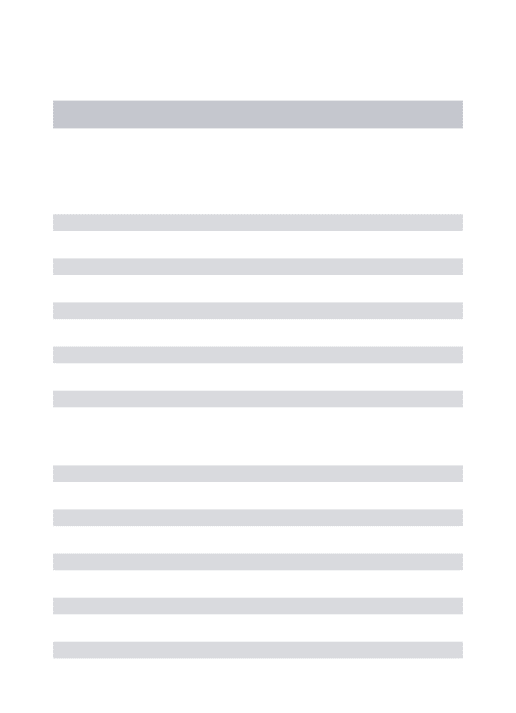HAL Id: hal-01258368
https://hal.archives-ouvertes.fr/hal-01258368v2
Submitted on 27 Jan 2017
HAL is a multi-disciplinary open access
archive for the deposit and dissemination of
sci-entific research documents, whether they are
pub-lished or not. The documents may come from
teaching and research institutions in France or
abroad, or from public or private research centers.
L’archive ouverte pluridisciplinaire HAL, est
destinée au dépôt et à la diffusion de documents
scientifiques de niveau recherche, publiés ou non,
émanant des établissements d’enseignement et de
recherche français ou étrangers, des laboratoires
publics ou privés.
Visual Menu Techniques
Gilles Bailly, Éric Lecolinet, Laurence Nigay
To cite this version:
Gilles Bailly, Éric Lecolinet, Laurence Nigay. Visual Menu Techniques. ACM Computing Surveys,
Association for Computing Machinery, 2017, 49 (4), pp.60. �10.1145/3002171�. �hal-01258368v2�
Visual Menu Techniques
GILLES BAILLY, CNRS LTCI, Telecom ParisTech, Paris-Saclay University ERIC LECOLINET, Telecom ParisTech, Paris-Saclay University, CNRS LTCI, LAURENCE NIGAY, University Grenoble Alpes, CNRS, LIG
Menus are used for exploring and selecting commands in interactive applications. They are widespread in current systems and used by a large variety of users. As a consequence, they have motivated many studies in Human-Computer Interaction (HCI). Facing the large variety of menus, it is difficult to have a clear understanding of the design possibilities and to ascertain their similarities and differences. In this article, we address a main challenge of menu design: the need to characterize the design space of menus. To do this, we propose a taxonomy of menu properties that structures existing work on visual menus. As properties have an impact on the performance of the menu, we start by refining performance through a list of quality criteria and by reviewing existing analytical and empirical methods for quality evaluation. This taxonomy of menu properties is a step toward the elaboration of advanced predictive models of menu performance and the optimization of menus. A key point of this work is to focus both on menus and on the properties of menus, to then enable a fine-grained analysis in terms of performance.
Categories and Subject Descriptors: D.2.2 [Design Tools and Techniques]–User Interfaces; H5.2 [User Interfaces]– Graphical User Interfaces (GUI)
General Terms: Human Factors
Additional Key Words and Phrases: menu techniques, command selection; shortcuts 1. INTRODUCTION
Menus are widely used for exploring and selecting commands in interactive applications. They first appeared in 1968 with the AMBIT/G system (implemented at MIT's Lincoln Labs) and were popularized by the Xerox Star in 1981 and the Macintosh in 1984 [Myers 1998]. Today, menus are widespread in current applications and are used by a large variety of users. As a consequence, menus have motivated many studies in Human-Computer Interaction (HCI): more than sixty new menu techniques were defined during the last two decades. Despite the number of studies on menus, designing effective menus remains a major challenge in HCI.
Menu design can be considered as an optimization problem [Lee and Macgregor 1985, Bailly and Oulasvirta 2014]. An “optimal menu” is the particular menu design that best meets all usability goals (e.g. speed) while respecting relevant constraints (e.g. screen space). As an optimization problem, we identify three challenges: the need to (C1) characterize the design
space by defining decision variables; (C2) develop predictive models of user performance to
evaluate the quality of a given menu design for a given set of constraints and (C3) implement
optimization methods that systematically explore the design space.
In this article, we focus on the first challenge of characterizing the design space of menus, as the two other challenges depend on this first step. Despite the apparent simplicity of menus, it is still difficult to have a clear understanding of the design possibilities, as well as to ascertain the similarities and the differences of existing menu techniques. Indeed, menu design is much more than just ordering commands in a hierarchy but involves numerous dimensions such as item characteristics, visual cues, menu layout, temporal considerations, menu shortcuts, etc. Moreover, menu design must also tackle subtle interactions between menu features and the context of use.
To characterize the design space of menus, we propose a survey of visual menu techniques. A key point of this work is to focus both on menus and on their properties. It is essential to consider these two levels of granularity to precisely compare menus as a menu can verify several properties and a given property can be shared by several menus.
The core contribution of this article is a taxonomy of menu properties, which have an impact on menu performance. The taxonomy is useful for both the analysis, the design and the selection
of menu techniques. More precisely, (1) we analyze the field of menus at a fine level of granularity to provide a synthesis of research on menus during these last decades and to highlight open research questions. We also provide (2) foundations for future research on modeling and menu optimization by identifying a set of properties and their impact on performance. This can also help menu designers during the design process by informing them about relevant design decisions. Finally, (3) this survey can help application designers to discover and choose the most relevant menus for a given application. An interactive tool (www.gillesbailly.fr/menua/) lists most of these techniques with additional information resources.
This article is organized as follows: We first provide definitions related to menus and discuss menu usages to fix the terminology and delineate the scope of our study. We then focus on menu performance by refining it through a list of quality criteria and by reviewing existing analytical and empirical methods for quality evaluation. We then present our taxonomy of menu properties. The taxonomy is organized along three dimensions: Menu System, Menu and Item. Each menu property is illustrated by menu techniques of the literature. In light of menu properties, we finally discuss under-researched areas and open research questions.
2. MENU TECHNIQUES
Although expressions such as “menu”, “menu system” or “menu technique” are widely used, there is no consensual definition of these terms in the literature. Indeed, several definitions have been proposed [Lee et Raymond 1993, Norman 1991, Jackoby and Ellis 1992, Barfield 1993, Marcus et al. 1994, Helander et al. 1997, Shneiderman 1992, Foley et al. 1990, ISO9241-14]. For instance, a menu is defined as “a set of selectable options” in [ISO9241-14]. Some authors define menus by opposition to command lines (CLI) because they do not force users to memorize complex command sequences. [Barfield 1993, Lee et al. 1993, Marcus et al. 1994, Shneiderman 1992]. We quote two complementary definitions from the literature on menu techniques:
Menu selection is a mechanism for users to indicate their choices. The characteristics of menu selection are that a) the interaction is, in part, guided by the computer; b) the user does not have to recall commands from memory, and c) user response input is generally straight forward.
Psychology of Menu selection, 1991 [Norman 1991]
Menus are a set of options, displayed on the screen, where the selection and execution of one (or more) of the options results in a change in the state of the interface
Handbook of Human Computer Interaction, 1997 [Helander et al. 1997] However, these two definitions remain somewhat general for defining menus precisely. As stated by Helander et al. (1997), defining the notion of a menu accurately is challenging. We propose four key characteristics:
1. Menus allow the user to select commands from a bounded set of items [ISO9241, Foley 1990]. 2. Menus provide a structure for presenting items visually. Items are generally organized in
hierarchical groups or categories, which may be delimited by separators. Items can be organized alphabetically, numerically, semantically or in accordance with their frequency of use. Items are laid out according to a geometrical structure (linear, circular, etc.) [Jackoby and Ellis 1992, Dachselt 2007] that helps users to find the desired commands.
3. Menus are transient [Jackobsen et al. 2007]. In transient visualizations, information is temporarily displayed and is easily dismissed. Menus do not require permanent screen space because they appear on demand and are closed immediately after the selection of an item. 4. Menus are quasimodal [Raskin 2000]. Quasimodes are modes “that are kept in place only
through some constant action on the part of the user” [Raskin 2000]. When the user activates a menu, the application enters into a specific mode until the end of the selection process. In order to delineate the scope of our study, we will take the above-mentioned four key characteristics for defining menus. Therefore we will not consider certain interactors sometimes considered as menus, such as comboboxes and option menus because they do not strictly adhere to
our definition. These interactors are in fact hybrid objects that combine two components: an “anchor interactor” which is permanently visible and a menu attached to this anchor. Moreover a
menubar is not a menu but an object that serves to open menus. While palettes are sometimes
considered as menus because they allow the selection of commands, we will not take them into account because they are not transient. Finally, in this paper we focus on command menus, thus excluding information search menus such as web catalogues and decision trees as in recommender systems. However, we believe that many aspects of this work might be applied to these interactors.
In addition to the term menu, we define the following terms:
-‐
The menu structure is the graph of commands, which is generally a tree [Norman 1991].-‐
A menu system is a set of linked menus, such as hierarchical menus.-‐
The current menu is the menu with which the user is currently interacting.-‐
A submenu is a menu that can be accessed from an item of the current menu of a hierarchical menu system.-‐
The super-menu (or parent menu) is the menu that contains the item, which opens the current menu.-‐
A menu panel is the graphical user interface (GUI) widget that visually presents commands on the screen.-‐
A menu technique denotes an interaction technique [Appert 2004] which, combined with an menu panel, allows navigating in the menu structure and selecting commands in the graphs.Having defined this terminology, we now discuss three factors affecting the use of a menu technique: User characteristics, Menu behavior and the Context of use.
2.1 User characteristics
How users interact with a menu depends on their perceptual, motor and cognitive abilities. In particular it depends on their knowledge and the goals on which they focus on. Let for instance consider two extremes cases: On the one hand, an inexperienced user will have to navigate in a menu system and perform several ups and downs in the menu hierarchy before reaching the desired command. On the other hand, an experienced user will use keyboard shortcuts (hotkeys) to directly access frequent commands. To analytically study such usages, several models have been proposed to describe user knowledge and user goals when interacting with a graphical interface, as for instance [Card 1983] and [Rasmussen 1983]. Taking into account former work in this domain [Norman 1991, Waterworth and Chignell 1991, Grossman and Fitzmaurice 2009] we propose two orthogonal axes for the specific case of menus. The first axis focuses on user knowledge, and the second axis on the precision of the user’s goal.
2.1.1 User’s profile.. Three levels of user’s profile can be defined considering their knowledge of
the menu system [Shneiderman 1992]:
• Neophyte users do not know how to use an interaction technique and need to understand how it works. A technique must be easy to learn, otherwise users may reject it, even if it is efficient after sufficient training.
• Inexperienced users know how the technique works but they do not know the organization of the menu system. They are often occasional users who only use a limited number of commands (typically the most frequent ones).
• Experienced users are familiar with the interaction technique and the organization of the menu system. They typically are professionals that need rapid response time and brief, undistracting feedback. Even if they do not know the location of a new command in the hierarchy, thanks to experience they are able to find it quickly.
2.1.2 Target orientation. Target orientation is related to the cognitive state of users [Waterworth et
al. 1991] who may have, or have not, a definite target in mind. In the context of menu selection, one can further distinguish between functionality and command search [Norman 1991].
• Absence of a definite target: this case occurs when users browse a menu system. For instance, when they discover and scan the menu hierarchy of a new application.
• Functionality search: users must find a functionality that satisfies their needs but they do not
know if this functionality exists nor its name.
• Command search: the target is clearly defined in the user’s mind, who knows its name but ignores its location in the menu hierarchy.
2.1.3 Menu usages. The user’s profile and the target orientation of the user lead to different usages
of the menus. Such usages correspond to different paths in the menu hierarchy to achieve goals [Howes 1994, Catledge and Pitkow 1995]. We distinguish three types of paths:
• A roundabout path is characterized by intensive exploration and navigation in the hierarchy with several ups and downs before the desired command is found. It generally occurs when users do not know the location of the desired functionality or command.
• A straight path is a path without detour: the user does not visit accidental wrong submenus. It generally occurs when users know the location of the desired command, or when they do not know this location but the menu titles allow them to find the desired command.
• A direct path occurs when users select a command without going through submenus. This is the case for keyboard or stroke shortcuts1 as they provide a direct access to commands. 2.2 Menu Behavior
Facing the different user characteristics and thus the different usages of a menu, we now describe the behavior of a menu technique. Its features (e.g. appearance, layout, etc.) will be discussed in the taxonomy of section 4.
Figure 1: Command execution process in a menu system.
The behavior of a menu technique can be described by a flow chart (Figure 1). The first transition, named activation, consists of opening the menu from an object of interest such as a menubar or another interactor. Once the menu is opened, the user localizes the desired item visually then selects it, by moving the mouse or by pressing arrow keys. The selection is generally highlighted. Finally, the user activates this item and executes the corresponding command, by clicking the mouse or pressing the space key. For the case of a cascaded menu (i.e. when the item has an attached submenu), the user continues to navigate in the menu system and the automaton comes back to the “Menu Opened” state. All these steps are involved when using the novice mode of the menu. They are bypassed in expert mode as shown in Figure 1 (bottom). We now detail both modes.
Figure 2: Mnemonics and keyboard shortcuts in linear menus.
1 Hierarchical Marking menus [Kurtenbach et al. 1993] require users to draw an inflected path (one inflexion for each
menu level). This path is not a direct path from a graphical point of view but it can be interpreted as a whole and integrated as a unique “chunck”/action by users [Buxton 1995, Zhao et al. 2004]. However, this assertion is harder to defend for some variants such as Multi-Stroke menus [Zhao et al. 2004] where users must perform a series of simple marks.
Menu Opened Activate
menu commandExecute
Localization Activate submenu Select item Item Selected Activate item Item Activated Select hotkey
Start state Accept state State Transition
Novice mode. The novice mode is based on “recognition” [Lee and Raymond 1993]: Users
can explore the menu and recognize the desired command. The interaction is generally performed with the mouse or the arrow and space keys of the keyboard. Some graphical toolkits also provide
mnemonics (e.g. on Windows): The users just have to type the underlined letter of one item to
activate it when the menu is opened (Figure 2).
Expert mode. The menu does not appear on the screen in this mode, which is based on
“recall”, hence forcing users to make some effort to learn how to activate commands [Lee and Raymond 1993]. Its purpose is to provide faster interactions that let users focus on their task, as the menu content is not displayed. Depending on the type of menu, items are either activated by keyboard shortcuts (also called hotkeys) or gestures (stroke shortcuts). A label reminding the shortcut is often displayed close to the item name as shown in Figure 2.
Figure 3: Novice mode (left) and Expert mode (right) of
Marking menus [Kurtenbach et al. 1991] © ACM.
Stroke shortcuts were introduced in Marking menus (Figure 3) [Kurtenbach et al. 1991].
Marking menus have a circular layout. They are only displayed (novice mode) if the user waits
for a fraction of a second (about 100-300ms) once the menu is activated. An important feature of this technique is that gestures are similar in novice and expert modes. This property contrasts with keyboard shortcuts that require users to use a different modality in expert mode (see section 4.5.1)
Intermediate mode. Hierarchical circular menus can allow an intermediate mode called
“combined” or “mark confirmation” mode [Kurtenbach 1993]. This case happens when users start in expert mode and finish in novice mode because they do not recall the gesture corresponding to a desired command. Some linear menus allow a similar property: users first press the CTRL key to display a visual help, then select the proper hotkey (ExposeHK [Malacria et al. 2013]).
As shown in Figure 4, the three modes of a menu (novice, intermediate, expert) enable us to support the different usages defined by the user’s profile and the precision of her/his goal (section 2.1). Indeed, the novice mode allows a roundabout interaction path, the novice and intermediate modes support a straight path while the expert mode provides a direct path.
Figure 4: Modes of a menu according to users’ profile and their goals. 2.3 Context of use
When choosing a menu, the designers should consider the context of use and in particular the types of tasks of the application as well as the set of devices where the applications will run.
2.3.1 Task. Menus are not the main objects of the task: they are instruments intended to help users
of the primary task. To accomplish such tasks, users generally select one object of interest, open the menu, select commands and control their parameters. The performance of a menu thus depends on this interaction sequence [Appert et al. 2004, Mackay 2002]. Dillon et al. (1990) claim that “the true cost of command selection includes both the movement to the menu and the movement back to the main task”. We thus propose a model with two supplementary transitions (Figure 5):
• Menu selection (object-to-command transition)
• Back to object of interest (command-to-object transition) • Back to menu (command-to-command transition) • Value control (command-to-value transition)
Figure 5: Command selection process between the menu and the objects of interest. We now detail these transitions:
Menu selection. Menu selection (also called “object-to-command transition” [Cance et al.
2006]) corresponds to the distance (or time) for accessing the menu from the object of interest. This transition generally consists of pointing to an anchor such as a menubar to activate the menu. In contrast to menubars2, context menus (also called “In place menus” [Hinckley et al. 1999]) can directly be manipulated on objects of interest.
Back to object of interest. Users generally need to come back to the location of the selected
object(s) of interest after activating a command [Cance et al. 2006]. For context menus, this location generally corresponds to the activation point. Two strategies have been proposed to reduce the average distance between items and the activation point. The first one consists of using a stack layout (Multi-Stroke menus [Zhao et al. 2004]) that prevents the cursor from moving too far away from the activation point during the exploration of the menu. As in Slippery menus [Cance et al. 2006], another solution consists in sliding the menu under the cursor instead of moving the cursor over the menu, so that the cursor remains on the object of interest at the end of the interaction of the user.
Command–to-command transition. Users often need to apply several commands to one object
or one command to several objects: This implies many “object-to-command” and “command-to- object” transitions. Reducing these transitions improves interaction. For instance, palettes let users select a mode or a command that can then be applied multiple times without having to return to the palette. However, mode persistence [Raskin 2000] tends to be error prone because users may forget to change the current mode when performing an action a while later. Alternately, submenus can be made persistent by “detaching” them (Tear-off menus) or keeping them opened after activation (Floating Pie menus [Rubio and Janecek 2002]). Moreover, some menus allow users to activate several commands in sequence by performing a single gesture (Figure 6). They leverage specific menu layouts, which can be linear (CrossY [Apitz et al. 04]), according to a grid (Grid
Gates [Sulaiman et al. 08]) or circular (Polar Gates [Sulaiman et al. 08]).
2An exception with the MacOSX menubar that uses the border of the screen as an impenetrable border (see section
4.2.1) in order to quickly access menus.
Object
Selected
Menu
Back to object of interest Select menu
Back to menu Value control
Select object of interest
a) b) c) d)
e) f)
Figure 6: a) Users can make the submenus persistent with the Floating Pie menus [Rubio and Janecek 2002]. b) CrossY [Apitz et al. 2004], c,d) Grid gates and Polar gates [Sulaiman et al. 2008] allow users to compose several commands by performing a single gesture. e) Control menus
[Pook et al. 2000] allow users to select a command and control a parameter in the same gesture. Users must go through a threshold distance from the activation point to start controlling parameters. f) Flow menus [Guimbretiere et al. 2000] rely on a similar principle except that leaving the central zone activates the command while re-entering the central zone starts the
operation, © ACM.
Value control. Some commands require specifying parameters (command-to-value transition).
This is typically done by opening a dialog box once the command is selected. In contrast, some menus allow selecting and controlling a command in a single gesture, a characteristic called “merging” in [Guimbretiere et al. 2000]. Parameter control starts by moving further than a certain threshold from the activation point with Control menus [Pook et al. 00]; Figure 6-e), by (re-) entering a specific area with FlowMenus [Guimbretiere et al. 00]; Figure 6-f), or by tilting the pen with Tilt menus [Tian et al. 08].
2.3.2 Devices
This section reviews various devices and modalities that can be used for interacting with a menu.
Input modalities. Menus are often manipulated by using a relative and indirect 2D input
device such as a mouse or a touchpad (or a keyboard in the case of mnemonics and hotkeys). Figure 8 shows examples of menu techniques relying on other input modalities such as pressure (a), multi-finger input (b), gloves (d) or eyes-tracking [Kammerer et al. 2008]. These alternate modalities can serve to increase the number of commands, to improve performance, or to compensate the lack of input resources. While now quite common, it is worth noticing that touchscreens, lack some operating states (e.g., hover) because of the absence of mouse buttons (Buxton 1990). Touchscreens raise several problems when interacting with menus:
• Menu Activation. Opening context menus on touchscreens often rely on a delay, which acts as a common substitute for the right mouse button. Other solutions include multiple taps [Wu and Balakrishnan 2003], multiple-finger taps (2-finger taps on the iPhone and Macintosh touchpads, 5-finger taps [Lepinski et al. 2010]), taps with the heel of the hand [Bailly et al. 2008], dedicated buttons [Hinckley et al. 2006] or Microrolls gestures [Roudaut et al. 2009]. • No keyboard shortcuts. Stroke shortcuts can serve as a substitute for hotkeys on devices that
do not have a hardware keyboard [Bailly et al. 2010, Kurtenbach 1993, Roudaut et al. 2009].
a) b) c) d)
Figure 7: a) Occlusion aware menus [Brandl al. 2009], © ACM; some items are left empty to avoid occlusion. b) Arch Menu and c) ThumbMenu [Huot et al. 2007] use an offset cursor to improve finger selection accuracy with small items. d) Wavelet menus [Francone et al. 2010] place submenus
• Occlusion. Linear menus generally appear in the bottom right area of the activation point,
which is often masked by the user’s hand (for right-handers). Occlusion introduces fatigue and inhibitory movements [Hancock and Booth 2004]. The default position of the menu can be changed statically [Roudaut et al. 2009] or dynamically [Hancock and Booth 2004] to solve this problem. Alternately, some items can be left empty [Brand et al. 2009] Figure 7-a). • Insufficient accuracy. Interacting with fingers can produce imprecise item selection [Parhi et al. 2006]. A trivial solution increases the size of items but this is at the cost of wasting screen real estate. A review of various solutions can be found in [Roudaut et al. 2008]. Among these solutions, only the “Offset Cursor” mechanism3 [Potter 1988, Huot et al. 2007] Figure 7-b-c) and gesture input [Roudaut et al. 2009] have been applied to menus.
Output modalities. While audio feedback [Zhao 2008] (Figure 8-e) and tactile feedback
[Essert-Villard and Capobianco 2009] (Figure 8-d) have been proposed as output modalities for menus, visual feedback largely remains dominant. But the amount of screen real estate needed for displaying menus can be a major limitation, particularly for mobile devices. This can make interaction cumbersome and even impossible in certain cases. The most common solutions use scrollbars or translate menus when they are close to a border of the screen to prevent them from being truncated. The position of each menu item can also been decided by the user by drawing a path such as in User-drawn context menus [Leithinger et al. 2007]. The lack of screen real-estate can constrain the use of certain menu layouts. For instance, hierarchical Marking menus require too much space for mobile devices 4 [Zhao et al. 2004; Bailly et al. 2007]. Solutions such as
Wavelet menus [Francone et al. 2010] have been proposed to solve this problem (Figure 7-d). We
will discuss the challenges related to menu layout in more depth in section 4.
To sum up, the contributions of this section were (1) to propose a definition based on four characteristics extracted from the literature and our experience and (2) to analyze menu interaction by considering users’ characteristics, menu behavior and the context of use.
3 Offset Cursor [Potter 88] displays a cursor above the point where the user touches the screen to avoid
finger occlusion. It is efficient, but slow and loses the directness of interactive screens [Roudaut et al. 08]. 4 Hierarchical Marking menus require much screen real-estate to display submenus and thus is a poor candidate for small screens. For instance, a 3-level Compound Marking menu requires more horizontal space than 10 linear 1-level menus [Bailly et al. 2007] because (1) circular menus are at least two times larger than linear menus, (2) circular menus generally appear centered around the activation point, (3) They require space on both sides to display submenus
a) b) c)
d) e) f) g)
Figure 8: Menus using non-traditional input/output capabilities. a) Push menus use pressure input [Huot et al. 2008]. b) MTM uses multi-finger inputs [Bailly et al. 08], @ACM. c) Marking menu using a pen with a pico-projector [Song et al. 2009], © ACM. d) HardBorder uses haptic feedback [Essert-Villard and Capobianco 2009], © ACM. e) EarPod uses audio feedback [zhao et al. 2007], © ACM. f) TV Menus using a gesture-aware remote control [Bailly et al. 2011]. g) Two-handed
3. MENU PERFORMANCE
The main objective of menu designers is to improve the performance of menus given an application, a platform (i.e. devices).and/or a class of users. However, what performance means is not always precisely defined. Moreover it may be hard to predict or measure the quality of a specific technique. Conducting user studies is common practice in HCI to get insights about the performance of an interaction technique. However, such studies generally involve a limited number of users and a small set of tasks. Thus they may not take into account all possible factors. Moreover, there is no established list of criteria, tasks or benchmark scenarios to guide empirical evaluations and to precisely define the scope of the results.
The goal of this section is to better understand the different aspects of menu performance. This will be useful in the next section to better understand the impact of menu properties on performance. Towards this goal, we first present the framework of interface expertise proposed by Scarr and colleagues [Scarr et al. 2012] that we apply to the context of menus. We then describe analytical and empirical methods to evaluate the performance of menus.
3.1 Framework of interface expertise
The framework of interface expertise [Scarr et al. 2012], Figure 9, attempts to characterize the development of user performance over time, that is to say, given a context of use (i.e. application, platform, class of users), how user performance improves from novice to expert mode. In this article, the novice mode relies on menus (first modality) and the expert mode on the second modality such as keyboard or gesture shortcuts.
Figure 9. Framework of interface expertise [Scarr et al. 2012], © ACM, showing the transition from the menu (first modality) to the second modality (expert mode).
Three stages can be observed regarding performance in novice mode: initial performance,
extended learnability and ultimate performance. Initial performance concerns neophyte users who
never used the menu before (section 2.1). Ideally, these users should be able to easily and quickly understand how the menu works. Extended learnability refers to how fast users reach their ultimate level of performance. Indeed, strategies favoring incidental or explicit learning accelerate learning. Finally, ultimate performance (or performance ceiling) corresponds to a level of performance, which cannot be exceeded.
This framework also characterizes intermodal expertise development. It highlights the
performance dip when users switch to a new modality, even if it ultimately offers a higher
performance ceiling. This notion is important because it explains why many users (and even experienced users) do not switch from the first modality (menu) to the second modality (shortcuts) [Lane et al. 2005]. In practice, users often favor short-term productivity rather than long-term productivity. If users perceive the expert mode as difficult to learn, they may reject the technique and thus never attain the performance ceiling it enables [Scarr et al. 2012].
Based on this framework, Malacria et al. (2013) identified several factors that can favor the transition from novice to expert mode:
• Awareness of other modalities. Users are often not aware an expert mode exists. For instance, the study of Grossman et al. (2007) suggests that hotkeys are ignored by some users.
• Perception of performance. Scarr et al. (2011) note that the users’ perception of the potential gain they may obtain by using a new modality strongly influences their decision of whether or not to switch. While hotkeys offer a higher performance ceiling than menus [Lane et al. 2005; Odell et al. 2004], Tak et al. (2013) found that some participants did not use hotkeys because they believed using toolbar buttons would be faster.
• Lack of motivation. Finally, there are many elements of motivation at play in a user’s decision to switch to the expert mode. Users can be motivated to improve their performance (intrinsic motivation) or be influenced by social factors (extrinsic motivation)
To sum up, this framework characterizes the development of user performance with menus by revealing different stages (initial performance, extended learnability and ultimate performance) for both the novice and expert modes. We now aim at better defining menu performance by discussing criteria that can be used for analytical evaluations.
3.2 Analytical evaluation
Analytical evaluation methods do not require user testing which are expensive and time consuming. These methods include heuristics, cognitive walkthrough, literature review, model-based evaluations, etc. [Shneiderman 1992]. Below we discuss performance criteria and predictive models of performance in the case of menus.
3.2.1. Factors and criteria
Our performance criteria are organized as a hierarchical set (
Table 1) inspired from the multi-criteria analysis from [McCall 1977, Abowd et al. 1992] and several other studies [Card et al. 1990; Bernsen 1996; Chuah et al. 1996; Beaudouin-Lafon 2000, Dachselt 2007, Shneiderman et al. 1992, Bastien et al. 1993, Nielsen 1993]. At the first level of the hierarchy, usability and applicability are two factors referring to the practical acceptance of a menu technique by users.
Factor Criteria
Usability. Adequacy of menu
systems for the cognitive, motor and sensory abilities of the user
Speed and accuracy. Menu efficiency for selecting commands
Learning and memorization. The capacity of the menu to allow the user to use it in
an optimal way quickly and on long-term
Satisfaction. The capacity of the menu to provide a pleasant feeling that results from
the fulfillment of what the user wants
Applicability. Adequacy of
menu systems for the user’s needs that are related to the application
Application adequacy. Capacity of the menu to become integrated into applications Device adequacy. Capacity of the menu to adapt different input and output devices User adequacy. Capacity of the menu to adapt to different classes of users
Table 1: The two factors, Usability and Applicability, and their corresponding criteria. While usability is mainly related to menu usage, applicability has a more functional connotation.
Usability is related to menu usage. It refers to the adequacy of the menu technique from the
perspective of the cognitive, motor and sensory abilities of the user. Several definitions have been proposed to characterize usability [Welie et al. 1999]. We adopt the definition given by Shneiderman (1992), which is based on the five following criteria: Speed, Accuracy, Learnability, Memorization (Retention over time) and Satisfaction. We will consider speed and accuracy together because they are strongly related (for instance faster execution generally produces more errors). This is also the case for learning and memorization, which both depend on usage frequency. The satisfaction criterion is particular because it is a subjective measure that is directly
linked to the comfort and the acceptability of use. This criterion is also related to the previous ones: for example, a user can like a menu because it is fast.
Applicability. Applicability has a more functional connotation and can be seen as an
adaptation of Nielsen's utility factor [Nielsen 1993] for menus. Unlike the previous factor, applicability focuses on the adequacy of the menu technique with respect to the application, the devices and the users. For instance, menus that only allow accessing a limited number of items are not adapted for applications having a large number of commands. Similarly, techniques using a large amount of screen real estate are not well suited for smartphones. Finally, menus requiring precise movements are not adapted for elder users [Worden et al. 1997] or users with motor impairment. These three examples illustrate the three criteria we propose for applicability: application adequacy, device adequacy and user adequacy.
While the usability and applicability criteria are related, they do not correspond to the same point of view. For instance, linear menus are not well suited for a smart device running application because the user would have hard times pointing to the right item while running. However, this does not mean that the usability of linear menus is mediocre in general but just that they are not well suited for this kind of application on this kind of device. Applicability thus serves to take into account this dependency on the context.
Example. Let us assume that designers want to integrate a Marking Menu in their applications.
They are aware that usability can impact software popularity but they do not have time and money to conduct empirical user studies. Going through the above proposed set of criteria will provide them with a better understanding of the possible advantages and drawbacks of Marking Menus:
• Speed and Accuracy. Marking menus are fast because they reduce the average distance to select items. Additionally, marks can be performed at any size reducing the need of precision. • Learning and Memorization. Marking menus exploit spatial memory and can highlight
semantic relationships between commands. For instance, some opposite commands (“Open” and “Close”) can be assigned to opposite gestures. Moreover, Marking menus provide a fluid transition from novice to expert usage because users perform the same gestures in novice and expert mode.
• Satisfaction. The circular design of Marking menus is esthetic and gestural interaction is known to be pleasant.
• Application adequacy. Marking menus can hardly contain more than eight or twelve commands at each menu level for expert users while several categories of the application contain more than twelve commands.
• Device adequacy. The application has been developed for the desktop but will be probably deployed on mobile devices. Unfortunately, Marking Menus are too large (more than two times larger than Linear menus) which is not compatible with mobile device small screens. • User adequacy. Marking Menus are adapted to users with motor impairment, as they do not
require precise pointing abilities (Harada et al. 2007).
This example shows that trade-offs can be put into evidence by considering criteria in a systematic way. While Marking menus are efficient for the usability factor, they are not well suited for small screens or when numerous commands are needed. For application designers, these criteria can be used to choose between existing menus. For researchers, it can open novel research directions to overcome existing limitations. For menu designers, it can be used as guidelines for applying a systematic multi-criteria analysis of the menu during the design process.
3.2.2. Models of performance
Models of menu performance synthetize phenomena by quantifying the impact of menu properties on users’ behavior. They provide an efficient way of encapsulating scientific knowledge and they avoid carrying out extensive user trials [Cockburn et al. 2007, Bailly et al. 2014]. While several models have been proposed for interaction techniques (e.g. GOMS [John et al. 1996], CIS [Appert et al. 2004]) few of them focus on menus. We first present existing models of menu performance. We then discuss limitations and possible directions.
Mathematical models. Total Search Time (TST) is probably the first model of menu
performance [Lee and MacGregor 85]. It predicts search/selection time for balanced hierarchical linear menus (also called symmetric menus), i.e. menus with constant menu breadth, for a given menu breadth (b), processing time per option (t), user response time (k), computer response time (c) and menu system depth (d). According to this model, time is summarized as:
TST= (b*t + k + c) d
This model has several limitations. It assumes that all menu items are examined in a linear fashion, have the same popularity and the same pointing time. Some variants of this model have been proposed to consider more complex localization strategies (self-terminating, i.e non-exhaustive search) [Lee and MacGregor 1985, Pap and Roske-Hofstrand 1986] to take into account the level of experience of the user or the semantic organization of the menu.
Liu et al. (2002) presented the GS menu model [Liu et al. 2002], which is based on the Guided Search (GS) model [Cave and Wolfe 1990]. The GS model is a model of visual search from of the perceptual literature that quantitatively describes the role of parallel and serial processing in visual search. The GS menu model predicts item selection time as a function of (1) item frequency, (2) item length and (3) item color. However, in common menus, the color of items do not vary. Moreover, it does not consider important aspects such as the level of practice or the location of the items in the menu. .
Cockburn et al. (2007) proposed the Search-Decision-Pointing model (SDP model) [Cockburn et al. 07]. The SDP model is a regression model using four variables and seven parameters to predict total selection time. The four predictors are: number of items, item frequency, spatial consistency and item position. The model relies on five components:
1) The Search component predicts that the time to localize a command increases linearly with the number of commands in the menu, but is independent of the item location.
2) The Decision component predicts that the time to decide from among commands depends on the “entropy” of their relative frequencies in previous selections. It is given by the Hick- Hyman law [Hick 52, Hyman 53].
3) The Pointing component is based on Fitts’ law [30] and predicts that commands closer to the top are faster to select. It assumes that the mouse does not move during the localization of the target. The mouse is thus on the top of the menu when starting the pointing task.
4) An expertise scalar modulates the components by the number of repetitions with an item. With practice, performance shifts from being dominated by search (linear) to decision (logarithmic).
5) Finally, the model includes a scalar “predictability” variable (1: unchanging, 0: constantly changing order) that predicts a detrimental effect of spatial consistency.
The SDP model has also been generalized to long lists (i.e. when a large part of the list is not visible on the screen) [Cockburn and Gutwin 2009]. The authors showed that selection time depends on the ability of users to anticipate the location of the target. When users can anticipate the location of the target, selection time is best modeled by functions that are logarithmic with respect to the length of the list. When users cannot anticipate the location of the target, selection time is best modeled by functions that are linear.
Finally, the SDP model has also been generalized to grid layouts (Square menu) and circular layouts (Pie menu) [Ahlstrom et al. 2010]. The authors showed that the pointing component depends on the layout of the menu. Indeed, pointing time linearly increases with the number of items of circular menus. However, they used Pie menus with an uncommonly large number of items (more than 36, while Pie or Marking menus rarely contain more than 8-12 items) and the diameter of the Pie menus was not constant but increased with the number of items.
Simulation models. Simulation models are the second class of models. They mainly focus on
the cognitive processes of visual search to explain the total time. We present three models: EPIC, ACT-R/PM and Chen et al. (2015) model.
EPIC (Executive Process Interactive Control) [Kieras and Meyer 2007] consists of a production-rule cognitive processor and perceptual motor peripherals. Applications to menu performance encode search strategies as production rules. Their execution is limited by temporal
and capacity limitations posed by the cognitive infrastructure [Halverson 2008; Hornof and Kieras 1997; Hornof and Kieras 1999]. Four strategies are distinguished: serial search (one menu item processed at a time), parallel search (many items processed at the same time), random search, and systematic search. The last two are combination of the others. Data suggested that parallel search with both random and systematic search well matched observed data. For mouse control, EPIC predicts that there should be a single aimed mouse movement from the initial position to the target item once that target item has been located.
ACT-R/PM [Byrne 2001] extends ACT-R [Anderson and Lebiere 1998], which is also a production rule architecture. ACT-R/PM posits a systematic, top-to-bottom search with eye fixations on menu items that share features with the target item. Moreover, ACT-R predicts that the mouse should “trail” the eyes such that once the target item is located, there is an approximately constant and short distance to the target. This predicts multiple mouse movements that are correlated with the number of eye movements.
Chen et al. have recently (2015) proposed a model of visual search in linear menus. It predicts search time and eye movements from assumptions about the user’s task environment and cognitive limitations. Assumptions are about saccade duration, fixation duration, peripheral vision. In contrast with EPIC and ACT-R/PM, this does not require the modeler to hand-code production rules. The user strategies derives from a principle of rationality to (1) the structure of interaction, (2) cognitive and perceptual limits, and (3) the objective to maximize the trade-off between speed and accuracy (e.g. utility). The model relies on Q-learning, a model of learning reinforcement.
Towards a unified model of menu performance. Bailly et al. (2014) proposed a model of menu
performance called VSST that unifies the ACT-R and EPIC models. VSST assumes a serial search component such as ACT-R and a directed search component, which refines the random search component from EPIC or SDP. Directed search consists of a direct attempt at moving the eyes on top of the target. At first, such attempts are random, as users try to guess the location, but with more exposure they become more accurate. Moreover, this model also proposes a pointing component based on Fitts’ law. It also assumes two starting locations of the cursor: The first at the top of the menu (such as SDP or EPIC), the other from a constant distance in the vicinity of the target (such as ACT-R). VSST also captures the change of performance with menu organization (alphabetic, semantic and random). Finally, this model does not only predict menu and target selection time but also the gaze distribution (i.e. where users are looking at).
3.2.3 Discussion
Simulation models (e.g. ACT-R/PM) explain the progression of search by reference to underlying cognitive processes, such as perception, attention and memory. Mathematical models (e.g. SDP) expose fewer details about the process but may be more straightforward to apply than simulation models. These models have never been empirically compared and it is not clear which one is the best approach. However, VSST made an effort to cover phenomena that were not covered by the previous models. Maybe more important according to the focus of this paper, these models rely on a small number of menu properties: they do not consider the impact of the semantics or of visual cues such as separators, icons, etc. Moreover, they are limited to the novice mode. Considering the expert mode (keyboard and gesture shortcuts) as well as the transition between these modes (see section 3.1) is equally needed. Finally, these models assume that performance means “Time” and do not consider other performance metrics such as user satisfaction. We argue that the main reason is that menu properties are not well identified and organized. In other words, the design space of menu properties is not sufficiently characterized, which is the first step to elaborate advanced models of menu performance [Bailly et al. 2014]. This is why we present a taxonomy of menu properties in section 4.
3.3 Empirical evaluation
Despite their utility, existing predictive models of menu performance are not mature enough to avoid the need of empirical evaluations to fully validate a menu technique. Below, we focus on the comparative evaluation of such techniques. However, it is worth noticing that some studies focus on the impact of certain factors on performance such as menu length or menu structure (see [Cockburn and Gutwin 2009] for more details).
3.3.1 Class of experiments
Very few field studies have been conducted to compare menus. One exception is a field study that compared Marking menus and Linear menus during 29 days using a real application [Kurtenbach et Buxton 1994], but the number of commands (4) and users (2) were limited. In contrast, many menu techniques have been compared through controlled environments. Most experiments required around 12 participants for about 1 hour. We detail different types of experiments below.
Performance in novice mode. Most linear menus have been evaluated in novice mode
[Ahlström et al. 2005, Ahlström et al. 2006, Cockburn and Gin 2006, Tsandilas and Schraefel 2007, Tanvir et al. 2008]: Users already know the location of the target item (which is generally highlighted), and they must select it as fast and accurately as possible. Users thus follow a straight path (section 2.3.3) in order to investigate the performance ceiling with the novice mode (section 3.1). In the case of hierarchical menus, parent items are also highlighted to simulate experienced users searching a command. A trial is terminated as soon as a participant activates an item (either wrong or correct). The content of the menu is arbitrary (familiar words). Only a subset of the available items are tested due to the large total number of items and the conventional one-hour limitation. This kind of experiment has two major practical advantages. Trials are short and do not require cognitive efforts as visual cues guide participants to select the target. The experiment also avoids potential problems related to the familiarity of users with the menu.
Navigation in novice mode. Few experiments focused on navigation. They simulate
inexperienced users searching a functionality (rather than a command) and thus visiting several submenus before finding the target (roundabout path; section 2.3.3). This kind of experiment involves two problems. First, performance highly depends on user experience, thus introducing a high level of variability between participants5. Second, the task is tiring because participants must constantly evaluate the relevance of the current item according to the target. Two strategies have been proposed to control the amount of exploration in the hierarchy of items. The first one dynamically displays the target in the n visited submenu [Appert et al. 2006]: participants then visit n-1 menu distractors before having the opportunity to find the target. The second places N occurrences of the same item in the menu hierarchy and asks participants to select all of them [Bailly et al. 2007]. Some menus were disabled to reduce the total amount of visited submenus.
Immediate usability. Experimenters generally explain how the technique works before starting
the experiment. In contrast, some experiments investigate initial performance. The task then consists of selecting few items without previous explanations [Francone et al. 2010, Walter et al. 2014]. These experiments generally provide qualitative rather than quantitative results.
Performance in expert mode. Several experiments evaluated the performance ceiling (section
3.1) of Marking Menus in expert mode [Kurtenbach et al. 1993, Balakrisnan et al. 1998, Zhao and Balakrisnan 2004, Zhao et al. 2006, Kin et al. 2011]. They simulate expert users’ behavior by only investigating motor control performance (direct path; section 2.3.3). Users reproduce a mark that is shown on the screen. This avoids a long learning phase that would be not compatible with a laboratory study. This class of experiment is easy to conduct and do not require cognitive efforts for participants. However, results can be difficult to generalize as many users never switch to the expert mode or only use it for a very small number of commands [Lane et al. 2005].
Memorization performance. In comparison, a relatively small number of studies focused on
learning and memorization. We distinguish experiments focusing on intentional and implicit learning. Bailly et al. (2008) compared the intentional learning of the expert mode of several menu techniques. The experiment was divided in two phases. In the first phase (training phase) the participants could select as many commands they wanted during 5 minutes, either in novice or expert mode. In the second phase (testing phase) they were asked to select commands only in expert mode. The dependent variable, recall, was the percentage of items correctly selected in
5 The quantity of exploration in the menu hierarchy depends on the quality of the organization, the
expert mode. An improvement consists in alternating the training and testing phases several times [Bau and Mackay 2008, Bailly et al. 2012]. This scheme provides information about the evolution of learning over time. One possible difficulty of this class of experiment is to distinguish between motor control error (false execution), recognition error (limitation of the recognizer/technology) and recall error. To precisely estimating recall error, it is thus necessary to formerly estimate both motor control and recognition errors.
Experiments focusing on implicit learning let participants choose whether they want to select commands in novice or expert mode. Users generally start in novice mode. Then, they continue in expert mode when they are confident enough to save time. If the experiment is long enough, participants reach their ultimate performance in expert mode. As participants are not instructed to use the expert mode, it happens that up to 50% of the participants did not make the effort to learn it [Grossman et al. 2007]. A variation of this design explicitly instructs users about the availability of the expert mode [Roudaut et al. 2009] but they are free to choose the modality.
3.3.2 Discussion and guidelines
The previous paragraphs showed that different experimental designs have been proposed to evaluate different aspects of menu performance. Our goal is not to suggest a universal protocol for menu evaluation (which is probably impossible due to the inherent complexity of menus and the constraints related to laboratory studies), but to make trade-offs explicit in order to thoroughly understand the remit of the results. We now summarize the main questions that can help to design a menu experiment:
1) Who are the target users? We have seen in section 2 that there are several ways of using menus, and that they are related to user knowledge, user goals and the development of user expertise [Cockburn et al. 2014]. Does the experiment focus on immediate usability, novice mode, expert mode or the transition from novice to expert mode?
2) What is the context of use? Most experiments do not measure the “true” cost of command selection [Dillon et al. 1990] because they do not measure time to access the menu or to come back to the objects of interest or the cost of errors. In contrast, some experiments consider the task in which the menu is involved [Appert et al. 2004, McGuffin et al. 2002, Guimbretiere et al. 2005, Cance et al. 2006].
3) Ecological vs. external validity? Field studies provide more ecological validity but less control. A related aspect is the choice of the frequency of commands. Zipfian distribution1 of item frequency has been shown to be realistic [Findlater and McGrenere 2004] but can introduce an interaction effect with the item position of gesture assignation.
In this section we discussed different aspects of menu performance. The objective was twofold: First, it motivated the need to characterize the design space of menus in order to elaborate advanced predictive models of menu performance. Second, it serves for the better understanding of the role of the menu properties presented in the following section.
4. MENU PROPERTIES
Menu techniques are complex interaction techniques that can be decomposed in basic primitives that we call menu properties. A property improves menu techniques according to one or more criteria (presented in section 3.2). In the following sections, we present a taxonomy of menu properties. This taxonomy is intended to better understand similarities and differences between menus. Because of the complexity of menu techniques, this taxonomy is not meant to be a complete review of all existing properties, but aims at providing a comprehensive synthesis of research studies on visual menu techniques.
4.1 Structure of the taxonomy
The taxonomy organizes properties according to the following three dimensions: Item, Menu, and Menu System (Table 2: The taxonomy organizes menu properties according to three dimensions: Item, Menu and Menu System. It distinguishes novice & expert mode. As the expert mode provides a direct access to commands, it only involves the Item dimension. Each dimension is divided in sub-dimensions.) for both the novice and the
expert mode. The dimensions follow a hierarchical organization: items are part of menus, which are part of a menu system. This hierarchical structure makes it possible to study visual menus at different levels of granularity. For instance, a designer may wish to improve the efficiency of an existing menu without changing the global organization of the Menu system or the layout of the
Menu because users are already familiar with it. In contrast, designers creating a new application
from the beginning may want to optimize the entire hierarchy. The Item and the Menu system sections propose solutions for these two scenarios. In Expert mode, we only retain items because this mode provides a direct access to items (section 2.3). We thus present properties favoring the transition from novice (visual menus) to expert usage (hotkeys or gestures). The analysis of these properties highlights the available alternatives for designers to improve the performance of menus as well as emphasize less explored dimensions such as semantics.
Dimension Sub-dimension Novice Mode (first modality) Item Geometry Visual representation Semantics Menu Geometry Temporality Semantics
Menu System Semantics
Menu depth Menu breadth Expert mode
(second modality) Item Semantics Modality Geometry Visual representation
Temporality
Table 2: The taxonomy organizes menu properties according to three dimensions: Item, Menu and Menu System. It distinguishes novice & expert mode. As the expert mode provides a direct access to commands, it only involves the Item dimension. Each dimension is divided in sub-dimensions. 4.2 Item
Items are the smallest components leading to the execution of a command. They have geometrical, graphical and semantic attributes that we now describe.
4.2.1 Item geometry
Reducing the distance. According to Fitts’ law [Fitts 1954], reducing the distance of an item
from the top of the menu improves motor control performance. Moreover this also reduces the time needed for localizing the item, especially for novice users who tend to perform a “serial inspection of items”6 [Norman 91] from the top of the menu. Frequency-ordered menus [Lee and Yoon 2004] and Folded menus (Figure 10-a-b) move the position of the most frequent items automatically to the top of the menu to reduce this distance. Unfortunately, this does not maintain
spatial consistency: the locations of the items can vary over time, which makes it difficult for
users to predict their location. Split menus [Sears and Shneiderman 1994] avoid this problem by duplicating frequent items (Figure 10-c): their top area only contains the most frequent items while their bottom area contains all items. This design comes from observations of menu usage showing that the two or three most frequent items are selected 70-90% of the time. It is used in commercial software, such as in the “Font” menu of Microsoft Office. Lee and Yoon (2004) compared Folder menus as well as Split menus with traditional linear menus. They showed that Folded menus and Split menus are more efficient than Linear menus only if frequent items are selected more than, respectively, 90% and 30% of the time. Below 30%, there is no benefit gained by adopting a different technique than traditional linear menus.
6 Novice users often perform a serial inspection of items [Norman 1991]. They read items one by one from
the top of the list until they reach the desired item. They can also perform Random inspection and either
a) b) c) , d)
Figure 10: a) Frequency-ordered menus: the more frequently an item is used, the higher its position in the menu. b) Folded menus initially present frequent commands, then present the entire list of commands after a time delay or a click on the folded button. c) Split menus [Sears and Shneiderman 1994], © ACM, contain two parts: a top area containing the most frequent items
and a bottom area containing all menu items. d) Morphing menus [Cockburn et al. 2007], © ACM, dynamically increase the size of frequent items.
Increasing the size. As stated by Fitts’ law, increasing the size improves motor control
performance. A larger size also improves item localization because this increases saliency as larger items are likely to attract gaze. Morphing Menus [Cockburn et al. 2007] build on this idea by changing the size of the items dynamically depending on their frequency of use (Figure 10-d). While changing the geometry of items, this solution preserves the relative ordering of the items.
Visual vs. motor space geometry. Semantic pointing7 and related techniques [Blanch et al.
2004; Ahlström 2005, Tsandilas and Schrafel 2007] improve performance by dealing differently in the motor space (mouse movements) and the visual space (graphical representation on the screen).
Semantic menus [Blanch et al. 2004] and Bubbling menus [Tsandillas et al. 2007] (Figure
11-a&b) make items easier or more difficult to select without changing their graphical representation as geometry only changes in the motor space. In the same spirit, Force Fields Menus [Ahlström 2005] improve accuracy by using force fields that attract the cursor in the center of non-hierarchical items (i.e. items that do not open submenus (Figure 11-c).
Another solution consists of making pointing gestures scale-independent: the selection does not depend on the length of the gesture, which means that the target width can be seen as infinite. This strategy has been successfully used in Marking menus [Kurtenbach et al. 1991]. "Impenetrable borders” [Walker and Smelcer 1990] and the MacIntosh menubar follow a similar idea for linear menus. They either prevent the cursor from overshooting the last menu item (first case) or the menu bar (second case), which lies at the top border of the screen.
a) b) c)
Figure 11: a) Semantic menus [Blanch et al. 2004], © ACM, display all items with the same size in the visual space (screen). In the motor space related to mouse movements, disabled items are
smaller to make their selection more difficult. b) Bubbling menus [Tsandillas and Schraefel 2007], © ACM, dynamically adapt the cursor size to overlap the closest favorite item (with a blue background) when users perform a drag action. Users can thus select this favorite item even if the default cursor is not over the item. c) Force Field menus [Ahlström 2005], © ACM, attract the cursor in the center of non-hierarchical items to improve accuracy and toward the submenu when
the cursor is over a parent item to make the steering task easier to perform.
7 Semantic pointing [Blanch et al. 2004] dynamically changes the control/display ratio of the mouse
depending of the location of the cursor on the screen: The same movement in the motor space (mouse movement) will move the cursor in a different way depending on the objects under the cursor.
4.2.2 Visual representation
Conveying information. A major goal of a menu item is to convey information about the
corresponding command, using a textual and/or a visual representation. Menu items generally include a textual representation on desktop workstations. The choice of the wording is related to semantics and discussed in section 4.2.3. In this section, we focus on the visual representation of the items. For instance, menu items often contain icons on Microsoft Windows or mobile operating systems. An advantage of using icons in menu items is that the same icon can also appear in the toolbar, which highlights the link between these interactors. While icons require less real-estate than text, they may however be more difficult to interpret.
Increasing saliency. We already presented Morphing menus [Cockburn et al. 2007] (Figure
10-d) that improve directed search by increasing the size of the items. Some other techniques increase saliency without changing item geometry. Bubbling Menus [Tsandillas et Schraefel 2007] (Figure 11-b) and Transparent menus [Bowes et al. 2003] (Figure 12-b) respectively rely on transparency and background colors to impact item saliency. Temporal priority [Lee and Yoon 2004] is another option: Temporal menus [Lee et Yoon 2004] and Ephemeral menus [Findlater et al. 2009] (Figure 12-c&d) first display frequent items, then make the other items visible after a delay. Icons also increase saliency (Figure 12-a), with the advantage of providing additional information [Helander et al. 1997]. Graphical elements such as "separators" can also be used to attract attention by grouping items visually..
a) b) c) d)
Figure 12: a) Linear menus with colored icons. b) Transparent menus [Bowes et al. 2003], © ACM. reduce the visibility of infrequent commands by increasing transparency. c) Temporal
menus [Lee and Yoon 2004] display items in two stages: first, only frequent items are displayed,
then all items are displayed after a delay of 170 ms. d) Ephemeral menus [Findlater et al. 2009], © ACM, work in a similar way but infrequent items gradually fade in.
Increasing visual context. Because users need to remain concentrated on their main task,
menus must not obliterate their visual focus. This is why menus are “transient” [Jackobsen and Hornarek 2007] and displayed “on demand” [Hinckley and Sinclair 1999], contrary to tool palettes and similar interactors. As said above, transparency can serve to decrease the saliency of certain items but also to help sharing attention between the menus and the main task of the user [Bowes et al. 2003, Tapia and Kurtenbach 1995, Harrison and Vicente 1996, Hinckley and Sinclair 1999, Rubio and Janecek 2002]. However, transparency can make it difficult to read items. The
“Anti-Interference” font [Harrison and Vicente 1996] allows increasing transparency without
decreasing text legibility. Alernately, certain items can be masked when navigating in the hierarchy of commands [Tapia and Kurtenbach 1995], for instance by displaying only the current menu instead of displaying all parent menus, [Zhao and Balakrishnan 2004].
4.2.3 Semantics
Surprisingly, most studies on menu techniques focus on interaction but rarely on semantics. Because the names of the categories and the commands they contains are strongly related, the way they are chosen can strongly impact performance [Helander et al. 1997]. The names (and the length of the names) of the items should thus be chosen with care by designers.
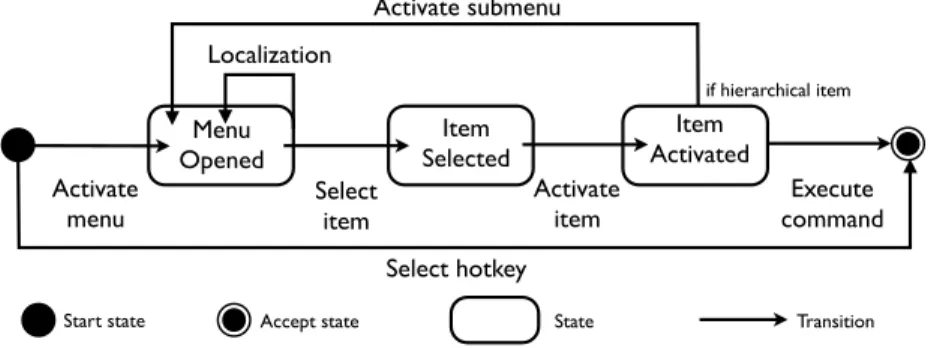
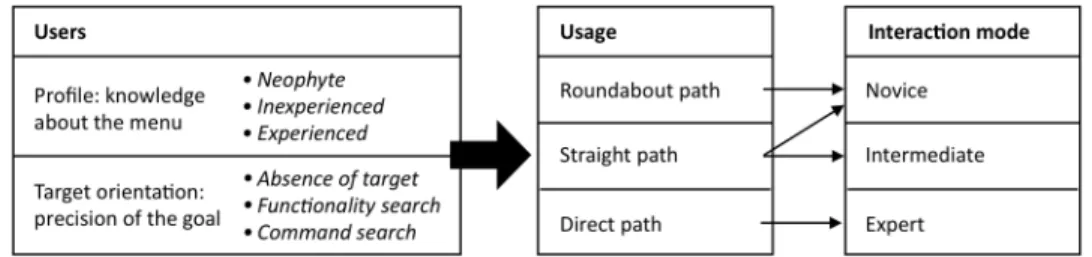

![Figure 6: a) Users can make the submenus persistent with the Floating Pie menus [Rubio and Janecek 2002]](https://thumb-eu.123doks.com/thumbv2/123doknet/12251105.320042/8.918.183.740.110.268/figure-users-submenus-persistent-floating-menus-rubio-janecek.webp)

![Figure 9. Framework of interface expertise [Scarr et al. 2012], © ACM, showing the transition from the menu (first modality) to the second modality (expert mode)](https://thumb-eu.123doks.com/thumbv2/123doknet/12251105.320042/10.918.216.709.490.755/figure-framework-interface-expertise-showing-transition-modality-modality.webp)
![Table 1) inspired from the multi-criteria analysis from [McCall 1977, Abowd et al. 1992] and several other studies [Card et al](https://thumb-eu.123doks.com/thumbv2/123doknet/12251105.320042/11.918.165.755.668.854/table-inspired-multi-criteria-analysis-mccall-abowd-studies.webp)