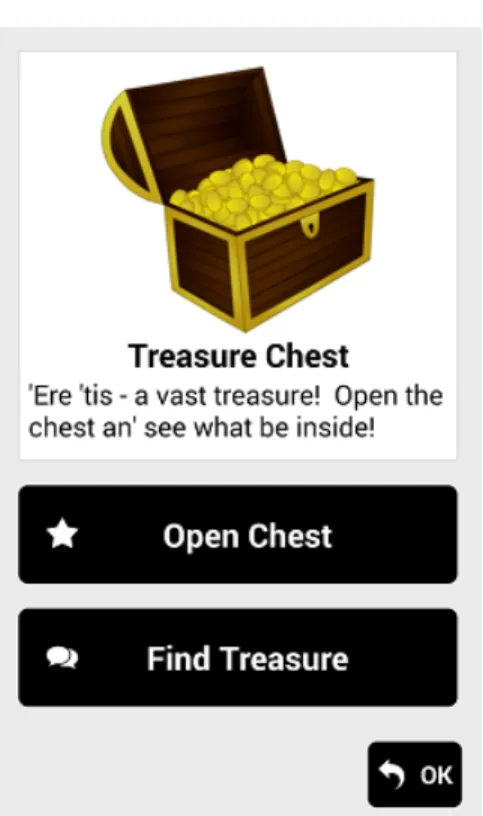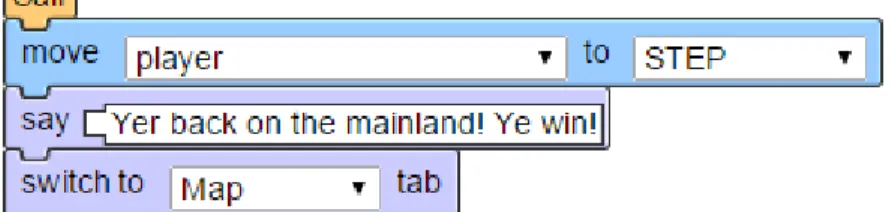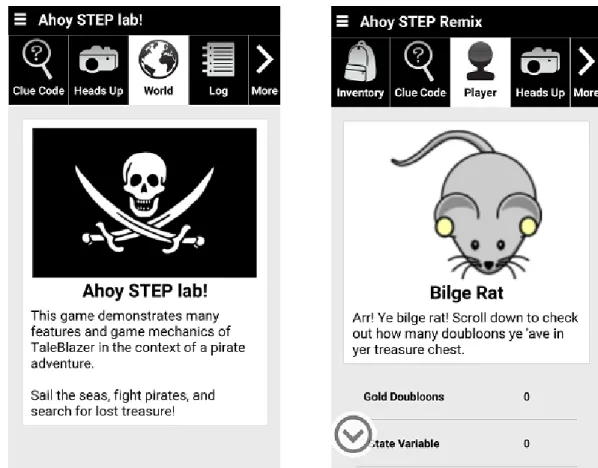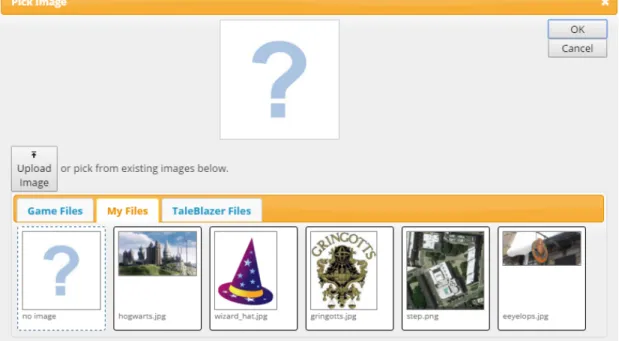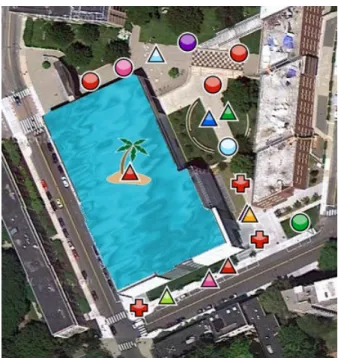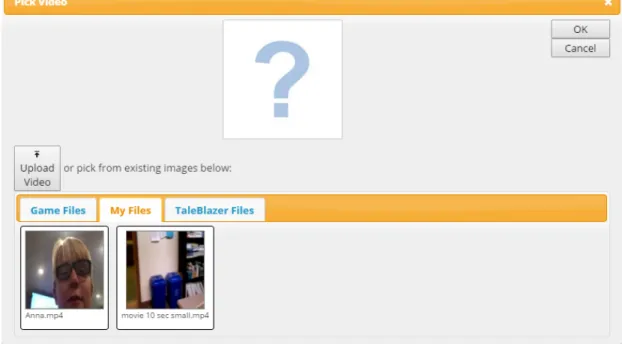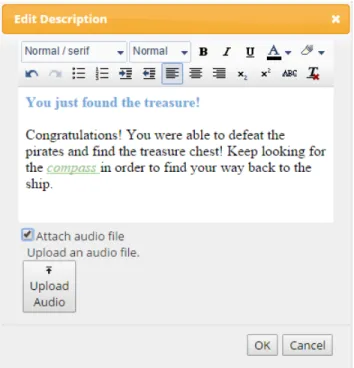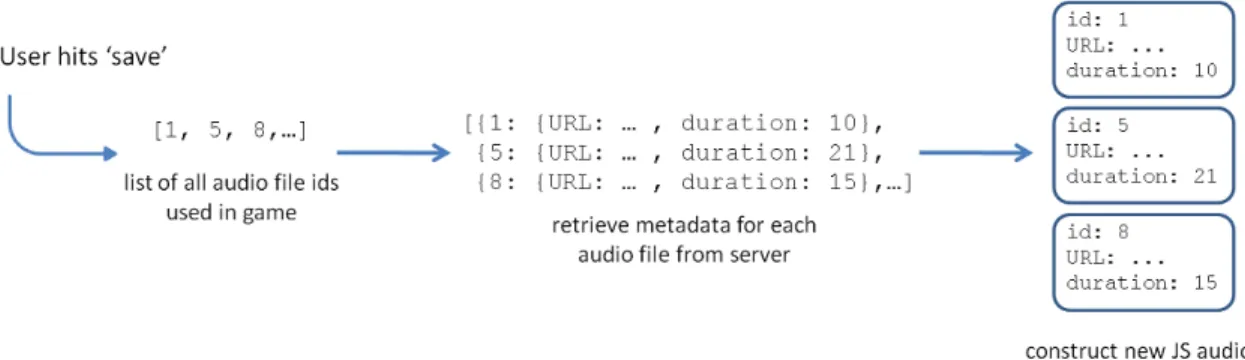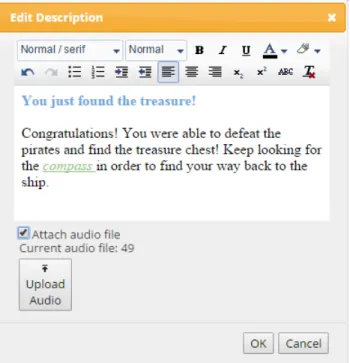Adding Audio Clips Functionality to TaleBlazer
by
Manali A. Naik
Submitted to the Department of Electrical Engineering and Computer
Science
in partial fulfillment of the requirements for the degree of
Master of Engineering in Electrical Engineering and Computer Science
at the
MASSACHUSETTS INSTITUTE OF TECHNOLOGY
February 2016
c
○
Manali A. Naik, MMXVI. All rights reserved.
The author hereby grants to MIT permission to reproduce and to
distribute publicly paper and electronic copies of this thesis document
in whole or in part in any medium now known or hereafter created.
Author . . . .
Department of Electrical Engineering and Computer Science
February 23, 2016
Certified by. . . .
Professor Eric Klopfer
Director, MIT Scheller Teacher Education Program
Thesis Supervisor
Accepted by . . . .
Professor Christopher J. Terman
Chairman, Masters of Engineering Thesis Committee
Adding Audio Clips Functionality to TaleBlazer
by
Manali A. Naik
Submitted to the Department of Electrical Engineering and Computer Science on February 23, 2016, in partial fulfillment of the
requirements for the degree of
Master of Engineering in Electrical Engineering and Computer Science
Abstract
TaleBlazer is a platform for creating and playing mobile location-based augmented reality games. This thesis describes the design and implementation of audio clips functionality in the platform. Audio clips are recordings that can be attached to text in TaleBlazer games. This report presents results from conducting user testing of the new feature and specifies the subsequent improvements that were made. It also details the infrastructure enhancements made to improve all media support on the platform, including audio clips.
Thesis Supervisor: Professor Eric Klopfer
Acknowledgments
First of all, I’d like to thank Eric Klopfer, Lisa Stump, and Judy Perry for giving me the opportunity to work on the TaleBlazer team. I have learned so much during my UAP and MEng, and this experience would not have been possible without them.
I’d like to thank Judy Perry for guiding me throughout the project and helping me to manage my timeline. I’d also like to thank Lisa Stump for her insight when it came to design decisions and technical questions. Their support made it possible for me to stay on course and complete this project.
I’d like to thank the rest of the TaleBlazer team for making the past year and a half so enjoyable. I’d like to thank my fellow MEng students Jacqueline Hung, Ellen Finch, Bobby Fortanely, Sarah Edris, Arjun Narayanan, and Evan Wang, and also the undergraduate students Elaine Gan, Remi Mir, Kevin Chen, Mary Ann Jin, and Zachary Neely.
I’d like to thank Susan Baron, Danny Fain, Tyrone Bellamy-Wood, Sylvester Arnab, and Alex Masters for taking the time to help us with user testing and providing us with invaluable feedback.
I’d also like to thank my friends for their constant support and kindness, even (and especially) during the most stressful times.
Finally, I’d like to thank my family for their unending support and guidance. Without them, I would not be where I am today.
Contents
1 Introduction 15 1.1 Motivations . . . 16 1.2 Chapter Summary . . . 17 2 Background 19 2.1 TaleBlazer Platform . . . 19 2.1.1 Overview . . . 20 2.1.2 Game Mechanics . . . 21 2.1.3 Technologies . . . 24 2.1.4 Image Support . . . 24 2.1.5 Video Support . . . 25 2.1.6 Audio Support . . . 262.2 Prior Work on Audio Clips . . . 27
2.2.1 Prototype Overview . . . 27
2.2.2 Uploading Audio Files . . . 28
2.2.3 Attaching Audio Clips to Rich Text . . . 29
2.2.4 Saving Games . . . 29
2.2.5 Comparison to Existing Assets . . . 30
2.2.6 Playing Games with Audio Clips . . . 32
2.2.7 Advantages of Audio Clips . . . 32
2.2.8 Challenges . . . 33
2.3 Similar Platforms . . . 35
2.3.2 7Scenes . . . 36
3 Audio Clips on Mobile 39 3.1 Audio Playback Controls . . . 39
3.1.1 Design Decisions . . . 40
3.1.2 Implementation . . . 42
3.2 Audio Settings . . . 44
3.2.1 Design Decisions . . . 45
3.2.2 Implementation . . . 45
4 Audio Clips in the Editor 49 4.1 Audio Tile . . . 49 4.1.1 Design Decisions . . . 50 4.1.2 Implementation . . . 50 4.2 Audio Picker . . . 52 4.2.1 Design Decisions . . . 52 4.2.2 Implementation . . . 53
4.3 Renaming Audio Clips . . . 55
4.3.1 Design Decisions . . . 55
4.3.2 Implementation . . . 56
5 User Testing of Audio Clips 59 5.1 Overview . . . 59 5.2 Demo Game . . . 60 5.2.1 Game Overview . . . 61 5.2.2 Game Mechanics . . . 61 5.2.3 Testing Guidelines . . . 65 5.3 In-Editor Tasks . . . 65
5.4 Optional Game Creation . . . 66
5.5 Results . . . 67
5.5.2 Feedback on the Editor . . . 70
5.6 Improvements . . . 71
5.6.1 Editor Interface Adjustments . . . 71
5.6.2 Integration with Game Summary . . . 72
5.6.3 Improving Audio Clip Renaming . . . 76
6 Improving Media Uploading 79 6.1 Software Updates . . . 80
6.2 Editor Upload Size Limits . . . 80
6.3 File Type Verification . . . 81
6.4 Media Compression . . . 83
6.4.1 Images . . . 83
6.4.2 Videos . . . 84
6.4.3 Audio Clips . . . 85
7 In-Editor Media Tutorials 87 7.1 Overview . . . 87
7.2 Adding Audio Clips . . . 88
7.3 Media Documentation . . . 88
8 Future Work 93 8.1 Agent Overview Integration . . . 94
8.2 Improving Audio Settings on Mobile . . . 94
8.3 Pilot Testing . . . 95
8.4 Further Media Customizations . . . 95
8.5 Full-Screen Image Mode . . . 96
8.6 Additional Media Upload Improvements . . . 96
8.7 Media Picker Tab Pagination . . . 97
8.8 Video Script Blocks . . . 98
List of Figures
2-1 Typical TaleBlazer agent dashboard . . . 21
2-2 Example TaleBlazer script . . . 22
2-3 World and player dashboards . . . 23
2-4 Image picker in the editor . . . 24
2-5 Custom image map . . . 25
2-6 Video picker in the editor . . . 26
2-7 Prototype version of the rich text editor . . . 28
2-8 Audio file processing on the server . . . 29
2-9 Audio asset saving process . . . 30
2-10 Prototype version of the rich text editor with attached audio . . . 35
2-11 ARIS audio asset editor . . . 36
2-12 ARIS mobile app audio interface . . . 37
2-13 7Scenes audio uploader . . . 38
2-14 7Scenes mobile app audio player . . . 38
3-1 Audio playback controls . . . 43
3-2 Audio settings in the mobile application . . . 46
4-1 Rich text editor with audio tile . . . 51
4-2 Audio picker . . . 54
4-3 Audio picker in loading state . . . 55
4-4 Rename audio clip dialog . . . 57
5-2 Demo game player and world dashboards . . . 62
5-3 Unlocking the Gringotts Bank vault in the demo game . . . 64
5-4 Audio picker with accepted file types . . . 72
5-5 Stacked editor audio dialogs . . . 73
5-6 Audio clip integration with the game summary . . . 75
5-7 Typical agent overview . . . 76
5-8 Audio clip rename dialog error messages . . . 77
6-1 Audio picker with size limit exceeded . . . 82
7-1 Adding audio clips tutorial excerpt . . . 88
List of Tables
2.1 One-minute video and audio file sizes estimates . . . 34
6.1 Editor Upload Size Limits . . . 81
6.2 High-resolution smart phone specifications . . . 84
6.3 High-resolution tablet specifications . . . 84
7.1 Recommended audio formats and codecs . . . 90
Chapter 1
Introduction
The MIT Scheller Teacher Education Program (STEP) lab has developed several educational platforms targeted towards middle and high school students. TaleBlazer is one such project that is designed for making and playing educational mobile games. The platform is used to create location-based augmented reality (AR) games that use the GPS found on most mobile devices to trigger in-game actions based on the player’s real-world location. Each game is associated with one or more real-world regions specified by latitudinal and longitudinal boundaries. When players move to locations marked by an icon on the screen, they can interact with virtual objects, characters, or data in the game world. The TaleBlazer platform also includes an online editor that is used by game designers to create AR games using a blocks-based programming language. The goal of the TaleBlazer platform is to encourage players to learn about their surroundings in an interactive and engaging manner.
With the original production version of TaleBlazer, game designers used large amounts of text to relay critical game information to players. Games designers could enrich their games by supplementing this text with optional images and video. How-ever, even with this media support, TaleBlazer games required players to focus their attention on their mobile device screens rather than their surroundings. This is un-desirable from a design perspective since the platform is meant to augment − not replace − the experience of exploring a particular location. The goal of this project is to reduce the time players spend looking at their devices by adding audio support
to the platform. Adding audio to games allows players to make progress in the game while still interacting with the physical space around them. It also gives game design-ers the chance to add pdesign-ersonality and dimension to their games, resulting in a richer experience for players. For instance, designers can use accents or background music to add to the aesthetic of the game. This thesis will describe the design of the new audio feature, as well as the infrastructure improvements that were made to deploy it.
1.1 Motivations
The original implementation of TaleBlazer relied on text to impart game information to players. In particular, game designers often added descriptions to characters in their games using large blocks of richly-formatted text, which is text with extra formatting (positioning, coloring, etc.). These text-heavy games are not ideal for players for two main reasons: player age and the setting in which games are played. First, many TaleBlazer users are young students who may find it difficult to read several paragraphs of text at a time. Second, most games developed using the platform are played outdoors due to TaleBlazer’s reliance on GPS. For example, organizations like the Columbia Zoo & Aquarium use the platform to create games that students can play during field trips. In these settings, it often becomes difficult for players to read large amounts of text due to screen size/resolution, screen glare, and outside distractions.
While the original version of the platform supported images and videos, it still forced players to constantly look at their mobile devices during gameplay. As a result, screen glare was an issue in outdoor settings. Furthermore, game designers still used text as the primary method of communicating information to players; images and video were oftentimes used to supplement and enhance the text.
The original codebase also contained a prototype of the audio feature described in this thesis; I had developed this prototype as part of a prior project [11]. Upon starting my thesis work, the prototype had not yet been shipped to the public. This
project involved completing it and making usability and infrastructure improvements to prepare it for deployment. The prototype feature introduced the notion of audio clips − audio recordings associated with pieces of rich text. Game designers would record audio and attach it to rich text in the online editor. Then during gameplay, players would be presented with the rich text on-screen accompanied by the associated audio recording.
The addition of audio to the platform reduces TaleBlazer’s reliance on text, re-sulting in more complex and diverse games. Rather than reading large blocks of text, players can listen to audio recordings to learn key game information. This is partic-ularly useful because players will no longer have to constantly look at their mobile devices. They will have the chance to explore and learn from their surroundings while listening to in-game audio. One potential use case would be designing audio tour games for students on field trips. These games could combine the educational value of an audio tour with the engaging and interactive elements of gameplay, re-sulting in a highly enriching experience for students. Another use case would be supplementing an existing TaleBlazer game with audio to encourage players to look up from their devices. The introduction of audio to TaleBlazer can change the way existing games are played, as well as broaden the horizons for the types of games that can be developed.
1.2 Chapter Summary
Chapter 2 provides background information on TaleBlazer and the original state of media support on the platform. Chapter 3 details the steps taken to improve usability of the existing audio clips feature in the mobile application, and Chapter 4 explains the audio clip improvements made to the editor. Chapter 5 describes user testing of audio clips and summarizes the feedback that was received. Chapter 6 discusses platform infrastructure improvements that were made to improve uploading of audio clips and all other media assets. Chapter 7 describes media tutorials that were added
to the TaleBlazer editor for new users. Chapter 8 suggests future enhancements to the audio clips feature and to other forms of supported media. Chapter 9 concludes.
Chapter 2
Background
For nearly two decades, the MIT STEP Lab has developed many different platforms for educational gaming. TaleBlazer is one such project that utilizes location-based AR to facilitate real-world exploration and learning. The new audio clips functional-ity builds upon existing infrastructure to make the gaming experience seamless and intuitive for TaleBlazer users.
2.1 TaleBlazer Platform
TaleBlazer is a platform for both creating and playing educational location-based AR games. The target audience therefore includes game designers and players. The pri-mary audience of game designers consists of partner organizations, students making games in summer camps or after-school programs, and facilitators who work with youth to create TaleBlazer games. Our partner organizations include the Columbus Zoo & Aquarium and the Missouri Botanical gardens [18]. These organizations use TaleBlazer to create games to teach visitors about the sites they are exploring. Stu-dents taking part in TaleBlazer programs range from fifth grade on up, and they create and play their own games to get experience with game design. The students are generally accompanied by facilitators who guide them through the process and teach them about the platform. As such, typical TaleBlazer players include students, as well as visitors to our partner organizations.
2.1.1 Overview
The TaleBlazer platform consists of three main parts:
∙ Online editor where game designers create games
∙ Server where games are saved
∙ Mobile application with which players can download and play games.
Game designers use the online editor to create their games and save their work to the TaleBlazer server. With the editor interface, they can specify regions of gameplay − real-world locations with latitudinal and longitudinal boundaries where games are typically played. A single game can have multiple regions that indicate different physical locations or just different chapters or stages of the game in the same location. Within these regions, game designers can select locations at which to place agents − virtual objects and characters. When a game designer saves a game on the editor, the data models used to represent the game on the editor are serialized and saved into a text file − called the game file − on the server.
In order to play these games, players use the TaleBlazer mobile application which is supported on both Android and iOS devices. The mobile application downloads games from the TaleBlazer server by first downloading the game file and parsing it. This allows the application to recreate all the data models from the editor. These data models must contain the URLs of all media asset files needed in the game so that the mobile application can download them from the server. After the app finishes downloading all the necessary media, the player can begin playing the game.
To make it easier for game designers to share games with each other, the TaleBlazer server has a remixing feature. Remixing allows designers to copy a game from another TaleBlazer designer’s account into their own account. While designers can’t modify the original game since it belongs to another user, they can edit their remixed copy of the game.
Figure 2-1: Typical TaleBlazer agent dashboard. The agent “Treasure Chest” has two actions: script action “Open Chest” and text action “Find Treasure”.
2.1.2 Game Mechanics
On the TaleBlazer mobile app, players are presented with a rich text game introduction upon starting a new game. During gameplay, players see a map of the current region marked with agent locations. When players move to the location of an agent, they bump into the agent; at this point, the mobile application displays the agent dashboard −a screen containing rich text and an image describing the agent (Figure 2-1). Agents can be characters in the game world that users interact with, or they can be virtual objects that can be picked up and stored in the player’s inventory.
Agents can be associated with one or more actions, which appear as buttons on the agent dashboard. Players use these buttons to select which actions to perform, and they have the option to close the dashboard (by hitting the “OK” button) without choosing any actions.
Figure 2-2: Example TaleBlazer script. The script defines a script action called “Sail” that moves the player’s location in the game, displays some text, and switches
to the Map tab in the mobile application.
There are four types of actions that have different effects when clicked:
∙ Text − displays richly-formatted text
∙ Video − plays an in-game video
∙ Script − executes a custom script created by the game designer
∙ Built-in − performs built-in functionality, such as picking up/dropping virtual objects.
Script actions are defined by writing scripts using a blocks-based programming language in the online editor. Script blocks are visual objects that can be dragged and chained together on the editor to write custom script logic. The blocks support standard control flow logic, as well as behavior specific to TaleBlazer games, such as moving agent locations on the map or enabling/disabling the display of actions. Figure 2-2 shows an example TaleBlazer script.
There are two special types of agents that can be used to hide information from the user until they enter a valid code: password-protected agents and clue code agents. A password-protected agent requires players to enter the correct password in order to gain access to the agent’s actions. Clue code agents can be summoned by the player at any time or location by entering the correct code into the Clue Code tab of the mobile interface.
Figure 2-3: World (left) and player (right) dashboards. Both are tabs in the TaleBlazer mobile interface.
TaleBlazer also supports the creation of role-playing games in which the player can assume one of many virtual characters defined by the game designer. In these games, the player makes their role selection at the beginning of the game. If the game designer enables the display of the player dashboard, players can navigate to the Player tab in the mobile interface and see which role they selected, along with a corresponding rich text description and image. Similarly, there is an additional world dashboard (on the World tab) which contains information about the overall game world. It can also be customized with a rich text description and an image. Like the agent dashboard, the player and world dashboards can contain actions. However, they differ from the agent dashboard in that they are tabs on the mobile interface and therefore always accessible during gameplay (Figure 2-3). The agent dashboard, on the other hand, is only displayed when the player bumps into the agent.
Figure 2-4: Image picker in the editor. The Game Files tab lists images used in the current game, and the My Files tab lists all images uploaded by the designer. The TaleBlazer Files tab contains images that can be shared by all game designers, but
this tab is currently empty.
2.1.3 Technologies
The TaleBlazer editor is written in JavaScript with an HTML and CSS front end. It is hosted on the TaleBlazer server, which also stores all game data and account information. The server is written in PHP and uses a MySQL database. The mobile application is developed using the Appcelerator Titanium platform, which compiles JavaScript code into native iOS and Android applications.
2.1.4 Image Support
As described in the previous section, images are used to customize the look of the agent, player, and world dashboards. These dashboards contain the custom image, followed by an optional rich text description. To customize the image for a particular dashboard, a game designer opens the image picker from the editor (Figure 2-4). This picker lets the designer upload a new image file, select an image that is already being used in the game, or select an image from one of their other games.
Figure 2-5: Custom image map.
Besides the various dashboards, custom images can be used for depicting regions. To specify the locations of agents in a region, game designers choose from a set of possible icons. These icons are displayed on a map during gameplay. For outdoor games, designers use either a dynamic map or a static custom map image to depict a region so that players can find nearby agents. While dynamic maps use the mobile device’s maps API, custom map images are selected by the game designer and can be modified to fit the theme of the game (Figure 2-5). Custom map images are also used for indoor regions in which GPS location-tracking is not possible. In indoor regions, players enable the tap to visit setting, allowing them to tap on the agent icons to bump into them.
2.1.5 Video Support
The only way to add custom video to games is with a video action. To select video for a video action, game designers use the video picker on the editor, which is very similar to the image picker. As shown in Figure 2-6, designers can upload new video files, or reuse video files they have already uploaded in the past.
Figure 2-6: Video picker in the editor.
2.1.6 Audio Support
With the original production version of TaleBlazer, there was only one type of sup-ported audio: sound effects. There are only three sound effects supsup-ported by the platform:
1. Agent bump chime 2. Correct password chime 3. Incorrect password buzzer.
The agent bump chime is played whenever a player bumps into an agent. The correct password chime is played when a player enters the correct password for a password-protected agent, and the incorrect password buzzer is played when an in-correct password is entered. Sound effects are built into the platform and therefore cannot be customized by the game designer.
Another type of audio − called audio clips − was introduced in the original implementation of TaleBlazer. Audio clips represent audio recordings attached to rich text in games. However, this new form of audio was not released to the public
prior to this project; sounds effects were the only supported form of audio in the production version of the platform. Section 2.2 describes in more detail the work done on audio clips prior to this project.
2.2 Prior Work on Audio Clips
The original implementation of TaleBlazer contained a prototype of the audio clips feature that I developed earlier. It is important to note that this prototype was not yet released to the public at the start of this project. The prototype served as the foundation for this project, and the work described in Chapters 3-7 has made it ready for deployment. The new version of the audio clips feature has now been released and is in the production version of TaleBlazer. This section describes the design and implementation of the prototype of the audio clips feature.
2.2.1 Prototype Overview
The prototype feature introduced the notion of audio clips to the platform. Audio clips represented audio recordings attached to rich text. Game designers could attach audio clips to rich text by uploading audio files on the rich text editor (Figure 2-7). During gameplay, players were presented with the visual text on the screen accom-panied by the attached audio clip. The recording did not necessarily have to match the text being displayed, differentiating this from text-to-speech. Instead, audio clips could be used to enhance gameplay in whatever way the designer saw fit. This could mean recording the exact words that appeared in the rich text, summarizing the text in a more concise manner, or having a voice actor read the text more dramatically.
There are five main ways of displaying rich text in TaleBlazer games:
∙ Game introduction
∙ Text action
Figure 2-7: Prototype version of the rich text editor. Game designers could upload and attach audio clips directly from the dialog.
∙ “Set description to rich text” script block ∙ Agent/Player/World dashboard
Since audio clips were so tightly coupled with rich text, it was not possible to use them outside of the five modes described above.
2.2.2 Uploading Audio Files
A new database table was created for storing metadata of the uploaded audio files. This metadata included: the file path of the recording on the server, its duration in seconds, and the name of the audio clip. The audio clip name defaulted to the name of the uploaded file.
After database support was added, the audio file uploader was implemented uti-lizing PHP’s built-in uploading capabilities. The uploader accepted the following audio file types: mp3, wma, m4a, and wav. If there was a name collision between the uploaded file and an existing audio file on the server, the server gave the new file a unique name.
Figure 2-8: Audio file processing on the server. Uploaded files were converted to wav for SoX volume adjustment. FFmpeg compressed and converted files to m4a. The
final output files were saved on the server and intermediate results were deleted.
The volume of uploaded recordings was normalized and maximized using the Sound eXchange (SoX) command line utility [17]. In order to use SoX, uploaded files were first converted to wav using a free software tool called FFmpeg [6]. To ensure correct playback of audio on mobile devices, the volume-adjusted recordings were compressed and converted to m4a using FFmpeg. This process is shown in Fig-ure 2-8. We chose this file format because it is a standard supported by FFmpeg, Titanium, and most mobile devices. If the upload was successful, metadata from the file was collected and saved to the database.
This audio conversion and compression process is very similar to the existing video upload processing on the server. SoX is used to maximize the volume of the audio track in videos, and FFmpeg is used to convert video files to the mp4 format.
2.2.3 Attaching Audio Clips to Rich Text
In order to preserve the connection between rich text and its associated audio, changes were made to the underlying JavaScript data models on the editor. In particular, the editor was modified to store a numeric audio server id alongside each piece of rich text. This server id was the server-side database id of the corresponding entry in the audio table. Upon successfully uploading an audio file, the server responded with this id, and the editor saved it as a new field in the appropriate data model.
2.2.4 Saving Games
Supporting proper audio downloading from the mobile application required making updates to the way games were saved on the editor. In particular, audio clip URLs
Figure 2-9: Audio asset saving process. The resulting JavaScript asset data models were serialized and stored in the game file on the server. Before gameplay, the mobile app downloaded and parsed the game file, recreating the asset data models
so it could download the appropriate audio files.
needed to be included in the JavaScript data models before serialization so that the mobile application could find those URLs when parsing the game file. In order to do this, the list of all audio server ids used in the game was compiled when a game designer hit save on the editor. The editor sent a request to the TaleBlazer server to get the URLs corresponding to those server ids. A new JavaScript asset data model was created for each of the audio files, containing the corresponding URL returned by the server, the audio clip name, and its duration. Like all other data models on the editor, these server assets were then serialized for permanent storage in the server-side game file. The saving process (shown in Figure 2-9) therefore converted the server ids for the audio clips into asset data models; these contained the URLs that the mobile application could later use to download the audio assets before gameplay.
2.2.5 Comparison to Existing Assets
The process of saving audio clip URLs differed from the way in which video and image assets were handled. For images and video, there was no concept of a server id as there was for audio clips. Instead, every time an image or video was uploaded from the editor, a new asset data model was created that included the URL of the newly-uploaded image or video. As a result, no extra compilation/conversion step was required for these assets upon saving games in the editor; since the URLs were
already in the game’s data models, they were present during serialization and therefore included in the game file.
The drawback of this approach was that it prevented linking assets with script blocks: there was no script block that could display an image or play video. This was because of the manner in which image/video assets were managed. The TaleBlazer editor managed these assets by maintaining a reference counter that kept track of how many different locations an asset data model had been referenced. When the reference counter of an asset data model dropped to zero, the corresponding data model was automatically deleted. For example, if the same image were used for two different agents, the reference count of the corresponding asset data model would be two. Then if the game designer modified the images for both agents, the original image’s asset data model would have a reference count of zero, and therefore be deleted.
This asset management system was incompatible with script blocks because blocks could be copied and pasted. If script blocks could play video or display images, they would need to store a reference to the corresponding asset data model. However, one problematic scenario is outlined below. In the editor, the game designer could:
1. Copy a script block referencing an asset data model that is not referenced anywhere else in the game
2. Delete the script block
3. Paste the block back into the script.
In this scenario, the reference count of the asset data model was one in the first step because the model was not referenced anywhere else. In step two, the reference count would drop down to zero because the block − and therefore the last reference to the model − was deleted. As a result, the model would automatically be deleted. Then in the third step, the pasted-in block would contain a reference to a now-nonexistent asset data model. This broken reference would cause problems when the mobile application tried to download the non-existent asset from the server.
The benefit of handling audio assets as described in Section 2.2.4 was that it made including audio in script blocks possible. This was important because two of
the ways of displaying rich text were with script blocks (Section 2.2.1). With the new design, rich text script blocks could store the audio server id, and when blocks were copied/pasted, the same server id would be present in the pasted block. The issue of broken references in script blocks was avoided by bypassing the asset management system that maintained reference counters. Instead, all necessary audio asset data models were constructed when the game was saved, avoiding the problem of dangling references to nonexistent assets.
2.2.6 Playing Games with Audio Clips
Since the editor converted audio server ids into URLs during game saving, these URLs were present in the game file that the mobile application downloaded from the server. The mobile app could therefore download the necessary audio clips to the device before gameplay.
During gameplay, audio clips were played automatically when the corresponding rich text was displayed on-screen. Since the rich text was internally represented as HTML, the mobile application used the Titanium web view to render rich text to the screen. Upon rendering, the app found the corresponding audio file in local storage and automatically began playback using the Titanium Sound API, which has resources for playing audio. Audio playback was stopped when the player exited out of the rich text screen. For the player/world dashboards, this would occur when the player switched tabs in the mobile app. For all other rich text in the game, this would happen when the player hit the “OK” button (shown in Figure 2-1), closing the web view.
2.2.7 Advantages of Audio Clips
Since there was no audio clip support in the original production version of TaleBlazer, designers used video actions when they wanted to include audio in their games. For example, they would record videos with the desired audio track, leaving the video
track blank. The introduction of audio clips improves upon this method of using video as an audio substitute in three ways.
1. Audio files occupy less storage space than videos.
Table 2.1 shows approximate sizes of video and audio files that are one minute in length. These estimates are based on the server’s compression rates for uploaded video and audio assets. Since audio files are much smaller than videos, they occupy less space on the TaleBlazer server. More importantly, they occupy less storage space when they are downloaded onto mobile devices before gameplay. This is critical because mobile devices have such limited storage capacity. 2. Audio clips are not restricted to agent actions.
As mentioned in Section 2.1.5, videos can only be added to games via video actions. Audio clips, on the other hand, can be added anywhere there is rich text in a game.
3. Audio clips can be played without a data connection on all mobile devices. Due to an idiosyncrasy of the Android platform, video cannot be cached on Android devices without SD-cards − it must be live-streamed. This prevents players with such devices from playing in-game video without a data connection. However, audio clips do not have this limitation − they can be cached on these devices. This is particularly useful because players can download games with audio on their devices when they have a data connection, and then play them outdoors in settings without reliable connectivity. Partner organizations can also turn off the data connection on the mobile devices that they lend to visitors and still be certain that the audio clips in their games will play as intended.
2.2.8 Challenges
In this prototype phase, the audio clips feature was not yet ready for deployment. There were three main challenges that needed to be addressed before audio clips
File Type Bitrate (kbps) Size of File (MB)
Audio 128 0.96
Video 639 4.79
Table 2.1: One-minute video and audio file sizes estimates. The audio bitrate is based on the FFmpeg defaults for the AAC encoder. The video bitrate is based on
the FFmpeg defaults using the MPEG-4 encoder for a frame rate of 29.97 and dimensions of 720x480. The estimates show that a one-minute audio file occupies
roughly 20% of the storage space required for a video of the same duration.
functionality could be released to the public: two challenges with the mobile interface, and one with the editor interface. Chapter 3 describes the work done to address the challenges in the mobile application. Chapter 4 does the same for the challenge in the editor.
The first challenge was to add playback controls for audio clips in the mobile application. With these controls, players could rewind and replay audio if they missed critical game information. In the prototype implementation, the mobile application displayed no playback controls, and recordings would start playing automatically, giving players no chance to rewind or pause audio.
The second challenge was to include audio settings in the mobile application. These would allow players to turn off audio clips or disable autoplay, facilitating gameplay in quiet conditions. The prototype implementation had no settings per-taining to audio, forcing players to rely on their mobile device sound settings while using the TaleBlazer application.
Finally, the third challenge was to improve the interface on the editor so that game designers could review and manage their uploaded audio assets. For example, with the prototype implementation, the rich text editor only displayed the server id for the uploaded audio clip (Figure 2-10), making it impossible for designers to know which clip they had attached to the text. With an improved interface, game designers could view details about the clip attached to a piece of rich text.
These three challenges were addressed in this project, resulting in a more polished version of the audio clips feature that has been shipped to the public.
Figure 2-10: Prototype version of the rich text editor with attached audio. The editor only displayed the numeric server id for the attached audio clip.
2.3 Similar Platforms
The space of location-based augmented reality games is small but growing with the popularization of mobile devices. As we introduced audio to TaleBlazer, it was useful to consider how audio and other forms of media were used by existing platforms in this space.
2.3.1 ARIS
Like TaleBlazer, ARIS is a platform for playing and creating AR location-based mo-bile games [4]. The platform consists of an online editor and a momo-bile application supported on iOS. ARIS players can walk around in the real world and interact with objects in the game world. The ARIS app uses GPS location to trigger interaction between objects and players. The objects contain the media content that the game designer would like to show the player. ARIS game designers specify the content for objects by uploading media on the editor. The platform handles all image, audio, and video uploads from the same interface. Media assets can also be edited using
Figure 2-11: ARIS audio asset editor.
the dialog shown in Figure 2-11. For audio in particular, an HTML5 audio player allows game designers to listen to uploaded audio assets. Furthermore, assets can be renamed so that designers can easily identify them without having to rely on audio playback. ARIS’s handling of audio provides insight into the types of features game designers will expect from the TaleBlazer editor. The audio upload feature in ARIS is therefore a useful guideline for the design of audio clip uploads in the TaleBlazer editor.
Figure 2-12 shows how the ARIS mobile application displays objects with audio. Players are shown a microphone icon, which they click to start the QuickTime au-dio player. There are no auau-dio playback controls, but players can replay the clip by tapping the microphone icon again. The TaleBlazer mobile interface for audio im-proves upon this, giving players the chance to pause, fast-forward, and rewind clips. The TaleBlazer audio playback controls are also docked to the bottom of the screen, allowing players to listen to audio while reading the associated text.
2.3.2 7Scenes
7Scenes is another platform for designing and playing AR location-based mobile games [1]. Organizations and other game designers use the online editor to design their interactive games. They add markers to a map to create places, real-world locations that have media and other content associated with them in the game. Figure 2-13
Figure 2-12: ARIS mobile app audio interface. When the microphone icon (left) is tapped, the QuickTime audio player (right) begins.
shows the dialog box for adding a new place with audio. The dialog allows designers to upload a new audio file or select from a previously uploaded file. Audio places can also have an optional image to accompany the recording.
In the 7Scenes mobile app, players can see a map of all nearby places, and they can tap on these markers to view the attached content. Figure 2-14 shows the 7Scenes mobile interface for viewing a place with an attached image and audio file. The player can use the audio playback controls to rewind and replay the clip as needed.
The 7Scenes editor and mobile application provide examples of the type of audio functionality that TaleBlazer users will expect from the platform. Some of the audio features in 7Scenes have therefore been incorporated into the design of the audio clips feature. For example, the new TaleBlazer mobile application includes audio playback controls (Section 3.1) to provide a usable interface for players. Additionally, the new version of the TaleBlazer editor allows game designers to view their existing audio uploads (Section 4.2), as in the 7Scenes editor.
Figure 2-13: 7Scenes audio uploader.
Chapter 3
Audio Clips on Mobile
As described in Section 2.1.6, the audio clips feature was in a prototype phase at the start of this project. There were two main challenges we needed to address before shipping audio clips functionality on TaleBlazer mobile (Section 2.2.8). The first challenge was to display audio playback controls while playing audio clips. With the prototype implementation, there were no controls, making it impossible for players to rewind and replay clips if they missed any important information. The second challenge was to add audio settings in the mobile application. There were no such settings in the prototype version, preventing players from disabling audio clips or sound effects. These two challenges have been addressed in this project, and this chapter describes the steps that were taken for each.
3.1 Audio Playback Controls
The first challenge was to add playback controls for audio clips in the mobile appli-cation. The original implementation of audio clips did not allow players to pause, rewind, or replay audio in the mobile application. This is a major limitation be-cause most TaleBlazer games are played outdoors, so it’s easy to imagine a scenario in which outside distractions might cause players to miss parts of the clip. Without playback controls, it would become difficult for players to replay the clip and listen to the parts that they missed. In the new version of the audio clips feature, audio
playback controls are displayed at the bottom of the screen so that players can easily pause and replay audio as necessary.
3.1.1 Design Decisions
Before implementing the playback controls, we had to determine whether or not audio clips should start playing automatically. In cases where we decided not to use autoplay, the audio playback controls would still be visible if the player wanted to start the clip, but playback would not start automatically. Since audio clips can be added to games in five different ways (Section 2.2.1), we had to consider all five methods when making the decision.
We determined that audio clips should always autoplay in three of the five cases:
∙ Game introduction ∙ Text action
∙ “Say rich text” script block.
This is because these three modes of adding rich text with audio result in a similar interface on the mobile app − they use a full-screen Titanium web view to display the rich text. Autoplay makes sense with this interface since the rich text is the sole focus of the page; the audio clip accompanying the rich text should also be a focal point.
Determining whether to employ autoplay for the agent/player/world dashboards was more difficult since the mobile interfaces differed based on the dashboard type. Unlike the agent dashboard, the world and player dashboards are tabs in the mobile app. Since the other tabs in the mobile app (like Map and Inventory) do not have any audio associated with them, we decided to keep the user experience as consistent as possible by not using autoplay on the world and player dashboards. Using autoplay on the two tabs could be jarring to users as they navigate through different tabs.
For the agent dashboard, we wanted to make sure that players would not acci-dentally miss any audio clips attached to the agent description. Using autoplay can
notify players that there is attached audio that may contain important game informa-tion. We therefore determined that audio clips should always autoplay when a player bumps into an agent; that way, players will not miss important details included in the recording. Without autoplay, players might not realize that there is an attached audio clip. Players can also view the agent dashboard from the History tab of the mobile interface. This tab allows players to view the agents they have bumped into in the past. To keep the player experience consistent, we also decided to autoplay clips on the agent dashboard from the History tab.
Next, we decided how to handle agent actions. Text and video actions open up a new page on top of the agent dashboard; when the player exits out of the action by closing the new page, they return to the agent dashboard. Script actions may open up new pages (i.e. if a “Say rich text” block is executed), or they may not open any new pages, leaving the player on the agent dashboard. However, a script action can potentially change the audio clip attached to an agent description. In particular, the “Set description to rich text” script block changes the agent dashboard by updating the rich text description. By updating the description, the block can potentially attach a different audio clip to the agent description. A script action that uses this block may therefore change the audio clip associated with the agent description during its execution.
Since audio is so closely correlated with rich text, designers that want to update the rich text description of an agent will most likely also want to update the associated clip. The old audio clip attached to the original description is not likely to match the new description text. As a result, we decided that by default, no audio clip will be attached to the new description (instead of defaulting to the old audio clip). Note that if a game designer wishes to change the rich text description of an agent but keep the same audio clip attached to the text, they must manually attach the same clip again to the new text via the rich text editor.
Since the audio clip attached to the agent description may change over the course of an action, we wanted to make sure that players were aware of these changes to the attached audio. This is because the new audio clip may contain new information that
the player needs to make progress in the game. Therefore, after an action is executed and the player is back on the agent dashboard, we decided to autoplay the audio clip attached to agent description if it had changed over the course of the action. Not autoplaying the new clip could confuse players, as they might not realize that the attached audio clip had changed while running the action. If the clip attached to the description was the same as before, the player would have already listened to the recording upon bumping the agent, and we decided correspondingly not to autoplay the clip. Furthermore, agents might have many actions, and it would be irritating if the same audio clip automatically restarted every time the player ran another action and returned to the dashboard.
With these design decisions, we handled all five methods of adding audio clips into TaleBlazer games, tailoring autoplay for each one. The other major decision involving audio playback controls was whether or not to save the player’s progress in the audio clip. If we saved the progress, a player could listen to an audio clip partway through and leave the page; when the player returned and played the clip, it would resume where they left off. It is important to note that most audio clips in TaleBlazer games will be short − less than two minutes in length. Game designers will not want to force players to listen to long recordings during gameplay, as this would make the game less engaging. Saving progress in audio clips is therefore not essential because players can easily use rewind/fast-forward controls to find their place in the short clips. As a result, we decided not to save progress in audio clips, instead restarting the clip from the beginning when the player reloaded the page.
3.1.2 Implementation
The final implementation of the audio playback controls in the mobile app uses a footer docked to the bottom of the screen. We use our own playback controls interface since the Titanium platform does not provide a built-in one. Our custom controls interact with the Titanium Sound object used to play the audio file (Section 2.2.6). Tap and touch events on the custom playback controls are used to manipulate the underlying Sound object.
Figure 3-1: Audio playback controls. This shows playback controls in the game introduction (left), agent dashboard (middle), and world dashboard (right). The interface for text actions and “Say rich text” blocks is identical to that of the game
introduction. The Player tab interface is identical to that of the World tab.
Figure 3-1 shows the appearance of the controls on different mobile layouts. In order, from left to right, the function of each button on the footer is: restart, rewind, pause/play, and fast-forward. The restart button was added so that players would not have to rewind through an entire recording to replay it. Tapping the rewind button allows players to skip back five seconds, while holding it down allows them to continuously rewind at 4x speed. Similarly, the fast-forward button allows players to skip forward five seconds or fast-forward continuously. These two modes of rewinding and fast-forwarding let players navigate the clip based on their needs. The pause/play button toggles back and forth, depending on whether the clip is currently playing or paused. The final component of the playback controls is the current-time indicator, which displays the player’s progress in the clip, as well as the overall duration of the recording.
In cases where the audio clip is autoplayed, playback starts automatically, display-ing the pause button in the playback controls footer and updatdisplay-ing the current-time indicator. If the clip is not autoplayed, as in the case of the world and player
dash-boards, the player must tap the play button to begin the clip. One special case is the agent bump. In this scenario, first the agent bump chime is played. Then, if the agent description has an attached audio clip, the clip is autoplayed. It is important to note that the audio playback controls footer is still visible when the sound effect is played; however, at this stage, the controls are disabled. The buttons on the con-trols are non-responsive, and the current-time indicator is fixed at zero progress. The controls are enabled only after the sound effect has completed and the audio clip is autoplayed. We leave the controls visible while the sound effect plays since having them suddenly appear on-screen after the sound effect finishes could be visually jar-ring. Disabling them prevents players from trying to start the clip while the sound effect is still playing.
Audio clips can also interact with the other two sound effects (correct password chime, incorrect password buzzer). For example, if the player bumps into a password-protected agent, the agent bump chime first plays. Then, if the agent description has an attached audio clip, the clip is autoplayed. If the player submits an incorrect password while the audio clip is playing, the clip is stopped and the incorrect password buzzer is played. Similarly, submitting a correct password will stop the playing audio clip and trigger the correct password chime. The audio clip playback controls are disabled while the incorrect/correct password sound effects are playing. After the sound effects have finished, the controls are re-enabled but the clip is still stopped.
3.2 Audio Settings
The second challenge with improving audio clips functionality in the mobile appli-cation was to add audio settings. Most commercial mobile appliappli-cations that have in-game audio also have settings to disable those sounds. Users expect these settings so that they can use the mobile app in quiet locations without having to silence their phones. To align with these expectations, we have added audio settings to the Tale-Blazer mobile app so players can enable/disable the different types of audio in games. The player can modify these settings on the existing settings page in the mobile app.
In the original implementation of TaleBlazer, sound effects were always enabled and could not be turned off during gameplay. This resulted in players muting their phones if they wanted to play silently. The new settings fix this existing issue in the platform and also add options that will be useful for the new audio clips feature.
3.2.1 Design Decisions
There are two separate settings pages in the mobile app: one for application-level settings, and one for in-game settings. The application-level settings include battery power settings, and they affect the behavior of the app across all games played. On the other hand, in-game settings only affect the current game being played. Application-level settings, unlike in-game settings, cannot be modified during gameplay. To allow players to change the game’s sound settings without pausing or leaving the game, we decided to add audio settings to the in-game settings page. This also allows players to customize audio settings according the current game. Future improvements to this setup are described in Section 8.2.
In order to give players more control over in-game audio, we decided to have one setting to enable/disable sound effects, and another to enable/disable audio clips. By separating the two, players can disable both to use the app silently, or they can use any combination depending on their preference. Next, we decided to add another setting to enable/disable audio clip autoplay. With this option enabled, audio clips will autoplay according to the rules specified in Section 3.1.1. When disabled, audio clips will never autoplay. This is an important feature because some players may not want audio clips to start automatically; disabling autoplay gives them the chance to control exactly when audio clips start playing.
3.2.2 Implementation
The new audio settings have been added to the in-game settings page of the mobile app. They give players more control over in-game sounds and let them customize sound settings differently for each game.
Figure 3-2: Audio settings in the mobile application.
The new Settings page is shown in Figure 3-2. The three added settings are: ∙ Enable/Disable Sound Effects
∙ Enable/Disable Audio Clips
∙ Enable/Disable Audio Clips Autoplay
Enabling sound effects causes the three built-in sound effects to play as they would in the original implementation. Disabling sound effects prevents them from playing. When audio clips are enabled, the audio playback controls are displayed and the audio clip can be played. When this setting is disabled, no playback controls are shown and no audio clips are played. Therefore, disabling audio clips and enabling sound effects results in behavior identical to the original implementation in production. When audio clip autoplay is enabled, audio clips start automatically in the cases defined in Section 3.1.1. When the setting is disabled, the audio controls are shown at the bottom of the screen, but players must tap the play button to start. In the special case of an agent bump, the controls are disabled until after the agent bump chime
has finished playing. Afterwards, the controls are re-enabled, but the player must still tap the play button to start the clip.
Chapter 4
Audio Clips in the Editor
There was one main challenge we needed to address before shipping audio clip func-tionality on the editor: we needed to design an interface for game designers to view and manage their uploaded audio clips (Section 2.2.8). In the original prototype im-plementation, designers could upload new audio files and attach them to rich text, but they could not view detailed information about these files or play them from the editor. This would have made it difficult for designers to check if they had uploaded the correct audio files. Additionally, there was no centralized location for designers to see all of their uploaded audio clips, which was inconsistent with the way the editor handled image and video assets. These shortcomings have been resolved by the editor updates described in this chapter.
4.1 Audio Tile
When updating the audio clips feature on the editor, we first considered the rich text editor dialog. Figure 2-10 shows what the rich text editor in the prototype implementation looked like for text that was associated with an audio clip. The minimal interface only showed the server id of the selected clip. However, the server id would be meaningless to game designers. Instead, we created a new user interface component on the editor called an audio tile that displayed audio file information useful to the game designer.
4.1.1 Design Decisions
We wanted the audio tile component to contain data that would help game designers identify the audio clip. In particular, we decided to include the followingaudio clip metadata: audio clip name, file size, and duration. Furthermore, we chose to include an audio player so that the game designer could play the clip directly from the editor. The new audio tile component would be placed at the bottom of the rich text editor, replacing the current indication of the numerical audio clip server id. The content of the tile would help game designers verify that they had uploaded the correct audio file for the corresponding text.
For audio playback, we chose to use an HTML5 audio player in the tile. Alterna-tively, we had considered using the JavaScript library called audio.js [5], which uses the HTML5 audio player if possible and falls back to a Flash player if HTML5 is unsupported. However, since most modern browsers support HTML5, we decided not to use the external library. This way, the audio clips feature would not have any dependencies on Flash or external libraries.
4.1.2 Implementation
The audio tile for a given audio clip is constructed dynamically using JavaScript. Given the server id for an audio clip, an asynchronous JavaScript (AJAX) query is used to gather the audio clip metadata and audio file URL from the TaleBlazer server. This required adding a file size field to the audio table in the database. The metadata from the server is used to generate the HTML for the audio tile. The retrieved audio file URL from the server is used to load the HTML5 audio player, and the player is added to the bottom of the tile. Figure 4-1 shows the audio tile located at the bottom of the rich text editor. Note that an AJAX query is needed to gather this data from the server because of the way in which audio assets are managed (Section 2.2). Only the server ids of the audio clips are stored in the editor’s data models; the audio clip metadata and audio file URL are stored on the server.
Figure 4-1: Rich text editor with audio tile. The tile includes audio file metadata and an HTML5 player.
If the AJAX query to the server fails or the server response cannot be parsed correctly, an error message is displayed in the tile. In this case, game designers can try closing and re-opening the rich text editor in order to retry the AJAX query. Alternatively, they can retry the upload.
4.2 Audio Picker
While the new audio tile allowed game designers to see useful information about the audio clip attached to a selection of rich text, the audio clips feature was not consistent with how the editor handled image and video assets. As shown in Figures 2-4 and 2-6, the image and video pickers are used to upload new image/video assets or select from existing ones. We decided to keep the audio clips implementation consistent with this design by creating a new audio picker. Instead of having the audio file upload button directly in the rich text editor, we decided to move it to the audio picker. Like the existing pickers, the audio picker would also allow the game designer to choose from audio clips they had previously uploaded.
4.2.1 Design Decisions
One major difference between the audio picker and image/video pickers is the way in which assets are represented visually. The image/video pickers use thumbnails to help game designers identify their existing assets. The currently selected asset is displayed as an enlarged thumbnail at the top of the picker. This cannot be done in the case of audio since it has no visual component.
For the currently selected audio clip, we wanted to ensure that game designers could play the clip and verify that it was the correct selection. As a result, we chose to preview the selected clip with an audio tile at the top of the picker. For the game designer’s existing audio clips, we wanted to display all audio clip metadata so design-ers could easily identify them. However, we did not want to include audio playdesign-ers for these clips because that would result in a cluttered interface with numerous HTML5
players on-screen. We therefore decided to represent these clips using elements similar to the audio tile, but without the HTML5 player.
4.2.2 Implementation
With the new picker, the process for attaching audio clips to rich text is slightly different from the prototype implementation. As before, the designer must open the rich text editor and select the “Attach audio clip” checkbox. However, with the new implementation, checking the box displays a “Pick Audio” button (Figure 4-1). Clicking this button opens the audio picker, where the game designer can create a new clip or choose an existing one. After making the selection, the designer returns to the rich text editor, which displays an audio tile containing information about the selected clip.
When the picker is opened, it uses two AJAX queries to retrieve all metadata for the game designer’s existing audio clips: one query for audio clips used in the current game, and the other for all clips the designer has uploaded to the server. The response from each query is used to populate two separate tabs at the bottom of the picker: Game Files and My Files. This interface is identical to the existing image and video pickers, creating a consistent experience for game designers. The TaleBlazer Files tab also exists in the image/video pickers, and is meant to contain media built into the platform that all game designers can use. However, we do not have any such audio clips yet and so the tab is currently empty.
Note that unlike the image/video pickers, the audio picker needs to use an AJAX query to gather metadata about clips used in the current game. This is because only the server ids of audio clips are stored in the editor’s data models (Section 2.2). For images/video, the data models in the editor already include all metadata for the images and videos in the current game.
The new audio picker is shown in Figure 4-2. When no audio clip is selected, the preview box at the top states “No audio clip selected”. When a clip has been selected, an audio tile is used as a preview at the top of the picker. Game designers can select existing clips by clicking on elements under the Game Files or My Files
Figure 4-2: Audio picker. An audio tile is used to preview the currently selected clip.
tabs. When a selection is made, the preview box at the top of the picker is updated with a new audio tile for the current selection. The metadata of the selected clip is used to populate the tile and load the HTML5 player.
New audio clips can be created by using the upload button in the picker. This allows designers to select a local audio file from their computer and upload it to the TaleBlazer server. This button was previously located in the rich text editor, but was moved to the audio picker for consistency with the other media pickers. Additionally, it allows game designers to create and view their audio clips in one centralized location, rather than spreading that functionality to the rich text editor. Before the selected file is uploaded to the server, the audio picker checks its extension. Only files with the supported extensions (mp3, wma, m4a, and wav) are uploaded; an error message is shown otherwise.
While a new audio file upload is taking place, the audio picker is in the loading state (Figure 4-3). In this state, the tabs at the bottom of the picker are hidden, preventing the designer from changing their selection while an upload is taking place. This behavior is consistent with the image/video pickers, and it ensures that an upload is executed to completion without interruption. When the upload completes, the server returns the metadata of the newly uploaded clip. Upon receiving the server
Figure 4-3: Audio picker in loading state.
response, the picker automatically closes, taking the game designer back to the rich text editor. When the picker closes, it passes the metadata of the new audio clip to the rich text editor, which uses it to update the audio tile.
4.3 Renaming Audio Clips
With the new audio picker, game designers can review all their audio clip assets and create new ones in one place. However, most platforms also let designers edit the names of their media assets (Section 2.3). We decided that a rename feature for audio clips would help designers manage their clips more efficiently.
4.3.1 Design Decisions
Unlike image and video assets, audio clips have no visual component, so game design-ers will rely on the audio clip name as the primary way of identifying a clip. Most recording software outputs files with nonsensical default names. Since the name of an audio clip defaults to the name of the uploaded file, audio clips would potentially have meaningless names. Furthermore, uploading multiple audio files with the same name would result in multiple audio clips with the same name. We therefore decided to allow game designers to rename audio clips from the audio picker. This way, de-signers could give their clips unique and meaningful names, allowing them to check that they had attached the correct clips in the editor.
We chose to put this functionality in the audio picker and not the rich text editor, since the picker is the centralized location for managing and reviewing audio clips; we did not want to spread audio management functionality across too many separate interfaces in the editor. It is important to note that renaming clips has no effect on gameplay; the audio clip names are only used in the editor to make it easier for game designers to identify their clips.
4.3.2 Implementation
The audio clip rename feature is implemented as a dialog box that can be opened from the audio picker. In the audio picker, the currently selected clip is previewed at the top using an audio tile. As shown in Figure 4-2, this preview audio tile contains a button with a pencil icon next to the clip name. Clicking this button opens the dialog box shown in Figure 4-4. When the game designer hits “OK”, an AJAX request containing the audio clip server id and new name is sent to the TaleBlazer server. The server then updates the audio table in the database to reflect the name change, and responds with the name of the clip that is stored in the database. If the name change was successful, the name stored in the database should match the new name that was sent to the server. When the editor receives the server response, it checks that the response matches the new name. The dialog closes if the name change was successful, taking the game designer back to the audio picker. Otherwise, an error message is shown.
Since the rename functionality updates the server’s database, name changes be-come permanent the moment the database record is changed. For instance, renaming a clip and then hitting “Cancel” in the audio picker will not undo the rename. This implementation of renaming also ensures that the new name will be used to identify the clip across all games, everywhere it is used.
The main benefit to this approach is that audio clips will have consistent naming across games; designers will not have to rename a clip repeatedly in every game it is being used. However, one potential drawback is that the new clip name will be visible in remixed games. This is discussed further in Section 5.6.3.
Chapter 5
User Testing of Audio Clips
After finishing the work described in Chapters 3 and 4 on the audio clips feature, we conducted user testing to gather feedback. We set up a test server (separate from the production TaleBlazer server) that supported the new audio clips feature. This test server provided the editor and backend support needed for audio clips. Additionally, we created an Android build of the mobile application with audio clips functionality. The resulting Android Application Package file (APK) was sent to our testers so they could download and run it on their Android devices. User testing was not conducted on iOS because that required using TestFlight − Apple’s framework for beta testing iOS apps − and would have significantly slowed down our timeline for shipping the next version of TaleBlazer mobile.
We created a testing guide document (Appendix A) containing detailed instruc-tions for our user testers, listing specific quesinstruc-tions for which we wanted to gather their responses. These questions allowed us to collect feedback on the different design decisions we had made earlier. We reached out to a few TaleBlazer users that had shown prior interest in an audio feature for the platform.
5.1 Overview
We designed three different tasks that we wanted our testers to perform: 1. Play a demo game with audio clips in the mobile application