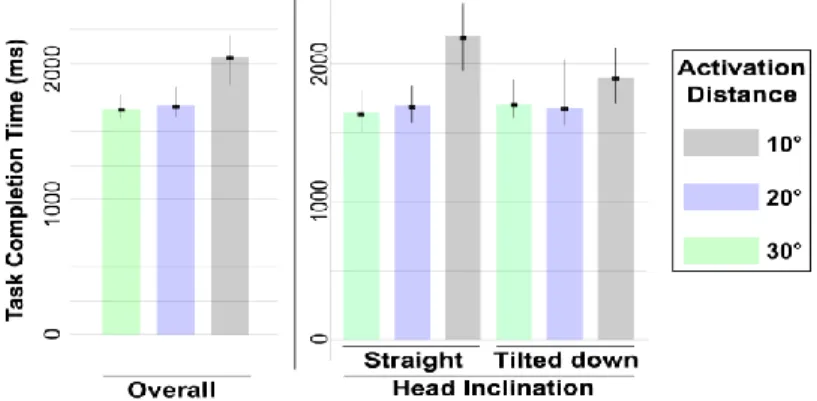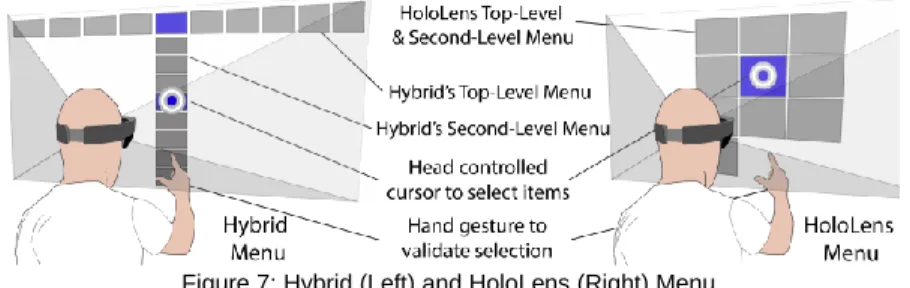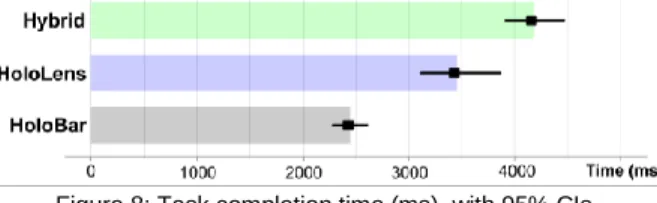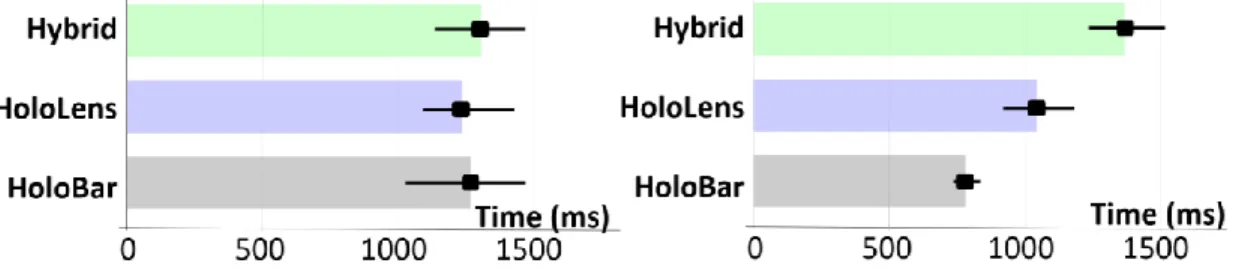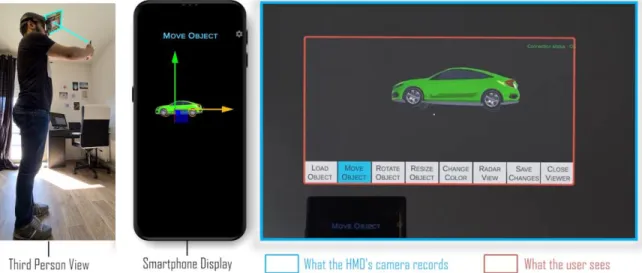HAL Id: hal-03228919
https://hal-univ-tlse3.archives-ouvertes.fr/hal-03228919
Submitted on 18 May 2021
HAL is a multi-disciplinary open access
archive for the deposit and dissemination of
sci-entific research documents, whether they are
pub-lished or not. The documents may come from
teaching and research institutions in France or
abroad, or from public or private research centers.
L’archive ouverte pluridisciplinaire HAL, est
destinée au dépôt et à la diffusion de documents
scientifiques de niveau recherche, publiés ou non,
émanant des établissements d’enseignement et de
recherche français ou étrangers, des laboratoires
publics ou privés.
HoloBar: Rapid Command Execution for Head-Worn
AR Exploiting Around the Field-of-View Interaction
Houssem Eddine Saidi, Emmanuel Dubois, Marcos Serrano
To cite this version:
Houssem Eddine Saidi, Emmanuel Dubois, Marcos Serrano. HoloBar: Rapid Command Execution for
Head-Worn AR Exploiting Around the Field-of-View Interaction. CHI Conference on Human Factors
in Computing Systems (CHI 2021), ACM SIGCHI, May 2021, Online Virtual Conference (originally
Yokohama, Japan), Japan. pp.1-17, �10.1145/3411764.3445255�. �hal-03228919�
HoloBar: Rapid Command Execution for Head-Worn AR
Exploiting Around the Field-of-View Interaction
HOUSSEM SAIDI
IRIT, University of Toulouse, France, houssem.saidi@irit.fr EMMANUEL DUBOIS
IRIT, University of Toulouse, France, emmanuel.dubois@irit.fr MARCOS SERRANO
IRIT, University of Toulouse, France, marcos.serrano@irit.fr
Figure 1: A) By default, the HoloBar is not displayed; B) as soon as the user lifts up the smartphone (SP) inside the activation zone, the HoloBar is displayed and a top-level item is selected; C) the user can select other top-level items by translating the SP under the HoloBar, while second-level items are previewed on the SP. Finally, touching an item on the
SP selects and validates the command.
ABSTRACT
Inefficient menu interfaces lead to system and application commands being tedious to execute in Immersive Environments. HoloBar is a novel approach to ease the interaction with multi-level menus in immersive environments: with HoloBar, the hierarchical menu splits between the field of view (FoV) of the Head Mounted Display and the smartphone (SP). Command execution is based on around-the-FoV interaction with the SP, and touch input on the SP display. The HoloBar offers a unique combination of features, namely rapid mid-air activation, implicit selection of top-level items and preview of second-level items on the SP, ensuring rapid access to commands. In a first study we validate its activation method, which consists in bringing the SP within an activation distance from the FoV. In a second study, we compare the HoloBar to two alternatives, including the standard HoloLens menu. Results show that the HoloBar shortens each step of a multi-level menu interaction (menu activation, top-level item selection, second-level item selection and validation), with a high success rate. A follow-up study confirms that these results remain valid when compared with the two validation mechanisms of HoloLens (Air-Tap and clicker).
CCS CONCEPTS
•Human-centered computing~Human computer interaction (HCI)~Interaction paradigms~Mixed / augmented reality; Gestural input.
KEYWORDS
Augmented reality, Smartphone based interactions, Menu interaction.
1 INTRODUCTION
While head-mounted displays (HMDs) have rapidly evolved in terms of display resolution and environmental sensing, they still have limited input capabilities. In particular, the very fundamental task of executing commands is cumbersome on most commercial devices. Indeed, users first need to activate the menu (e.g. using a Bloom1
gesture in HoloLens), which is then displayed in mid-air on the HMD’s field of view (FoV). Then users have to employ additional mid-air gestures (e.g. Air-tap2) to select and validate items in such menus. This procedure raises two major issues: 1) displaying menus in an already narrow FoV occludes the displayed content and limits the menu size [7], and 2) mid-air gestures are rather difficult to perform accurately [48].
Numerous works have focused on the combination of HMDs and smartphones, which can be considered as an always-available device, avoiding the need to add dedicated or costly devices [52,22,55]. As underlined in [37,61] combining both devices extends the limited size of HMD’s FoV, exploits the accuracy of the touchscreen’s tactile input, and augments the number of input degrees of freedom [8]. Previous works have usually considered the smartphone as an extension of the HMD, e.g., used as a controller [37,14], or vice-versa, e.g., extending the smartphone with a virtual screen and around-device interactions [41,24]. However, these works have focused on ad-hoc tasks, usually navigation or 3D exploration. To our knowledge, no previous work has systematically addressed the question of how to best exploit the combined advantages of smartphones and HMDs to perform the entire command execution process [6], i.e. menu activation, item selection and final validation. This results in immersive environments missing an efficient and unobtrusive mean to access menu commands.
To facilitate the user's interaction flow in immersive environments, we present the HoloBar, a novel approach to ease interaction with multi-level menus in immersive AR. Our approach is founded on a unique combination of features: 1) menu activation through smartphone-based interactions around the HMD’s FoV, which reduces arm fatigue and does not require the user to pause the application running on the HMD or deviate his attention from the task at hand; 2) implicit selection of top-level items using the activation gesture, which favors interaction flow and reduces item selection time; and 3) preview and selection of second-level items on the smartphone, which facilitates visual search of commands [6] and minimizes HMD’s content occlusion. Moreover, the top-level menu is displayed as a menu bar at the bottom border of the HMD’s FoV to further limit content occlusion and reduce the visual separation between the HMD and the smartphone presenting the second-level menu. Overall, HoloBar grants quick access to commands (micro-interactions [1]) regardless of what is displayed on the HMD.
To develop the HoloBar, we explored in a first study how these interactions around the FoV should be performed with the smartphone, in terms of activation distance to the HMD’s FoV. The study validated the minimal distance to activate the menu and confirmed the limited fatigue of the gesture. In a second study, we validated the performance of HoloBar for commands execution in a two-level menu. We compared HoloBar with two HMD solutions: the regular mid-air menu of HoloLens, and a hybrid version combining the default interaction technique of the HoloLens menu with the graphical layout of the HoloBar menu. The results show that the HoloBar ensured not only a quicker overall completion time but also outperformed the other approaches on each step of the command execution process (menu activation, top-level item selection, second-level item selection and final validation), with a higher success rate.
Our contributions are as follows: 1) Identifying the design properties of the HoloBar; 2) designing and evaluating an interaction technique to activate the HoloBar; 3) comparing our implementation of command execution with the HoloBar to two baselines in terms of completion time, success rate and fatigue and 4) finally, illustrating the use of our approach in sample applications.
2 RELATED WORK
Menus constitute the predominant solution [11] for system and application control on most interactive environments, including desktop and eXtended Reality (XR) environments (i.e. Virtual reality, Augmented reality and Mixed reality [12]). General design spaces for menus [63,6]. have been proposed to help researchers classify, evaluate and design menus. Reviewing such general menu literature is out of scope on this paper. Instead our synthesis builds upon the design space by Dachselt et al. [18], which highlights the specific aspects of menu design in XR environments.
2.1 Menu properties in XR environments
Among the classification criteria for 3D menus proposed by Dachselt et al. [18], four main properties drive the design of menus in XR environments: placement, appearance, activation and interaction.
Menu placement is characterized by its spatial reference. Menus can be world referenced [53], body-referenced [59,4] or head-referenced [38,64]. World and body-referenced menus have the disadvantage of requiring the user to deviate his attention from the current task. To display the menu items, researchers have proposed a variety of
menu appearances, such as circular menus [59,28], radial menus [53,16], linear menus [16,19] or ring menus [23]. The appearance of the menu is usually linked to the input device or interaction technique used to interact with the menu. To activate a menu, the most widespread approach in XR relies on gestures. Finger gestures and hand postures [27] may be used to display the virtual menu or even hand-gesture: for example, the Home menu of the HoloLens device is activated through the so-called Bloom gesture [36]. Activating a menu may also rely on head direction [38,39]. Periphery triggered menus [39] are activated using quick head movements to predetermined positions. Other solutions include clicking on a virtual button as well as clicking on a physical button [65]. However, existing menu activation gestures break the interaction flow as they are designed in isolation from the following steps of the command execution process (i.e. item selection).
In the following section, we synthetize interaction solutions to select and validate items in a multi-level menu. First, we focus on HMD-based solutions only and then on solutions combining mobile devices and HMDs.
2.2 Interactions techniques for menus in XR environnements
Head [39,34] and hand interactions [27,43] are today’s most used techniques for HMDs and consequently to interact with menus. For example, the HoloLens uses head movement to select menu items and hand gestures (Air-Tap) to validate the selection. In [5], a menu is displayed on the FoV and the user moves the head to bring the menu to a world-fixed selector: authors established that this solution is as efficient as moving a cursor on a fixed menu. Head interactions require the user to constantly move the head, which can quickly lead to neck fatigue and motion sickness as well as unintended selections [60].
Hand interactions include raycasting with the hand to select menu items [27], mono and multi-finger interactions [11], grabbing menu items directly with the dominant hand [17,62] and using the hand pose for quick access to commands [43]. Hand based interaction induces fatigue when performed in mid-air over a long period of time [57] and constrains the user to keep the hands in the HMD’s tracking zone. Besides, hand gestures often suffer from ambiguity without an appropriate feedback.
Other approaches include leveraging body parts and body motion for menu selection. This includes the use of the palm of the hand [3], the forearm [2,52], the face [54] for direct commands access, as well as motion such as directional walking [59] for menu selection. On-body interactions offer a physical delimiter for interaction, and they usually tend to limit fatigue [52], but require most often the use of an external device to detect the body related gestures. This limits the large-scale adoption of these approaches.
2.3 Combining mobile devices and HMDs
Combining multiple devices is a regular approach to increase the interaction vocabulary [13,9,51,44,50]. One of the first works adopting this approach focused on the use of multiple devices to improve the interaction with whiteboards [49]. A large part of the works related to this area aims to improve and facilitate interaction with large displays: content sharing [15,42,35], pointing [29], 3D manipulations [47,45,46]. In the XR field, researchers identified quite early the potential of combining mobile devices with HMDs: Feiner et al. [21] in 1997 used a tablet to display a second-level menu as well as detailed information about augmented data in the HMD to compensate for its low resolution. Lately, inspired by these earlier proposals, the focus has been firmly put on combining mobile devices (tablets, smartphones, smartwatches, etc.) to improve interaction with HMDs. This combination exploits the strength of each device to cover the weaknesses of the other. A number of works explored how to select objects such as menu items in XR environments by using mobile devices inertial sensors [30,40,57] or touch capabilities [34][26]. The comparison of these two approaches [26] revealed that users performed better when using the inertial sensors. These solutions do not fully exploit the device’s advantages in that their display capabilities remain barely used.
More recent research combined the smartphone’s display capabilities (high fidelity content but limited in size) to the HMD’s (spatial large output) to offer an improved display environment. In [41] the screen of a smartphone is extended with a virtual surface displayed on the HMD, in a fixed position with respect to the smartphone to show tooltips for the current application, an extended version of a map or enlarged photos selected on the smartphone. Smartphone and HMD combination has also been used to display HMD’s menu items with a higher fidelity on a smartphone or conversely, to show more items on an HMD than those visible on a smartwatch [24]. In Bishare [61], authors presented a bidirectional design space exploring how an HMD can enhance smartphone tasks and vice-versa. They illustrated the dimensions of their design space through a prototype allowing the user to manipulate augmented 3D content in the spatial environment. Combining smartphones and HMDs raises two specific issues: the smartphone can occlude the content displayed on the HMD, or induce visual separation
between both displays if used far away from the HMD FoV. In addition, there is a need to 3D track their relative position. TrackCap [40] is an original solution for this issue, which uses the smartphone camera to track its pose relative to the HMD.
Summary: Head, hand and body-based approaches for menu interaction in immersive environment raise fatigue
and accuracy issues. Taking advantage of smartphones extends the available capabilities of HMDs but also raises issues such as FoV occlusion. Moreover, these solutions often focus on how to perform ad-hoc tasks. Little attention has been paid so far on how to execute the command that launched the task in the first place. Based on this analysis and the highlighted menu design factors (placement, appearance, activation method and interaction), we propose a novel approach to ease interaction with multi-level menus in immersive environments.
3 HoloBar design space
In the following, we describe the general principles of the HoloBar, provide a rational for its design choices and explain in detail how to execute a command with it.
3.1 Goal and general principles
Among XR environments, we particularly focus on immersive AR setups characterized by a limited FoV and thus requiring to limit FoV occlusion while launching commands. The goal behind the design of the HoloBar is to enrich AR environments with an always-available menu, i.e. that can be rapidly activated anytime. At the same time, we want to limit its impact on the ongoing user task, i.e. prevent any HMD content occlusion or disrupt the user’s activity.
To this end, the HoloBar is based on four grounding principles: first, a rapid activation of the menu anytime; second, an implicit selection of top-level items (i.e. the same activation gesture is used for item selection); third, a preview of the second-level items; and fourth, limited occlusion of the HMD field-of-view (FoV). HoloBar can be operated with a single-hand to allow the user to carry objects on the other hand and better fit various mixed reality contexts. These principles contribute to increase the efficiency of command selection [6]. In the following sections, we detail the different design properties that ensure these principles.
3.2 Menu layout
To support a preview of menu items while preserving the display real-state of the HMD, the top-level menu is displayed as an unobtrusive menu bar on the HMD, while the second-level menu is displayed on the smartphone. The top-level menu, on the HMD, is placed using a head-referenced position, i.e. the menu bar is fixed on the FoV, thus moving with the user and contributing to rapid activation. The second-level menu, on the smartphone, limits HMD’s view occlusion and more importantly allows for a preview of the second-level items, i.e. automatically showing these items when the parent item is selected. This preview property is known to facilitate visual search in linear menus on desktop environments [6].
3.3 Top-level menu placement
We did not find any design guidelines that could drive the positioning of the fixed menu bar on the HMD’s FoV. There were four potential positions for the menu bar on the FoV (top, right, left or bottom border). We decided to place the menu bar at the bottom of the FoV: the reason behind this choice is that the smartphone is used under the FoV to interact with the menu (as described in the following sections); placing the menu bar at the bottom of the FoV minimizes the visual separation with the second-level menu (displayed on the smartphone) and limit the amplitude of the arm movement required to activate the HoloBar.
3.4 Menu activation
We exploit the rapid execution and immediate availability of mid-air gestures to activate the HoloBar menu. To avoid occluding the HMD content, all gestures are performed in the area underneath the HMD’s FoV; to minimize the visual separation between HMD and smartphone, we study using gestures as close as possible to the FoV of the HMD. These decisions result into the following activation gesture: the user brings the smartphone beneath the FoV and enters what we call the Activation Zone (grey zone in Figure 2). Notice that to prevent unwanted activations, we only consider gestures entering this zone from beneath, i.e. if the smartphone comes from the top, left or right, the HoloBar is not activated.
To detect this gesture, we compute the angular distance (from the user’s point of view) between the bottom border of the FoV and the smartphone (which we call SpD, for Smartphone Distance). To activate the menu, SpD has to become smaller than the predefined angular activation distance (which we call AD for Activation Distance in Figure 2). We explore the parameters of this activation gesture in the first study of this paper.
Figure 2 : The HoloBar activation gesture consists in bringing the smartphone inside the activation zone from beneath.
3.5 Menu items selection and validation
After displaying the HoloBar, the user can move the smartphone horizontally to select a top-level menu item. To this end, from the user’s perspective, the user must visually place the smartphone under the item to select. On a top-down view (Figure 3) this corresponds to aligning the head, smartphone and target item. This can be comfortably done without extending the arm even for the farthest items.
Figure 3: Top-level item selection
3.6 Preventing unwanted activations
The HoloBar grants quick access to commands while performing any other task and as soon as needed. However, it is important to prevent unwanted activations that could hinder the interaction flow, particularly when using the smartphone in combination with the HMD for other tasks. Our activation gesture is designed to prevent such events. We can illustrate this through the following scenario. The user is in rest position and lifts up the smartphone to start a combined interaction with the HMD. The smartphone crosses the Activation Zone, displaying the HoloBar for a brief moment, until the smartphone is out of the zone. This event is short in time and the HMD content is never occluded, hence limiting its impact on the ongoing task. Still, this situation calls for having an activation area as small as possible underneath the FoV. Then, the user is actively interacting with the smartphone and the HMD, inside the FoV. If the user lowers the arm, the smartphone may enter the activation zone. Since our activation gesture consists in entering the activation area from beneath only, this case will not lead to any unwanted activation.
3.7 Implementation
Performing around-the-FoV interactions requires to track the smartphone’s position with respect to the HMD. Several solutions with varying degrees of precision exist to that end, such as TrackCap [40]. Since our work focuses on the parameters and performance of the HoloBar, in our studies we use an external and more accurate infrared optical tracking system.
4 Study 1: defining the activation DISTANCE
The main objective of this study was to identify the smallest possible activation distance for the HoloBar (see Fig. 3). Defining this parameter is not straightforward: a small activation distance offers the advantage of reducing the visual separation between HMD and smartphone, as well as the probability of inadvertently activating the HoloBar. On the other hand, a small activation distance will require the user to further lift up the smartphone, with the risk of increasing activation time or gesture fatigue. We study the impact of different values of activation distance in terms of completion time and ease of access.
4.1 Task
We asked participants to 1) activate the HoloBar; 2) select the highlighted item in the top-level menu displayed in the HMD and 3) validate the task through a button displayed on the smartphone. Notice that in this study we did not include the use of the second-level menu displayed on the Smartphone as we were focusing on the activation zone only. Participants were informed that the menu activation was triggered when the Smartphone was brought under the FoV, but no feedback was provided to reveal the activation zone.
The participants had to start the trial from a rest position, i.e. holding the phone with the arm resting downwards as if the smartphone was initially attached to the waist or in the user's pocket. To start the trial, the user had to move the hand outside of the rest position. The rest position was defined at the beginning of the study for each participant, and a short sound was played when the user exited the rest position to notify the start of the trial. Once the trial started, the participant had to move the smartphone upwards until entering the activation zone, at which point the HoloBar was displayed (see Figure 2). As mentioned above, no other feedback was provided to the participant prior to the HoloBar activation.
The HoloBar contained three top-level items (left, middle and right item) to anticipate a possible impact of the item position on the HoloBar. The target item was highlighted. The participant had to move the smartphone to select it, as explained in the previous section (see Figure 3).
Once the target was selected, the participant had to validate the selection by clicking on a button displayed on the smartphone, ending the trial. A short sound was played to confirm the validation. The position of the button to click was randomly chosen from a set of 3 predefined positions on the middle of the smartphone’s display to enforce the participant to effectively use the two displays synergistically. The participants were free to grab the smartphone as they wished but only in portrait orientation.
After validating the selection, the participant had to go back to the rest position to start the next trial. A short sound was played to inform the participant he had adopted the correct rest position and could start the next trial.
Figure 4: Head inclinations (straight, tilted down) and activation distances (10°, 20°, 30°) considered in Study 1.
4.2 Conditions
We considered three different activation angular distances: 10°, 20° and 30° (Figure 4). These values were empirically defined through user testing. We first found the widest distance where the smartphone could be
comfortably looked at, without moving the head. This distance was esteemed to be approximately 30° from the FoV. This value is in line with the limits of the human visual field [31]. Then we divided this distance by three, to cover a set of distances that can be considered as small (10°), medium (20°) or large (30°).
Since the activation zone is head-referenced (so is the FoV), we evaluated two head inclinations: straight and tilted downwards (Figure 4). This corresponds to different usage contexts, such as looking at immersive mid-air content in front of the user or laid out on a table for instance. To enforce this during the experiment, we displayed a virtual sphere anchored in the physical space, at two different heights. We asked the participants to keep the sphere inside the FoV and under a horizontal line displayed on the HMD (to further limit head inclination). As a result, participant's head inclination remained between +5° and -5° for the straight condition, and between -15° and -25° for the tilted head condition.
Finally, to evaluate if the HoloBar can be used while performing another action or holding an object with the dominant hand, we decided to ask participants to perform the study with both the dominant and the non-dominant hands.
4.3 Participants
We recruited 12 participants (2 females), aged 27 on average (SD=4,82) and all right-handed. Most of them were students (PhD, MSc) from different departments of the local university. Only 2 participants were familiar or had used augmented reality headsets before.
4.4 Apparatus
We used the Microsoft HoloLens augmented reality headset for this study (Version 1). Regarding the size of the HoloBar, we decided on a height equaling 10% of the HoloLens FoV (HoloLens: Vertical FoV = 720 px). The smartphone was a Samsung Galaxy S7 (5,1” screen, 142 x 69 x 7 cm, 152g). To locate the position of the smartphone in relation to the headset, we used an OptiTrack system composed of 12 cameras that track infrared reflective markers with a precision of 1 mm. The markers were carefully placed on both the smartphone and the HoloLens.
4.5 Procedure
The study followed a 3x2x2 within-subject design with the Activation distance (10°, 20°, 30°), Head inclination (0°, 20°) and Hand used to hold the smartphone (dominant, non-dominant) as factors. The order of the two first factors was counterbalanced using a Latin square. Half of the participant started with the right hand while the other half started with the left hand. For each condition (Activation distance x Head Inclination x Hand) the user had to select the three items of the HoloBar in a random order over three trials. The last item of one condition was different from the first item of the next condition. Each condition was repeated 5 times. The participants could take a break at any point during the experiment as long as a trial was finished and they were in the rest position. The experiment lasted between 25 and 35 minutes. We collected 180 trials per participant (3 activation zones x 2 head inclinations x 2 Hands x 3 items x 5 repetitions).
4.6 Collected Data
For each trial, we collected the activation time of the HoloBar and the completion time for the whole trial. To evaluate the physical fatigue, we asked the participants to fill out a Borg scale [10]. No error could occur during this task because to end a trial the participant clicked on a button on the smartphone, displayed only once the targeted top-level item was selected.
4.7 Data analysis
We chose to rely on estimation techniques with 95% confidence intervals and ratio analysis as recommended by the APA [20] and following recent precedents in the HCI community (a non-exhaustive list of CHI and VIS studies without p-values can be found in [66]). As discussed in [67], there is a push in the CHI community to shift focus towards effect sizes and away from p-values: effect sizes allow for a more nuanced analysis of results rather than a dichotomous inference based on p-values. As part of this approach, ratio is an intra-subject measurement that expresses the effect size (pair-wise comparison) and is computed between each of the geometric means. All CIs are 95% BCa bootstrap confidence interval. For the reader more used to interpret the p-values, our results can be
read by comparing our CIs spacing with common p-value spacing as shown by Krzywinski and Altman [32]. Scripts used to compute the geometric mean and confidence intervals were used in [58] and are available online [68].
4.8 Results
We first detail the time results (HoloBar activation time and overall task completion time) before reporting the perceived fatigue.
HoloBar Activation Time
Figure 5 presents the HoloBar activation time with each of the 3 activation distances. Overall, participants required less time to activate the HoloBar with an activation distance of 20° (367ms CI[296;458]) or 30° (340ms CI[272; 422]) than 10° (743ms CI[601; 891]). Results did not reveal any major difference between 20° and 30°.
Figure 5: HoloBar activation time (in ms) by activation distance (left) and by head inclination (right), with 95% CIs.
The HoloBar activation with a distance of 10° was slower than 20° or 30° regardless of the hand (dominant or non-dominant) or the head inclination (straight or tilted down). There was a tendency for the 10° condition to take less time with the head tilted down than straight (tilted down: 605ms CI [482; 910]; straight: 889ms CI[705; 1116]). This was also the case, to a lower extent, with an activation distance of 20° (tilted down: 317ms CI[223; 522], straight: 419ms CI[320; 632]). However, no clear difference was measured with the activation zone of 30°.
4.8.1 Task Completion time
Similar to the HoloBar activation time, participants required less time to complete the task with an activation distance of 20° (1687ms CI[1602; 1833]) and 30° (1665ms CI[1594; 1767]) than with an activation distance of 10° (2046ms CI[1845; 2209]) as illustrated in Figure 6.
We did not observe any effect of the hand used for interaction on these results. When looking at the head inclination, we observed that when looking straight these results remained similar. However, when the head is tilted down, there is no clear difference between the completion time over the 3 activations distances (10°: 1901ms CI[1713; 2120]; 20°: 1681ms CI[1552; 2037]; 30°: 1709ms CI[1607; 1885]). These results can be explained by the fact that in this situation the participant does not need to lift up the smartphone as high as when looking straight and end up reaching the smallest distance.
Figure 6: Completion time (in ms) by activation distance (left) and head inclination (right), with 95% CIs.
4.8.2 Fatigue
The Borg scale results reveal that using the smartphone to activate a HoloBar has not been deemed tiring. Participants found this interaction in most conditions relatively light to perform with average values ranging from
8.5 (“very light”) to 11.75 (“light”) on the 20-point Borg scale. Left handed interactions were as undemanding to perform as their right-handed counterparts. However, we noticed that participants tend to find interactions easier to perform when they were looking down (very light vs. light). The reason for that might again be the fact that they did not have to lift up the smartphone to activate the HoloBar as high as when they were looking straight.
4.8.3 Summary
To sum up, distances of 20° and 30° are more efficient than 10°, both in terms of activation time and task completion time. Besides, using the HoloBar is not deemed tiring, despite asking participants to start each trial with the arm resting downwards. Interestingly, we found no effect of the hand used, which indicates that the HoloBar could be used with both hands. Finally, head inclination has very limited impact on the activation and completion time, indicating that we can adopt the same value of activation distance no matter where the user is looking at.
Our initial goal was to find the smallest activation distance that would grant good performance. Thus, the most suitable HoloBar activation distance is 20°, which we adopt for our upcoming study.
5 Study 2: HoloBar performance
The main goal of this study was to investigate the performance of the HoloBar for command execution, compared to two other menus. A second objective was to evaluate the maximum number of top-level items on the HoloBar.
5.1 Menu Design
The first menu we considered was the built-in HoloLens menu and its intrinsic interaction mechanism (Figure 7 – Right) as it is the best state-of-the-art technique that covers the entire command execution process (menu activation, item selection and final validation). Beyond the fact that comparing our design to a well-known commercial solution will facilitate future comparisons, this menu differs from the HoloBar both in terms of input technique and in terms of menu layout. To be able to measure the impact of these two aspects, we decided to create another menu, called Hybrid menu, that combines the interaction of the HoloLens menu with the layout of the HoloBar (Figure 3). Before describing the menus design, we discuss the number of items of the menus.
5.1.1 Number of items
For all our menus, we considered different number of items for the top-level menu: 6, 8 and 10 items. The traditional number in previous studies on menu interaction is 8 items [6], so we decided to test one easier condition (6) and one harder (10). The second-level menu always contained 8 items. The reason behind this choice is that we were mainly interested in evaluating the impact of the number of top-level items on HoloBar performance (adding more items makes them smaller, given that the bar is limited by the FoV width), and testing different number in the second-level would make the study too long.
5.1.2 HoloBar design
The implementation of the HoloBar follows the description provided in the HoloBar section. We used an activation distance of 20°, according to our study 1 results. Second-level items on the smartphone measured 1cm in height and occupied the full width of its display.
5.1.3 HoloLens menu design
In the HoloLens menu, the top-level and second-level consist of a grid of square items. Each item measured 9.6 x 9.6 cm and was placed 2m away from the participant, which is within the recommended HoloLens’ optimal target size at 2m (5 to 10 cm). The top-level grid contains 3 columns of items and 3 or more rows (to hold up to ten items). The second-level menu is a grid of 3x3 square items of the same size than the top-level items; the bottom right item is reserved to go back to the top-level menu: hence it contains 8 second level items. The top-level menu is automatically hidden when the second-level menu is displayed. In its original implementation, the HoloLens menu is opened with a Bloom gesture. However, this is a system gesture that cannot be used on other applications, so we had to find an alternative. We used a simple Air-Tap mid-air gesture to activate the menu, which is also a gesture provided by HoloLens (hence with similar recognition rate than the Bloom). Then, the two levels of the HoloLens menu are controlled with the gaze to select, and the Air-Tap to validate the selection.
5.1.4 Hybrid menu design
This menu is entirely displayed on the HoloLens. The top-level menu is a linear set of items as in the HoloBar. The second level menu is displayed as a dropdown list below the selected level item, as in the HoloBar. The top-level of the Hybrid Menu is displayed on the top of the FoV to ensure the same spatial layout between top-top-level and second-level as for the HoloBar. We also ensured that the participants started each trial when looking at the center of the FoV, thus placing the top-level menu at the top or bottom of the FoV should have no impact on selection time. The top-level contains 8 second-level items spread along the height of the FoV The Hybrid menu is activated and its items are selected using the same gestures as the HoloLens menu, i.e. gaze and AirTap (Figure 7 - Left). Each top-level item measured 9.6 cm x 9.6 cm. Second-level items had the same width than the top-level items but were smaller in height (5.6 cm) so that they could fit in the HoloLens FoV (Figure 7). They were placed 2m away from the participant, as for the HoloLens menu.
Figure 7: Hybrid (Left) and HoloLens (Right) Menu
5.2 Task and instructions
The task of this study consisted in activating the menu, selecting the highlighted item from the top-level menu, and selecting the highlighted item from the second-level menu.
To start a trial, regardless of the menu being used, participant had to be in the rest position as defined in study 1. Then participants had to move their hand out of the predefined rest zone and activate the menu through the adequate menu activation technique: bringing the smartphone under the FoV for the HoloBar, and through an Air-Tap gesture for the HoloLens and Hybrid menus. After activating the menu, the participants had to select first the top-level item, then the second-level item highlighted in blue.
Following the results of study 1, which showed no clear differences between hand used or head orientation, we decided to conduct this study under the most probable usage context, i.e. with the dominant hand and the user looking straight in front of him. We ensured with software constraints that the participant effectively looked straight in front before starting each trial.
When used over a period of time, users tend to memorize the menus to select. To simulate this effect in our experiment and evaluate its potential impact, the participants had to perform the experiment with and without a graphical instruction that represented the target location on the top-level and second-level menus prior to the start of the trial. The graphical instruction was displayed in the middle of the HoloLens’ FoV. In all conditions, the targeted items were highlighted in blue during the trial.
5.3 Participants
We recruited 12 participants (3 female), aged 25.5 on average (SD=2.25). All the participants but one were right-handed. Most of the participants were students (PhD, MSc) from different departments of the local university. Only 4 participants had experience with augmented reality headsets before.
5.4 Apparatus
This study used the same apparatus as in study 1 with the exception that when using the HoloLens and Hybrid menus, we placed infrared reflective markers on the back of the user’s hand to track its movement out of the rest position (to start the trial). We ensured that these markers did not hinder the performance or recognition of mid-air gestures.
5.5 Procedure
The second study follows a 3x3x2 within subject design with Menus (HoloBar, HoloLens or Hybrid menu), the Number of top-level items (6, 8 or 10) and the graphical Instruction (with and without graphical instruction) as factors. The order of the first two factors was counterbalanced using a Latin square. Half the participants started the study with a graphical instruction while the other half started without the graphical instruction. To reduce the size of the study, we predefined a subset of 4 targeted items on the top-level menu and two on the second-level menu, leading to 8 target combinations. These items were uniformly distributed among the menus. The order of items to select was randomly defined in both levels. Each trial was repeated twice. The experiment lasted between 60 and 75 minutes. We collected 288 trials per participant (3 Menus x 3 Number of items x 2 Graphical instructions x 8 target combinations x 2 repetitions).
5.6 Collected Data
We collected the activation time for the three types of menu, the selection time of the top-level item and of the second-level item. The sum of these three times equals the total task completion time. In addition to temporal data, we computed the success rate when selecting items. We limited the success rate analysis to second-level items since no errors can occur during the top-level item selection. As for study 1, the participants filled out a Borg scale to evaluate the physical fatigue. Finally, we asked the participants to rank the 3 menus techniques according to their preference.
5.7 Data analysis
We conducted the same data analysis as in study 1.
5.8 Results
We first report the quantitative results, before discussing fatigue and user preference.
5.8.1 Task completion time
Participants took clearly less time to complete the task with the HoloBar (2451ms CI[2277; 2613]) compared to the HoloLens menu (3453ms CI[3100; 3873]). Participants took even more time when using the Hybrid menu (4182ms CI[3900; 4473]) menu than the other menus (Figure 8).
Figure 8: Task completion time (ms), with 95% CIs.
The comparative difference between these three menus remain valid for all numbers of items (Figure 9-left) and regardless of the presence of instruction (Figure 9-right). Informal feedback from the participants may explain this result: indeed, several of them mentioned that the graphical representation was redundant with the items being highlighted and therefore they preferred not to spend time looking at it. Hence, we will present the following results without considering the graphical instruction and number of items factors.
We next analyze the time performance for each step of the command execution process: 1) activating the menu; 2) selecting a top-level item; 3) selecting a second-level item.
Figure 9:Task completion time for each menu per number of items (left) and graphical instruction (right), with 95% CIs.
5.8.2 Time to activate the menu
Participants needed clearly less time to activate the HoloBar (687ms CI[598; 785]) than the two other menus (Figure 10-left). Results do not reveal any difference between the time needed to display the HoloLens menu (912ms CI[814; 1021]) and the Hybrid menu (849ms CI[782; 914]). This result can be explained by the fact that the activation of the HoloBar simply consists in raising the arm while, in contrast, activating the HoloLens and Hybrid menus requires an explicit gesture in addition to the arm movement.
Figure 10: Activation time per menu (ms), with 95% CIs.
5.8.3 Time to select top-level items
After activating the menu, users had to select one of the top-level items. Once again, we can strongly conclude that the time to select a top-level item with the HoloBar (823ms CI[745; 884]) is shorter than the time with the HoloLens (1065ms CI[965; 1158]) and the Hybrid menus (931ms CI[860; 1023]). ). Plausible reasons justifying the advantage of HoloBar include the absence of an explicit validation and the horizontal and linear design of the top-level menu.
Figure 11: Time to select top-level items (in ms) with 95% CIs.
5.8.4 Time to select top-level items by target positions
We further refine this result for the HoloBar by considering the position of the target on the menu bar (left, center or right). To compute this time, we mirrored the result for the left-handed participant. We hereafter refer to DH-side as the DH-side of the HoloBar closest to the Dominant Hand, and NDH-DH-side the farthest from the DH. Results clearly established that it took participants more time to select targets on the NDH-side (Figure 12). Participants took less time to select targets on the DH-side than targets on the middle, except for the 6 items condition. The size of the items in the 6 items condition is probably large enough to smooth the difference in terms of pointing difficulty.
Figure 12: Time to select a top-level item using HoloBar by number of items and target position (in ms), with 95% CIs.
5.8.5 Time to select second-level items
The last step of the command execution process consists in selecting the second-level item (Figure 13) once the top-level item is selected. Results very strongly establish that participants required less time to select the second-level item with the HoloBar (940ms CI[887; 1002]) than with the HoloLens (1475ms CI[1277; 1750]). The difference with the Hybrid menu was even bigger as participants required more time than with the other two menus (2401ms CI[2215; 2579]). This is in-line with existing results establishing that touch-based interactions are more efficient than mid-air interactions [48]. This result is also strongly suggesting that the gain in time is not due to the visual layout of the second-level menu, since it is the same for the Hybrid and HoloBar menus (i.e. a linear menu).
Figure 13: Time to select second-level items (in ms) for each menu, with 95% CIs.
5.8.6 Success rate
As said before, our analysis of the success rate focuses on the selection of second level items, since there was no possible error during the selection of top-level items on the HoloBar. The results establish a strong difference in the success rate of the three menus in favor of the HoloBar (99.48% CI[98.52; 99.82]) in comparison to the HoloLens (98.43% CI[97.57; 98.96]) and the Hybrid menu (96.35% CI[94.27; 97.91]).
5.8.7 Fatigue and user preference
The Borg ratings of perceived exertion revealed that the HoloLens menu was deemed less tiring with a score of 9.99 CI[8.69, 11.11] (Very light to Light). The exertion perceived with the other menus was slightly higher with a score of 12.1 CI[10.52, 13.52] for the HoloBar and 12.58 CI[11.02, 13.83] for the Hybrid menu (Light to Somewhat
hard). Despite being clearly more efficient with the HoloBar, the HoloLens menu was ranked 7 times first while
the HoloBar was ranked 4 times first, and the Hybrid menu was ranked only 1 time first. Our analysis of post-experiment comments showed that the smartphone weight was the main reason some participants did not rank the HoloBar first: “The smartphone was difficult to use because it was heavy.” (PX). This is understandable given that the device used in our study reached an approximate weight of 200g, including the case and tracking component. However, there are lighter devices in the market that could clearly limit this issue, such as the iPhone 5S with only 112g.
5.8.8 Summary
Our study reveals that not only participants took on average 29% less time to perform the overall task with HoloBar than with HoloLens menu, but they also performed each step of the command execution process in less time with HoloBar than with HoloLens menu. In addition, despite asking the participants to start all trials from a rest position, the perceived exertion is only slightly higher with HoloBar than when using the default HoloLens interaction.
6 Follow-up study: impact of the validation technique
While the results of the second study reveal a considerable time gain in favor of the HoloBar compared to the baselines at each step of the selection process (activation, level 1 selection, level 2 selection), these could be due in part to the different validation techniques (AirTap for baselines vs. touch input for HoloLens). We further investigate the impact of the validation technique by considering the second most common input technique on HoloLens: the clicker. The main advantages of the clicker compared to the Air-Tap are its robustness and detection time. In this follow-up study, we compare the same three menus described in study 2 (HoloBar, HoloLens and Hybrid menu), using the clicker instead of the Air-Tap as validation technique for HoloLens and Hybrid menus. For the HoloBar we keep the same tactile validation on the smartphone.
6.1 Study description
During this follow-up study, the three menu designs are the same than those used in study 2. However, study 2 did not reveal any difference in performances between 6, 8 and 10 items menu sizes: we decided to shorten the study and limit the menu size to 8 items. The task of this study also remains the same than in study 2, except that, for the same reason, we removed the graphical instruction and only kept the item highlight.
As explained above we reused the same apparatus than in study 2, except that the validation method used with Hybrid and HoloLens menu consisted in pressing and releasing the clicker instead of performing an Air-Tap. As there is no other HoloLens built-in alternative to the mid-air gesture to activate the menu (the clicker capability being limited to single click), we kept the original mid-air gesture to activate the HoloLens and Hybrid menu. Consequently, in this study we only collected the time to select top-level and second-level items, which together form the total selection time, and ignore the activation time already discussed in study 2 Finally, we kept the same procedure but with three repetitions instead of 2 and collected the same data as in study 2. The experiment lasted around 40 minutes. We collected 72 trials per participant (3 Menus x (4 top-level x 2 second-level) target combinations x 3 repetitions).
6.2 Results
In this section, we report on the results of the study that relate to the use of the clicker: total selection time, as well as top-level and second-level items selection time.
6.2.1 Total selection time
While users clearly took less time to select items with the HoloBar (2045 ms, CI[1797, 2297]) compared to the Hybrid menu (2665 ms, CI[2390, 2973]), the difference with the HoloLens menu (2281 ms, CI[2020, 2567]) is less obvious than in the previous study (the confidence intervals of the two menus intersects, see Figure 14-left). However, when looking at time ratios (Figure 14-right), which reflect intra-subject analysis, results clearly show that the use of HoloBar is more efficient: using the Hybrid menu (ratio: 1.32, CI[1.24, 1.44] ) takes 32% more time and using the HoloLens menu takes 13% more time ( ratio: 1.13, CI[1.04, 1.25]).
Figure 14: total selection time (ms), with 95% Cis (left), total selection time ratio with 95% Cis (right) of Hybrid and HoloLens / HoloBar.
6.2.2 Top-level and second-level items selection time
Participants had to select two items: one from the top-level menu followed by one from the second-level menu. It took participants roughly the same time to select top-level items with the 3 menus (HoloBar menu: 1263 ms CI[1033, 1469], HoloLens menu: 1235 ms CI[1090, 1421], Hybrid menu: 1298 ms CI[1132, 1470]), as illustrated in Figure 15-left. Conversely, participants took clearly less time to select second-level items using the HoloBar (781 ms, CI[737, 833]) than the two other menus (see Figure 15-right). Results also strongly establish that participants took less time with the HoloLens menu (1046 ms, CI[921, 1173]) compared to the Hybrid menu (1366 ms, CI[1236, 1512]). Since the selection and validation techniques were the same for the HoloLens and Hybrid menus, this clearly shows that the grid menu layout of the HoloLens is more suitable than the linear layout of the Hybrid menu. It also confirms the comparative advantage of selecting a second-level target on the smartphone compared to the HoloLens.
Figure 15: Time (in ms) to select Top-level items (left) and Second-level items (right) for each menu, with 95% CIs
6.2.3 Summary
This follow-up study shows that when using equivalent validation techniques with the HoloBar (touch) and the Hybrid or HoloLens menu (clicker), participants still took less time to select a command with the HoloBar compared to the other two menus. This advantage is mainly due to the difference in performance when selecting second-level items: touching the smartphone around the FoV of the HMD to select the second-level item is more efficient than the combined use of head pointing and clicker within the HMD only.
7 Discussion, illustration and perspectives
The results of our studies demonstrate the advantages of using the HoloBar for command execution in terms of activation time but also item selection time. In this section, we further discuss the implications of our approach, we describe an illustrative implementation of the HoloBar and finally, potential future extensions.
7.1 Discussion
Overall our studies show that, in terms of menu design, the HoloBar can hold up to 10 top-level items and 8 second-level items, providing 80 commands in total, with an accuracy above 99% (as demonstrated in study 2). Both performance studies (study 2 and follow-up study) showed that participants took less time to execute the menu item selection task with the HoloBar compared to the other two menus. In study 2, command execution with HoloBar took 29% less time than with HoloLens menu. The time needed, i.e. around 2.4s is compatible with the concept of micro-interaction, i.e. a tiny burst of interaction that minimizes interruption so that the user can return to the task at hand [1,56].
The follow-up study showed that these general results remain valid when compared with the two validation mechanisms of HoloLens (Air-Tap in study 2, clicker in the follow-up study). However, while HoloBar allows for faster selection of both top-level and second-level items when compared to Hololens with Air-Tap, the difference between HoloBar and HoloLens with clicker is observed only when selecting second-level items. The absence of a noticeable difference in top-level item selection time suggests that using hand movement with a smartphone is at least as efficient as using head pointing.
These results clearly demonstrate that the benefit of HoloBar over HoloLens and Hybrid menus stems from the combination of 1) rapid menu activation with a phone gesture, and 2) touch-based item-selection on the smartphone.
7.2 Illustration of the HoloBar
We implemented an application that illustrates the use of the HoloBar to access common augmented reality (AR) system and application commands, in the context of a 3D viewer app running on the HMD (cf. Figure 16: Sample application using HoloBar).
Figure 16: Sample application using HoloBar. Left: a third person view of the user using the HoloBar. Center: a view of the smartphone’s display showing the second-level menu when a top-level menu is selected; Right: the HMD view showing
the content manipulated as well as the top-level menus.
We implemented the TrackCap technique [40] to compute the position of the smartphone with respect to the HMD. In this sample application, selecting the top-level item “Load Object” displays on the smartphone a list of second-level items corresponding to 3D car models. Selecting one of the top-level items “Move”, “Rotate” and “Resize” allows the user to adjust the position, rotation and size of the object in the HMD through tactile input on the smartphone. The top-level item “Change color” illustrates the use of a color palette widget displayed on the smartphone to select and apply a color on the 3D object displayed in the HMD. Finally, the top-level item “Radar View” illustrates another possible use of the smartphone: once this item is selected, a radar view is displayed on the smartphone depicting the position of the different 3D models currently displayed in the physical space around the user. For this 3D viewer app, other available commands include saving the changes made to the 3D model and closing the viewer.
7.3 Perspectives
The main motivation behind the HoloBar is to make it suitable for system and application command execution. For this to be possible, user must be able to access the system-specific commands even when an application is displayed and its specific commands available. This challenge can be boiled down to finding a way to have multiple HoloBars and switching between them. A possible solution for this challenge would be to exploit the depth axis when manipulating the smartphone (normal axis to the FoV plane), which we did not use so far: a tilt or a translation along this axis could be used to switch the displayed HoloBar (e.g. from the application-specific to the system-specific HoloBar). This approach implies providing appropriate feedback to denote the position of the smartphone along the depth axis and the state of the HoloBar. It will be interesting to implement and evaluate the two approaches in a controlled experiment.
Today’s narrow HMD FoVs will probably become larger in the future. We think that the HoloBar will adapt well to these bigger FoVs. Indeed, an extension of the FoV’s width will allow for more menu items on the top-level menu. An extension of the FoV’s height should further contribute to limit the fatigue of using the HoloBar, as seen with the “tilted down” head inclination condition in the first study.
One of the advantages of using an HMD is to have both hands available to do something else. Let us consider augmented maintenance as an example: the technicians in charge of repairing an equipment may need to have both hands free to perform physical tasks such as changing a part of the equipment. One way of making the HoloBar usable in these situations is to leverage the body to support interaction and remove the smartphone. The principles of the HoloBar would apply: the top-level menu would be activated by moving the hand in the activation zone (with the palm open for instance as in[25]). The second-level menu could be relocated on several
body-positions (such as the forearm) and displayed through the HMD. However, this would require detecting the different body parts used for interaction. A simpler solution could consist in attaching the smartphone to the forearm using a band holder. Either way, these perspectives will need to be validated through additional user studies.
As discussed in section 3.6, lifting the smartphone above the activation zone and into the field of view of the HMD to carry other tasks will momentarily display the HoloBar. To avoid such brief menu interferences and completely prevent accidental activations, we could extend the HoloBar with a quasi-mode. This quasi-mode could consist in maintaining the thumb on a dedicated smartphone-screen area, or in adopting a specific tilt of the smartphone, before entering the activation zone. In the case of hands-free activation of the HoloBar (technician example above), this quasi-mode could take the form of a specific hand posture.
Further extensions of the HoloBar include exploring different layouts of the menu. The top-level menu could be enhanced with a fish-eye technique: this would limit the risk to move the smartphone under another top-level item while selecting the second-level item on the smartphone. The second-level menu on the smartphone could use grids of items instead of a vertical list of items to extend the number of second-level items. Finally, we want to carry a longitudinal study to measure the usability of the HoloBar in the context of Augmented Maintenance, in which we are currently working with industrial partners.
8 Conclusion
In this paper, we introduced HoloBar, a novel approach for command execution with a two-level menu in immersive environments. HoloBar is based on the combined use of a smartphone with an HMD, both in input and output, to ensure always-available rapid execution of commands without breaking the interaction flow. We first determined the smallest possible activation distance for the HoloBar and then compared the HoloBar with two alternatives including the menu used in a commercially available HMD (HoloLens). Results show that the HoloBar allows for quicker access to commands than the two alternatives (29% quicker than the HoloLens and 41% quicker than Hybrid menu) while maintaining a success rate over 99.4%. The HoloBar remains more efficient than the two alternatives when compared with both HoloLens validation methods (Air-Tap, Clicker). Thanks to its rapid menu activation, implicit top-level item selection and preview of second-level items, HoloBar improves the time performance on each step of the command execution process. Executing a command with HoloBar takes around 2.4s, which is compatible with the concept of micro-interaction, i.e., a tiny burst of interaction that minimizes interruption. Furthermore, the HoloBar holds at least 80 items (10 on the top-level menu and 8 on the second-level menu), which could be easily extended on the smartphone, and makes it a perfect alternative to current interactive system control solutions.
ACKNOWLEDGMENTS
This work was partly funded as part of a research collaboration agreement between Carl International / Berger-Levrault and IRIT-Elipse under the University of Toulouse convention 2019-109 / RECAV19P0031.
REFERENCES
<BIBL>
[1] Daniel Ashbrook. 2010. Enabling Mobile Microinteractions. PhD Thesis May (January 2010).
[2] Takumi Azai, Shuhei Ogawa, Mai Otsuki, Fumihisa Shibata, and Asako Kimura. 2017. Selection and manipulation methods for a menu widget on the human forearm. In Conference on Human Factors in Computing Systems -
Proceedings, Association for Computing Machinery, New York, New York, USA, 357–360.
DOI:https://doi.org/10.1145/3027063.3052959
[3] Takumi Azai, Mai Otsuki, Fumihisa Shibata, and Asako Kimura. 2018. Open palm menu: A virtual menu placed in front of the palm. In ACM International Conference Proceeding Series, Association for Computing Machinery, New York, New York, USA, 1–5. DOI:https://doi.org/10.1145/3174910.3174929
[4] Takumi Azai, Syunsuke Ushiro, Junlin Li, Mai Otsuki, Fumihisa Shibata, and Asako Kimura. 2018. Tap-tap menu: Body touching for virtual interactive menus. In Proceedings of the ACM Symposium on Virtual Reality Software and
Technology, VRST, Association for Computing Machinery, New York, NY, USA, 1–2. DOI:https://doi.org/10.1145/3281505.3281561
[5] Charles Bailly, François Leitner, and Laurence Nigay. 2019. Head-Controlled Menu in Mixed Reality with a HMD. In
Lecture Notes in Computer Science (including subseries Lecture Notes in Artificial Intelligence and Lecture Notes in Bioinformatics), Springer Verlag, 395–415. DOI:https://doi.org/10.1007/978-3-030-29390-1_22
[6] Gilles Bailly, Eric Lecolinet, and Laurence Nigay. 2016. Visual menu techniques. ACM Computing Surveys 49, 4 (December 2016). DOI:https://doi.org/10.1145/3002171
[7] Hrvoje Benko, Eyal Ofek, Feng Zheng, and Andrew D. Wilson. 2015. FoveAR: Combining an optically see-through near-eye display with spatial augmented reality projections. In UIST 2015 - Proceedings of the 28th Annual ACM
Symposium on User Interface Software and Technology, Association for Computing Machinery, Inc, New York, New
York, USA, 129–135. DOI:https://doi.org/10.1145/2807442.2807493
[8] Amal Benzina, Arindam Dey, Marcus Tönnis, and Gudrun Klinker. 2012. Empirical evaluation of mapping functions for navigation in virtual reality using phones with integrated sensors. In APCHI’12 - Proceedings of the 2012 Asia
Pacific Conference on Computer-Human Interaction, ACM Press, New York, New York, USA, 149–158.
DOI:https://doi.org/10.1145/2350046.2350078
[9] Louis-Pierre Bergé, Emmanuel Dubois, and Mathieu Raynal. 2015. Design and Evaluation of an “Around the SmartPhone” Technique for 3D Manipulations on Distant Display. Proceedings of the 3rd ACM Symposium on
Spatial User Interaction - SUI ’15 (2015), 69–78. DOI:https://doi.org/10.1145/2788940.2788941
[10] G. Borg and H. Löllgen. 2001. Borg’s perceived exertion and pain scales. Human Kinetics, Champaign IL. DOI:https://doi.org/10.1249/00005768-199809000-00018
[11] D. A. Bowman and C. A. Wingrave. 2001. Design and evaluation of menu systems for immersive virtual environments. In Proceedings - Virtual Reality Annual International Symposium, 149–156. DOI:https://doi.org/10.1109/vr.2001.913781
[12] Doug A. Bowman and Larry F. Hodges. 1999. Formalizing the design, evaluation, and application of interaction techniques for immersive virtual environments. Journal of Visual Languages and Computing 10, 1 (February 1999), 37–53. DOI:https://doi.org/10.1006/jvlc.1998.0111
[13] Frederik Brudy, Christian Holz, Roman Rädle, Chi-Jui Wu, Steven Houben, Clemens Nylandsted Klokmose, and Nicolai Marquardt. 2019. Cross-Device Taxonomy. (2019), 1–28. DOI:https://doi.org/10.1145/3290605.3300792
[14] Rahul Budhiraja, Gun A. Lee, and Mark Billinghurst. 2013. Using a HHD with a HMD for mobile AR interaction. In
2013 IEEE International Symposium on Mixed and Augmented Reality, ISMAR 2013.
DOI:https://doi.org/10.1109/ISMAR.2013.6671837
[15] Tsung Hsiang Chang and Yang Li. 2011. Deep shot: A framework for migrating tasks across devices using mobile phone cameras. In Conference on Human Factors in Computing Systems - Proceedings, 2163–2172. DOI:https://doi.org/10.1145/1978942.1979257
[16] Dustin B. Chertoff, Ross W. Byers, and Joseph J. LaViola. 2009. An exploration of menu techniques using a 3D game input device. In FDG 2009 - 4th International Conference on the Foundations of Digital Games, Proceedings, ACM Press, New York, New York, USA, 256–263. DOI:https://doi.org/10.1145/1536513.1536559
[17] Manuela Chessa, Guido Maiello, Lina K. Klein, Vivian C. Paulun, and Fabio Solari. 2019. Grasping objects in immersive virtual reality. In 26th IEEE Conference on Virtual Reality and 3D User Interfaces, VR 2019 - Proceedings, Institute of Electrical and Electronics Engineers Inc., 1749–1754. DOI:https://doi.org/10.1109/VR.2019.8798155 [18] Raimund Dachselt and Anett Hübner. 2007. Three-dimensional menus: A survey and taxonomy. Computers and
Graphics (Pergamon) 31, 1 (January 2007), 53–65. DOI:https://doi.org/10.1016/j.cag.2006.09.006
[19] Kaushik Das and Christoph W. Borst. 2010. An evaluation of menu properties and pointing techniques in a projection-based VR environment. In 3DUI 2010 - IEEE Symposium on 3D User Interfaces 2010, Proceedings, IEEE, 47–50. DOI:https://doi.org/10.1109/3DUI.2010.5444721
[20] Kate E. Decleene and Jennifer Fogo. 2012. Publication Manual of the American Psychological Association. In
Occupational Therapy in Health Care, American Psychological Association (ed.). 90–92. DOI:https://doi.org/10.3109/07380577.2011.629024
[21] Steven Feiner, Blair MacIntyre, Tobias Höllerer, and Anthony Webster. 1997. A touring machine: Prototyping 3D mobile augmented reality systems for exploring the urban environment. Personal and Ubiquitous Computing 1, 4 (1997), 208–217. DOI:https://doi.org/10.1007/BF01682023
[22] Bruno Fruchard, Arnaud Prouzeau, Olivier Chapuis, Eric Lecolinet, Bruno Fruchard, Arnaud Prouzeau, Olivier Chapuis, Eric Lecolinet, and Leveraging Body. 2019. Leveraging Body Interactions to Support Immersive Analytics
To cite this version : HAL Id : hal-02095993 Leveraging Body Interactions to Support Immersive Analytics. Retrieved
May 2, 2020 from https://hal.archives-ouvertes.fr/hal-02095993
[23] D Gerber and D Bechmann. 2004. Design and evaluation of the ring menu in virtual environments. Immersive
projection technologies (2004). Retrieved May 2, 2020 from