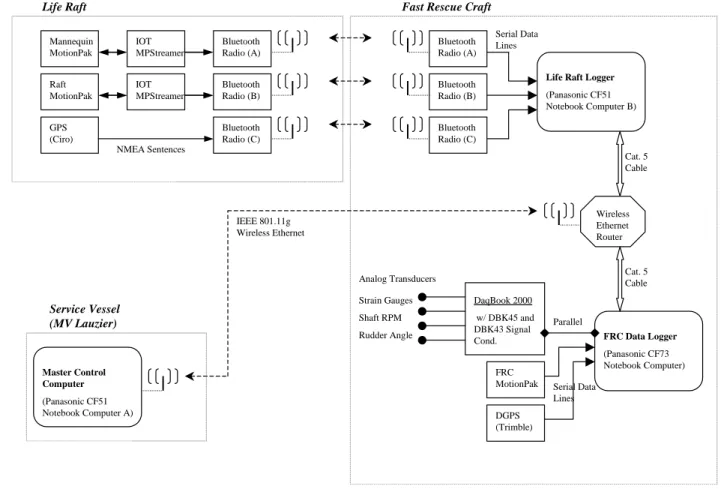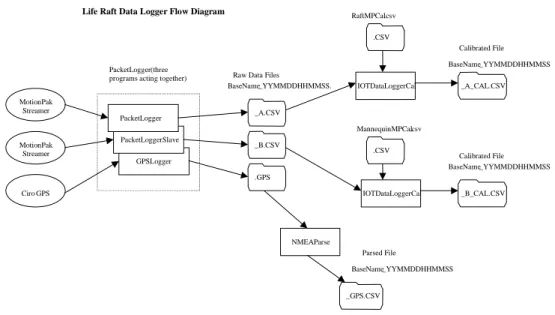Publisher’s version / Version de l'éditeur:
Vous avez des questions? Nous pouvons vous aider. Pour communiquer directement avec un auteur, consultez la première page de la revue dans laquelle son article a été publié afin de trouver ses coordonnées. Si vous n’arrivez pas à les repérer, communiquez avec nous à PublicationsArchive-ArchivesPublications@nrc-cnrc.gc.ca.
Questions? Contact the NRC Publications Archive team at
PublicationsArchive-ArchivesPublications@nrc-cnrc.gc.ca. If you wish to email the authors directly, please see the first page of the publication for their contact information.
https://publications-cnrc.canada.ca/fra/droits
L’accès à ce site Web et l’utilisation de son contenu sont assujettis aux conditions présentées dans le site LISEZ CES CONDITIONS ATTENTIVEMENT AVANT D’UTILISER CE SITE WEB.
Laboratory Memorandum (National Research Council of Canada. Institute for Ocean Technology); no. LM-2005-05, 2005
READ THESE TERMS AND CONDITIONS CAREFULLY BEFORE USING THIS WEBSITE. https://nrc-publications.canada.ca/eng/copyright
NRC Publications Archive Record / Notice des Archives des publications du CNRC : https://nrc-publications.canada.ca/eng/view/object/?id=6c57e4cb-b492-4679-be7d-42f39db391ef https://publications-cnrc.canada.ca/fra/voir/objet/?id=6c57e4cb-b492-4679-be7d-42f39db391ef
NRC Publications Archive
Archives des publications du CNRC
For the publisher’s version, please access the DOI link below./ Pour consulter la version de l’éditeur, utilisez le lien DOI ci-dessous.
https://doi.org/10.4224/8894940
Access and use of this website and the material on it are subject to the Terms and Conditions set forth at
Life raft operational performance full-scale sea trial stand-alone data logging software
National Research Council Canada Institute for Ocean Technology Conseil national de recherches Canada Institut des technologies oc ´eaniques
Laboratory Memorandum
LM-2005-05
Life Raft Operational Performance Full-Scale Sea Trial
Stand-Alone Data Logging Software
G. Janes
June 2005
DOCUMENTATION PAGE REPORT NUMBER
LM-2005-05
NRC REPORT NUMBER DATE
June 2, 2005
REPORT SECURITY CLASSIFICATION
Unclassified
DISTRIBUTION
Unlimited
TITLE
LIFE RAFT OPERATIONAL PERFORMANCE FULL-SCALE SEA TRIAL STAND-ALONE DATA LOGGING SOFTWARE
AUTHOR(S)
Greg Janes
CORPORATE AUTHOR(S)/PERFORMING AGENCY(S)
Institute for Ocean Technology, National Research Council, St. John’s, NL
PUBLICATION
SPONSORING AGENCY(S)
Institute for Ocean Technology, National Research Council, St. John’s, NL
IOT PROJECT NUMBER
42_2064_16
NRC FILE NUMBER KEY WORDS
Life Raft, Fast Rescue Craft, Data Acquisition
PAGES iv, 46 FIGS. 2 TABLES SUMMARY
This report describes the data logging system that was developed for the Life Raft Operational Performance Project (IOT Project Number 42_2064_16). The data logging, parsing and calibration programs are described. As well, the computing and data acquisition hardware components are described. A set of tutorials is presented to facilitate training of new users.
This system was designed specifically to accommodate the requirements of this project. With minor modifications the software could be tailored for other full-scale trial applications.
ADDRESS National Research Council
Institute for Ocean Technology Arctic Avenue, P. O. Box 12093 St. John's, NL A1B 3T5
National Research Council Conseil national de recherches Canada Canada Institute for Ocean Institut des technologies Technology océaniques
LIFE RAFT OPERATIONAL PERFORMANCE FULL-SCALE SEA TRIAL
STAND-ALONE DATA LOGGING SOFTWARE
LM-2005-05
Greg Janes
TABLE OF CONTENTS
List of Abbreviations... iv
INTRODUCTION ...1
SYSTEM DESCRIPTION...1
SECTION I: DATA ACQUISITION HARDWARE COMPONENTS...2
Life Raft Data Logger Computer... 2
FRC Data Logger Computer... 2
Master Control Computer ... 2
Data Acquisition Component Detail... 5
Life Raft Data Logger... 5
FRC Data Logger... 5
Master Control Computer ... 5
Ciro GPS ... 6 IOT MPStreamers ... 6 MotionPak® II ... 6 Bluetooth® Radio ... 7 Trimble DGPS ... 7 IOTech Daqbook/2000®... 7 Ethernet Network ... 7
SECTION II: CUSTOM AND OFF-THE-SHELF SOFTWARE COMPONENTS ....8
Overview... 8 IOTDataLogger... 9 File Names ... 10 MotionPakLoggerSlave ... 11 GPSLogger... 11 PacketLogger ... 12 File Names ... 13 PacketLoggerSlave ... 14 IOTDataLoggerCal ... 14 NMEAParse ... 15
SECTION III: OPERATION...16
NMEA Data ... 17
Analog Channels... 19
SECTION IV: TUTORIALS ...20
Tutorial 1: Running IOTDataLogger ... 20
Tutorial 2: Running PacketLogger... 27
Tutorial 3: Running IOTDataLoggerCal ... 34
Tutorial 4: Running NMEAParse ... 41
List of Abbreviations
ActiveX A collection of Microsoft object oriented COM technologies API Application Programming Interface
ASCII American Standard Code for Information Interchange CCG Canadian Coast Guard
CD Compact Disc
CD-ROM Compact Disc – Read Only Memory COG Course Over Ground
COM+ Component Object Modeling CPU Central Processing Unit deg degrees
DGPS Differential Global Positioning System FRC Fast Rescue Craft
GMT Greenwich Mean Time GPS Global Positioning System HDOP Horizontal Dilution Of Precision HF High Frequency
Hz Hertz, cycles per second
IEEE Institute of Electrical and Electronics Engineers IOT Institute for Ocean Technology
LAN Local Area Network m meters
NMEA National Marine Electronics Association OTS Off The Shelf
PC Personal Computer SOG Speed Over Ground T True
UTC Universal Time Coordinated UTM Universal Transverse Mercator VB Visual Basic
Life Raft Operational Performance Full-Scale Sea Trial Stand-Alone Data Logging Software
INTRODUCTION
This report describes the data logging system that was developed for the Life Raft Operational Performance Project (IOT Project Number 42_2064_16). The data logging, parsing and calibration programs are described. As well, the computing and data
acquisition hardware components are described. A set of tutorials is presented to facilitate training of new users.
This system was designed specifically to accommodate the requirements of this project. With minor modifications the software could be tailored for other full-scale trial
applications.
SYSTEM DESCRIPTION
The Life Raft Operational Performance Project data logging system is designed to capture motion and maneuvering data from a full-scale Fast Rescue Craft (FRC) and a 16-person life raft, that are tested on the open sea. During each test run the FRC tows the life raft while a support vessel stands by. Life raft data is captured on a notebook
computer that is dedicated to this purpose. Similarly, FRC data is captured on a second dedicated notebook computer. A third computer is used as a master controller, whereby an operator may remotely access and interact with the software either on the life raft or the FRC notebook computer.
Remote connectivity between the three computers is accomplished by wireless Ethernet. The off-the-shelf (OTS) program pcAnywhere1 provides the interface capability between the three machines and custom software created by IOT is installed on the life raft
computer and on the FRC computer to capture the requisite data.
1
Life Raft Operational Performance Full-Scale Sea Trial Stand-Alone Data Logging Software
SECTION I: DATA ACQUISITION HARDWARE COMPONENTS Life Raft Data Logger Computer
The life raft is a wet environment and is difficult to access at sea. For this reason the data acquisition equipment on the life raft is limited to the sensors and electronic components necessary to measure the data and to transmit the data off the raft by radio. The
electronics on the life raft include MotionPak®2 sensors with IOT MPStreamers, a Global Position System (GPS) receiver, radio transmitters and the associated batteries and cables.
The notebook computer that serves as a data logger for the life raft data is housed in a weatherproof box on the FRC (collocated with the FRC data logger computer). It receives the life raft data by radio and logs on its local hard drive. (See Figure 1: Data Acquisition Equipment)
It was originally conceived that the life raft data logger would be housed on the service vessel. However, during the test program the service vessel may sometimes be out of radio range of the FRC and life raft, whereas the FRC and life raft should always be close together during the test program. For this reason the life raft logger computer is located in the FRC enclosure.
FRC Data Logger Computer
The notebook computer used to capture FRC data is located in a weatherproof box on the FRC. Data is captured from analog transducers using a DaqBook/2000®3 for analog-to-digital conversion, and from analog-to-digital data streams from a MotionPak® and from a
Differential Global Positioning System (DGPS) receiver. (See Figure1: Data Acquisition Equipment)
Master Control Computer
The Master Control Computer is located on the service vessel and displays the operator interface. It communicates with the two logging computers on the FRC by pcAnywhere© remote networking software. pcAnywhere© is a client-host package that enables an operator to remotely access the Microsoft Windows operating system software on the life raft and FRC data logger computers as if he/she were interacting with those systems from the local keyboard.
2
Registered Trademark, BEI Technologies Inc., Systron Donner Inertial Division, Concord, California, USA
3
Life Raft Operational Performance Full-Scale Sea Trial Stand-Alone Data Logging Software
At the start and end of a given test run the service vessel must be within range of the wireless networking equipment on the FRC to enable the operator to remotely control the logging computers. From the master control computer the operator may remotely start and stop data logging on the logger computers, and may transfer data from the loggers to this computer to archive and/or process the captured data at sea.
Operationally, the service vessel will come within radio range of the FRC and life raft. The operator will use pcAnywhere© to make the remote connection and start logging on the life raft logger and start logging on the FRC logger. The operator breaks the
connection and the service vessel steams away to stand by (thus preventing the software from continuously trying to automatically reconnect). The test manoeuvre is performed. The service vessel once again comes within radio range and the operator reconnects with the loggers. The operator stops logging on the life raft logger and stops logging on the FRC Logger. Finally, the operator transfers the captured data from both logger computer hard drives to the master computer hard drive.
Life Raft Operational Performance Full-Scale Sea Trial Stand-Alone Data Logging Software
Life Raft Raft MotionPak Mannequin MotionPak GPS (Ciro) IOT MPStreamer IOT MPStreamer Bluetooth Radio (A) Bluetooth Radio (B) Bluetooth Radio (C) Bluetooth Radio (A) Bluetooth Radio (B) Bluetooth Radio (C) NMEA Sentences
Life Raft Logger
(Panasonic CF51 Notebook Computer B) Serial Data
Lines
Fast Rescue Craft
FRC Data Logger (Panasonic CF73 Notebook Computer) DGPS (Trimble) FRC MotionPak DaqBook 2000 w/ DBK45 and DBK43 Signal Cond. Strain Gauges Shaft RPM Rudder Angle Analog Transducers Parallel Serial Data Lines Wireless Ethernet Router Service Vessel (MV Lauzier) Master Control Computer (Panasonic CF51 Notebook Computer A) Cat. 5 Cable Cat. 5 Cable IEEE 801.11g Wireless Ethernet
Life Raft Operational Performance Full-Scale Sea Trial Stand-Alone Data Logging Software
Data Acquisition Component Detail
Life Raft Data Logger
• Panasonic CF 51 notebook computer
• Data Acquisition: A suite of custom data acquisition software is used to acquire data from devices connected via serial ports:
o PacketLogger Version 1.0.39 captures data from the Life Raft MotionPak®, via an IOT MPStreamer device.
o PacketLoggerSlave Version 1.0.8 captures data from the Mannequin MotionPak® via and IOT MPStreamer device.
o GPSLogger Version 1.0.55 captures the NMEA sentence stream from the dedicated life raft GPS device (Ciro GPS).
• pcAnywhere© (client configuration) and Windows networking enable remote console for operator.
• Windows XP4
operating system. • Administrator account. Pwd=CF51
FRC Data Logger
• Panasonic CF 73 notebook computer
• Data Acquisition: A suite of custom data acquisition software is used to acquire data from devices connected via serial and parallel ports:
o IOTDataLogger Version 1.0.35 captures data from FRC DaqBook/2000®. o MotionPakLoggerSlave Version 1.0.8 captures data from the FRC
MotionPak®.
o GPSLogger Version 1.0.55 captures the NMEA sentence stream from the dedicated FRC DGPS device (Trimble GPS).
• pcAnywhere© (client configuration) and Windows networking enable remote console for operator.
• Windows XP©
operating system. • Administrator account. Pwd=CF73
Master Control Computer
• Panasonic CF 51 notebook computer
• This computer is also pre-loaded with all software from both logging computers and may therefore serve as a spare in the event of a catastrophic failure of one of the logger computers.
4
Life Raft Operational Performance Full-Scale Sea Trial Stand-Alone Data Logging Software
• Data Analysis: data acquired on the logger computers may be transferred to this computer at the end of the run, post-calibrated, and viewed with Microsoft Excel5 or IGOR6. Custom post-calibration software (IOTDataLoggerCal Version 1.0.19) and post-parsing software (NMEAParse Version 1.0.18) are used for this purpose. • IGOR©
procedures have also been developed by the IOT Software Engineering Group.
• pcAnywhere© (host configuration) and Windows networking enable remote console for operator.
• Windows XP©
operating system. • Administrator account. Pwd=CF51
Ciro GPS
• Provides position fixes on the life raft. • Update at 1Hz.
• NMEA sentence serial output stream is transmitted by radio at 4800 baud, n,8,1, to the life raft logger.
IOT MPStreamers
• IOT custom built devices based on Microchip PIC 16F877 microprocessors. • These devices interrogate the MotionPak®
for data, package the data into a packet that conforms to IOT packet protocol and transmit the packet to the logger via radio. Hence the logger is relieved of the task of interrogating the MotionPak® and data may be transferred as a stream.
• Data transfer to the logger is a unidirectional serial data stream at 57600 baud, n,8,1.
• Achieves approximately 36 Hz update rate.
MotionPak® II
• Used to measure motions: X rate, Y rate, Z rate, X acceleration, Y acceleration and Z acceleration.
• Interfaced to data loggers by serial connection at 9600 baud, n,8,1: o Mannequin and Life Raft MotionPaks® are interfaced via IOT
MPStreamers and Bluetooth®7 radio.
o FRC MotionPak® is directly connected to data logger serial port and interrogated at 30 Hz.
• The MotionPak®
measures and responds with the most recent measurement when interrogated by the IOT MPStreamer, or by the FRC MotionPakLoggerSlave program.
5
Copyright Microsoft Corporation, Redmond, Washington, USA
6
Copyright WaveMetrics, Inc., Oregon, USA
7
Life Raft Operational Performance Full-Scale Sea Trial Stand-Alone Data Logging Software
Bluetooth® Radio
• Passive devices operating at preset baud rates. • Coded to each other in pairs.
• Provide the data link for the MotionPak®
and GPS devices located on the life raft, to the life raft data logger located in the FRC weatherproof enclosure.
Trimble DGPS
• Provides position fixes on the FRC. The Trimble unit incorporates a HF receiver to capture differential correction signals from CCG.
• The NMEA sentence stream is logged. Thus heading, rate of turn, time UTC, speed over ground, course over ground, satellite statistics, fix quality indicators, and all other sentence NMEA sentence data are logged.
• Connects to the FRC data logger computer by serial communications port at 38400 baud, n,8,1.
• Custom acquisition software on the FRC data logger computer programs the Trimble DGPS unit to output applicable NMEA sentences at the required update rates. (See NMEA Data.)
IOTech Daqbook/2000®
• Provides analog-to-digital conversion of analog data from strain gauges, rudder angle and shaft rotation speed sensors.
• Connects to the FRC data logger computer parallel (printer) port.
• Custom acquisition software on the FRC data logger computer programs the Daqbook/2000® to output analog channel data at the required sampling rate. (See Analog Channels.)
Ethernet Network
• Inside the weatherproof enclosure both the Life raft data logger and the FRC data logger are connected to a D-Link wireless Ethernet router by Category 5 cable. • The master control computer located on the service vessel joins the network by wireless (IEEE 801.11g) connection whenever the service vessel is within radio range of the FRC.
• Windows networking software built into the Windows XP©
operating system, and pcAnywhere© facilitates remote console control by the master control computer.
Life Raft Operational Performance Full-Scale Sea Trial Stand-Alone Data Logging Software
SECTION II: CUSTOM AND OFF-THE-SHELF SOFTWARE COMPONENTS
Overview
The main software components used in this system are: 1. IOTDataLogger, V1.0.35 2. MotionPakLoggerSlave, V1.0.8 3. GPSLogger, V1.0.55 4. PacketLogger, V1.0.39 5. PacketLoggerSlave, V1.0.8 6. IOTDataLoggerCal, V1.0.19 7. NMEAParse, V1.0.18 8. DaqView8, V7.14.23
9. MS Excel©, V2000 and/or IGOR Pro©, V5.03 10. pcAnywhere©, V11
• IOTDataLogger is the main program running on the FRC data logger computer and it is used to acquire the analog data. It is used to start and stop the acquisition process.
• MotionPakLoggerSlave is a slave process to the IOTDataLogger program. It interrogates an attached MotionPak® unit by a serial connection, and logs the data it receives.
• GPSLogger is a slave process to the IOTDataLogger program. It receives data from the DGPS unit and also logs all the GPS data.
• Each of the above three programs produces its own file. Therefore, every acquisition run will produce a set of three files containing the Analog data, the MotionPak® data, and the GPS data respectively. All three files have the same base name with data-time stamp to identify the set.
• PacketLogger is the main program running on the Life Raft data logger computer and is used to acquire IOT packet data sent by an IOT MPStreamer. It is used to start and stop the acquisition process.
• PacketLoggerSlave is a slave process to the PacketLogger program. It receives and logs packet data from a second IOT MPStreamer.
• GPSLogger is a slave process to the PacketLogger program. It receives data from the GPS unit and also logs the GPS NMEA sentence stream.
8
Life Raft Operational Performance Full-Scale Sea Trial Stand-Alone Data Logging Software
• The analog channels are calibrated by using DaqView©
and Excel© or IGOR© to fit lines through calibration points. The coefficients from the curve fitting are saved in a comma-space delimited files that are read and applied by
IOTDataLoggerCal to produce calibrated files in comma-space delimited format. • IOTDataLoggerCal is used to post-calibrate the acquired data.
• NMEAParse is used to post-parse the GPS data stream.
• Excel© and/or IGOR© are used to plot, and verify the calibrated data (or the raw data). Excel© and/or IGOR© are used to plot and verify the parsed GPS data. • DaqView©
may also be used throughout the test program to get a real-time readout of the analog data to verify the analog transducers, while IOTDataLogger is inactive.
• pcAnywhere© provides connectivity between the master computer and the logger computers so that the user may interact with the software on the logger computers as if he/she were using the local mouse and keyboard. pcAnywhere© also provides the file transfer capability for copying the acquired files to the master computer after each run.
IOTDataLogger
The program IOTDataLogger provides a graphical user-interface that enables the user to acquire and log data. It was written in Microsoft Visual Basic 6.09, and tested for
Microsoft Windows 98/2000/XP©. The IOTDataLogger program uses an API from IOTech to issue commands and receive data from a peripheral DaqBook/2000®, and it uses two slave programs called MotionPakLoggerSlave and GPSLogger to acquire data from a peripheral MotionPak® unit and a peripheral Trimble DGPS unit, respectively. IOTDataLogger saves the analog data to a disc file in ASCII comma-space delimited (.CSV) format. The analog data sampling rate is hard coded at 50 samples per second for each of 16 analog channels, for an aggregate analog channel sampling rate of 800
samples per second. Raw data counts from the Daqbook/2000® are recorded to disc. The values are 16 bit unsigned integers where 0 corresponds to bottom of scale and 65535 corresponds to full scale.
9
Life Raft Operational Performance Full-Scale Sea Trial Stand-Alone Data Logging Software
The MotionPak® unit is attached via a serial connection. The slave program
MotionPakLoggerSlave interrogates it at a rate of 30 Hz and the data received is logged to an ASCII comma-space delimited file with extension .MP. The MotionPak® raw data is in 12 bit counts with 0 corresponding to bottom of scale and 4095 corresponding to full scale.
The digital data stream that comes from the Trimble GPS unit is acquired and logged by the GPSLogger slave program, and saved to disc in ASCII format with extension .GPS. Other programs may be loaded up and sitting idle in the background while the
IOTDataLogger program is active but it is important that no other process should be
active while IOTDataLogger is acquiring data.
Although real-time conversion, calibrating, and plotting capabilities have not been implemented, IOTDataLogger has the capability of displaying one calibrated channel for visual reference only. The calibration constants used with this feature must be worked out manually via DaqView© and Excel© or IGOR©. After acquisition the data may be post-calibrated with the IOTDataLoggerCal program. IOTDataLogger also has a “Log Data” checkbox that allows data to be acquired but not saved. The default for this checkbox is “checked”, which means data is to be saved to disc file.
File Names
One run of the IOTDataLogger program will produce a set of three data files: one from the main routine, IOTDataLogger itself, and one from each of the two slave programs: MotionPakLoggerSlave and GPSLogger.
The IOTDataLogger program requires that the user enter a base file name before it can log data. IOTDataLogger will append a date-time stamp (_yyyymmddhhmmss) to the base file name and each slave process will append an extension.
For example, if the user inputs a base file name of test the resulting raw analog data file name may look like test_20030918190929.CSV, the corresponding MotionPak® data file will look like test_20030918190929.MP, and the corresponding GPS data file name will look like test_20030918190929.GPS. The base file name is used over and over again, but the date stamp is always constructed at the instant the user presses the Start Acquisition button. Thereby, the data file names will always be unique, decreasing the risk of loosing data by overwriting it.
Life Raft Operational Performance Full-Scale Sea Trial Stand-Alone Data Logging Software
MotionPakLoggerSlave
The program MotionPakLoggerSlave was written in Visual Basic 6.0© and is an
ActiveX10 server. It is intended to be used with the main logger program IOTDataLogger as required. It collects data by interrogating a MotionPak® unit that is connected to the PC by a bi-directional serial data line configured to 9600 baud, 8 data bits, 1 stop bit and No parity. This setting must match the MotionPak® unit.
MotionPakLoggerSlave achieves a sampling rate of 30 Hz and when the logger program, IOTDataLogger, switches on logging the data received is logged to an ASCII comma-space delimited file with extension .MP (refer to section File Names above). The MotionPak® raw data is in 12 bit counts with 0 corresponding to bottom of scale and 4095 corresponding to full scale.
GPSLogger
The program GPSLogger was written in Visual Basic 6.0© and is an ActiveX© server. It collects data by inputting and parsing NMEA sentences that appear on the serial
communications port, and it then exposes the data via COM objects. This program can be used in a stand-alone mode to monitor the GPS receiver, but during data acquisition both logger programs IOTDataLogger and PacketLogger launch it as a slave process.
The GPS unit sends NMEA sentences to the communications port of the computer. The Trimble DGPS serial stream is configured to 38400 baud, 8 data bits, 1 stop bit and No parity, and the Ciro GPS is configured to 4800, n,8,1.
During setup, the choice of communications port and data format may be changed in the registry by using the Windows Regedit11 utility program. The registry key is
HKEY_CURRENT_USER\Software\VB and VBA Program Settings\GPSLogger. The NMEA sentences that are parsed by the GPSLogger program are $GPGGA,
$GPVTG, $GPZDA, $HEHDT, $HEROT, and $PSAT,HPR. The data parsed out of these sentences are:
• UTC seconds (Universal Coordinated Time. Format: hhmmss.ss) • Fix Quality Indicatior (0 = Invalid, 1 = GPS, 2 = DGPS)
• UTC of Fix • Latitude (deg) • Longitude (deg)
• COG (Course Over Ground: deg T) • SOG (Speed Over Ground: knots)
10
Copyright Microsoft Corporation, Redmond, Washington, USA
11
Life Raft Operational Performance Full-Scale Sea Trial Stand-Alone Data Logging Software
• Heading (deg T) • Rate Of Turn (deg/m) • Pitch (deg)
Some GPS and DGPS receivers allow the data rates to be configured. Typically, the receiver supplies all NMEA sentences at a rate of 1 Hz but some receivers allow rates of 5 Hz or 10 Hz on position fixes and heading information if equipped. Note that
GPSLogger logs the data stream, not the parsed data. Hence all data arriving at the serial port, regardless of data rate are logged.
Only the NMEA sentences of interest should normally be the turned on in the GPS or DGPS unit. Other sentences may also be turned on and they will be captured along with the rest of the data stream, but they are not parsed out (although software may be modified or acquired to parse it out later).
The data stream is written to disc in ASCII format with time stamps to that indicate when the data was pulled from the input buffer. The file is given the extension .GPS (refer to section File Names above).
The IOTDataLogger and PacketLogger programs launch and terminate GPSLogger as they require and they also instruct the GPSLogger program to start and stop logging, and tell it what the file name should be. The user is not permitted to shutdown the GPSLogger program when it is running as a slave to the logger program. It must always be sitting there running in the background. However, GPSLogger may also be launched and terminated in a stand-alone mode by the user. Stand-alone mode is useful for setup and troubleshooting.
PacketLogger
The program PacketLogger provides a graphical user-interface that enables the user to acquire and log IOT packet data. It was written in Microsoft Visual Basic 6.0©, and tested for Microsoft Windows 98/2000/XP©. The PacketLogger program uses the PC’s serial ports to acquire data from two MotionPak® Streamer devices and from a GPS unit. The slave processes PacketLoggerSlave and GPSLogger are used to accomplish this.
PacketLogger receives data from an IOT MPStreamer device that sends data to the PC’s serial port via Bluetooth® radio. Since packets may drop out as a result of poor radio conditions the resulting raw data file may have varying changes in time between
each record. Empirically, IOT MPStreamers achieve a data rate of approximately 36 Hz.
The MotionPak® raw data is in 12 bit counts with 0 corresponding to bottom of scale and 4095 corresponding to full scale.
Life Raft Operational Performance Full-Scale Sea Trial Stand-Alone Data Logging Software
PacketLogger saves the raw data to a disc file in ASCII comma-space delimited format and gives it the extension _A.CSV to distinguish it from the PacketLoggerSlave file, which has the same format. PacketLoggerSlave also receives data from an IOT MP Streamer device that sends data to a second PC serial port via Bluetooth® radio. It saves the raw data to a disc file in ASCII comma-space delimited format and gives it the extension _B.CSV.
The digital data stream that comes from the Ciro GPS unit is acquired and logged by the GPSLogger slave program, and saved to disc in ASCII format with extension .GPS. Other programs may be loaded up and sitting idle in the background while the
PacketLogger program is active but it is important that no other process should be
active while PacketLogger is acquiring data.
Although real-time conversion, calibrating, and plotting capabilities have not been implemented, PacketLogger has the capability of displaying one calibrated channel for visual reference only. The calibration constants used with this feature must be worked out manually via DaqView© and Excel© or IGOR©. After acquisition the data may be post-calibrated with the IOTDataLoggerCal program. PacketLogger also has a “Log Data” checkbox that allows data to be acquired but not saved. The default for this checkbox is “checked”, which means data is to be saved to disc file.
File Names
One run of the PacketLogger program will produce a set of three data files: one from the main routine, PacketLogger itself, and one from each of the two slave programs:
PacketLoggerSlave and GPSLogger.
The PacketLogger program requires that the user enter a base file name before it can log data. PacketLogger will append a date-time stamp (_yyyymmddhhmmss) to the base file name and each slave process will append an extension.
For example, if the user inputs a base file name of test the resulting raw analog data file name may look like test_20030918190929_A.CSV, the corresponding second
MotionPak® Streamer data file will look like test_20030918190929_B.CSV, and the corresponding GPS data file name will look like test_20030918190929.GPS. The base file name is used over and over again, but the date stamp is always constructed at the instant the user presses the Start Acquisition button. Thereby, the data file names will always be unique, decreasing the risk of loosing data by overwriting it.
Life Raft Operational Performance Full-Scale Sea Trial Stand-Alone Data Logging Software
PacketLoggerSlave
The program PacketLoggerSlave was written in Visual Basic 6.0© and is an ActiveX© server. It is intended only for use with the main logger program PacketLogger as
required. It collects data that is sent by an IOT MPStreamer device to a PC serial port via Bluetooth® radio. Since packets may drop out as a result of poor radio conditions the
resulting raw data file may have varying changes in time between each record.
Empirically, IOT MPStreamers achieve a data rate of approximately 36 Hz. The MotionPak® raw data is in 12 bit counts with 0 corresponding to bottom of scale and 4095 corresponding to full scale.
When the logger program, PacketLogger, switches on logging the data received is logged to an ASCII comma-space delimited file with extension _B.CSV to distinguish it from the file that is created by the main routine (refer to section File Names above).
IOTDataLoggerCal
The program IOTDataLoggerCal is used to post-calibrate the raw analog data.
IOTDataLoggerCal is used to read the comma-space delimited (.CSV) file containing the coefficients of the lines that were fitted through the calibration points, read the file of raw analog data, convert the raw data into physical units, and produce a calibrated data file in ASCII comma-space delimited (.CSV) format.
IOTDataLoggerCal requires that the calibration constants be worked out at the beginning of the test program, and saved in a file in comma-space delimited (.CSV) format. An example calibration sheet is included with the software, which serves as a template. This process involves running DaqView© to get the calibration points, and then keying the calibration points into an Excel© spreadsheet. Once in Excel©, a linear fit must be applied to a graph of the calibration points, and the formula for the fit may be displayed on the graph. (The x-axis will be counts and the y-axis will be the physical units required.) IGOR© may also be used for this task. Then the coefficients must be manually entered into the calibration file that will ultimately be read by IOTDataLoggerCal.
The IOTDataLoggerCal program applies the linear calibration curve to each raw analog sample to produce calibrated measurements in physical units. The calibrated file will be named “xxx_cal.csv” where xxx is the base file name with data-time stamp. The column headings in the resulting data file are constructed from the information given in the calibration constants file, but they may be suppressed by unchecking the box “Include column headings in output files”. This is useful for producing files that are compatible with certain data analysis packages that will not work with column headers in the file. The calibrated file may be read into Excel© by double-clicking it from the Windows file explorer.
Life Raft Operational Performance Full-Scale Sea Trial Stand-Alone Data Logging Software
NMEAParse
The data displayed by the program GPSLogger is for visual reference only. The values parsed out and displayed during logging have not been saved. Rather, the stream of NMEA sentences have been captured as is, and hence the stream may include values that were not displayed during logging.
The program NMEAParse is used to post-parse the NMEA data stream and save the resulting parsed data to ASCII, comma-space delimited (.CSV) disc files. The post-parsed file will be called “xxx_GPS.CSV” where xxx is the base file name with data-time stamp. It may be read into Excel© by double-clicking it from the Windows file explorer. NMEAParse includes software to compute Universal Transverse Mercator (UTM) coordinates from latitude and longitude fixes. The algorithm for this computation was converted from a Fortran 77 program (GSRUG.FOR) obtained from Natural Resources Canada, Geodetic Survey Division (Reference 1).
Life Raft Operational Performance Full-Scale Sea Trial Stand-Alone Data Logging Software
SECTION III: OPERATION
During the sea trial the custom acquisition program IOTDataLogger on the FRC logger computer is used to simultaneously acquire the analog channel data from the
DaqBook/2000®, the NMEA serial data stream from the Trimble DGPS unit, and motion data from a serially connected MotionPak®. On the life raft computer the custom
acquisition program PacketLogger is used to simultaneously acquire data from three serial port sources: two MotionPaks® (via IOT MPStreamers) and one Ciro GPS. The IOT stand-alone data loggers IOTDataLogger and PacketLogger do not include built-in calibration. Instead, these programs log the raw data and a separate program called IOTDataLoggerCal is used to post-calibrate the raw data. Prior to the sea trial, calibration factors are worked out by using Microsoft Excel© or IGOR©, and placed in formatted csv files for the post-calibration program to read.
Similarly, the NMEA sentence streams from both the life raft Ciro GPS device and the FRC Trimble DGPS device are logged entirely by the program GPSLogger. The program NMEAParse is used to post-parse out the raw NMEA sentence data.
DaqBook 2000 IOTDataLogger MotionPakSlaveLogger GPSLogger MotionPak Trimble DGPS IOTDataLogger (three programs acting together)
.CSV .MP .GPS BaseName_YYMMDDHHMMSS. IOTDataLoggerCal FRCDaqBookCal.csv .CSV Calibrated File
Raw Data Files
BaseName_YYMMDDHHMMSS _CAL.CSV FRCMPCal.csv IOTDataLoggerCal .CSV Calibrated File BaseName_YYMMDDHHMMSS _CAL_MP.CSV NMEAParse Parsed File BaseName_YYMMDDHHMMSS _GPS.CSV
Life Raft Operational Performance Full-Scale Sea Trial Stand-Alone Data Logging Software
MotionPak Streamer PacketLogger PacketLoggerSlave GPSLogger CiroGPS PacketLogger(three programs acting together)
_A.CSV _B.CSV .GPS BaseName_YYMMDDHHMMSS. IOTDataLoggerCal RaftMPCal.csv .CSV Calibrated File
Raw Data Files
BaseName_YYMMDDHHMMSS _A_CAL.CSV MannequinMPCal.csv IOTDataLoggerCal .CSV Calibrated File BaseName_YYMMDDHHMMSS _B_CAL.CSV NMEAParse Parsed File BaseName_YYMMDDHHMMSS _GPS.CSV
Life Raft Data Logger Flow Diagram
MotionPak Streamer
Figure 2: Data Flow Diagrams
Since the stand-alone data loggers are CPU intensive processes, there should be no other software process active on the logger computers during data acquisition. The acquired data is saved in files on the logger computers and may be copied to the master control computer for near real-time analysis. Periodically, the operator should create an archival copy of the data files on CD-ROM or on a USB memory module, to prevent accidental loss in the event that either of the logger computers fail.
NMEA Data
The custom software program GPSLogger captures the stream of NMEA sentences that arrive at the PC communications port. It then parses each sentence by dividing it into constituent parts and converting each part into usable data formats based on the NMEA 0183 standard (Reference 2). Although only the following NMEA sentences are parsed, all data that is sent to the PC from the GPS unit is logged, even the data that is not parsed.
• $GPGGA
o UTC of GPS position, Latitude, Longitude, Quality indicator, number of satellites used, HDOP, antenna altitude, age of differential corrections, reference station id.
Life Raft Operational Performance Full-Scale Sea Trial Stand-Alone Data Logging Software
o Course over ground, magnetic course over ground, speed over ground knots, speed over ground kilometers per hour, mode indicator
• $GPZDA
o Universal Time Coordinated, HHMMSS.SS • $HEHDT
o Heading in degrees true. • $HEROT
o Rate Of Turn in degrees per minute, data valid flag • $PSAT,HPR
o Proprietary sentence containing: heading, and pitch.
o (The amount of latency in this pitch reading has not been determined. Therefore, this pitch data may be used only as a check against data acquired from an inclinometer.)
The GPSLogger program has been used with many different GPS receivers, each with a different set of available NMEA sentences, and with different update rates. In this experiment it is used with a Trimble DGPS unit on the FRC, which provides updates at 10 Hz for position fixes and 1 Hz for other data, and it is used with a Ciro GPS unit on the life raft, which provides all sentences at 1 Hz. The data that is parsed out and
displayed on the screen is for visual reference only. It logs the data stream rather than the parsed out numbers. Hence, whatever NMEA sentences are turned on in the GPS unit are logged at the rate also configured in the GPS unit.
(GPSLogger provides a configuration file download capability that is not used in this experiment, since it is not needed for the Trimble or Ciro GPS units.)
Life Raft Operational Performance Full-Scale Sea Trial Stand-Alone Data Logging Software
Analog Channels
The IOTDataLogger custom software program used on the FRC samples analog data from an IOTech DaqBook/2000® at a rate of 50 Hz. Sixteen (16) channels are acquired even though they are not all used. The channels used in this experiment are as follows:
Channel Number Data
1 Load Cell 1 2 Load Cell 2 3 Load Cell 3 4 Not used 5 Not used 6 Not used 7 Not used 8 Not used
9 Shaft Rotation Speed
10 Rudder Angle 11 Not used 12 Not used 13 Not used 14 Not used 15 Not used 16 Not used
Calibration factors using the IOT standard sign convention (Reference 3) must be worked out prior to the sea trial. The analog channels are calibrated by using DaqView© and Excel© or IGOR© to fit lines through calibration points. The coefficients from the curve fitting are saved in a comma-space delimited (.CSV) file that gets read in by the program IOTDataLoggerCal. (see section IOTDataLoggerCal.)
Life Raft Operational Performance Full-Scale Sea Trial Stand-Alone Data Logging Software
SECTION IV: TUTORIALS
The following tutorials are intended to give first time users training in the operation of the system, and to provide additional information to users already familiar with the system.
Tutorial 1: Running IOTDataLogger
Double-click the IOTDataLogger icon on the desktop, or select IOTDataLogger from the Start programs menu. The following screen will appear:
At this point you will also see the MotionPakLoggerSlave program and the GPSLogger program running in the background (more on this later).
Notice that “Log Data” is checked by default, and the “Start Acquisition” and “Stop Acquisition” buttons are not accessible. In order to make the buttons accessible you must either turn off logging (by unchecking “Log Data”) or you must supply a base file name so that the program will know where to place the acquired data. Do this by clicking on File and then click on “New Base File Name”.
Life Raft Operational Performance Full-Scale Sea Trial Stand-Alone Data Logging Software
Use this dialog box to choose the directory where you want the acquired data to be saved, and type the base file name into the “File name:” box. Click on the “Save” button when done.
The main screen will now have the base file name displayed and the “Start Acquisition” box will be available.
Life Raft Operational Performance Full-Scale Sea Trial Stand-Alone Data Logging Software
You may enter a comment at this point if you want. When you click on “Start Acquisition” the “Annotation” box will be filled with key data such as the analog
sampling rate and the comment you entered. This annotation will appear at the top of the raw data file. In the “Annotation” box you will also see the file name that the
IOTDataLogger program created for this run. It will have the date stamp concatenated to the base file name:
Life Raft Operational Performance Full-Scale Sea Trial Stand-Alone Data Logging Software
Now the “Stop Acquisition” button is lit up. You must stop the acquisition before you can look at the raw data in the comma-space delimited (.CSV) file.
You do not have to change the base file name or the comment. The IOTDataLogger program will re-use the comment and the base file name. The next time you press “Start Acquisition” IOTDataLogger will construct the actual file name by taking the base file name and appending a new date stamp. Hence the file names are always unique. Now you may wish to examine the slave processes to make sure data is being received (and/or logged) from the MotionPak® and GPS units. Bring the program
MotionPakLoggerSlave to the foreground. Since it’s a slave process it may be trying to hide itself. You may have to minimize all other running programs to find it, since it won’t show up on the task bar or in the task list. It will look like this:
Life Raft Operational Performance Full-Scale Sea Trial Stand-Alone Data Logging Software
You should see the Scan Number increasing, and the Diagnostics Channel value should be changing as the vessel moves.
If you try to end this program by clicking on the X, it won’t let you. When you end the IOTDataLogger program the MotionPakLoggerSlave program will end itself.
When you start acquisition by pressing the “Start Acquisition” button on the
IOTDataLogger program, the MotionPakLoggerSlave program should also start logging. You may verify that the MotionPakLoggerSlave program is logging by looking for the word “Logging” on the lower right portion of the window, near the port settings message. Shown below:
Now examine the GPSLogger slave process. Bring the program GPSLogger to the foreground. Since it’s a slave process it may be trying to hide itself. You may have to minimize all other running programs to find it, since it won’t show up on the task bar or in the task list. It will look like this:
Life Raft Operational Performance Full-Scale Sea Trial Stand-Alone Data Logging Software
In the large white box at the top of the window you should see NMEA sentences scrolling by. As the sentences are received and parsed the numbers underneath should be changing. For example, the UTC should be counting up. (The format of UTC is HHMMSS.SS since midnight GMT). Note that the data stream in the large white box is actually what gets logged; the parsed out numbers are for your visual reference only.
If you try to end this program by clicking on the X, it won’t let you. When you end the IOTDataLogger program the GPSLogger program will end itself.
When you start acquisition by pressing the “Start Acquisition” button on the IOTDataLogger program, the GPSLogger program should also start logging. You may verify that the GPSLogger program is logging by looking for the word “Logging” on the lower right portion of the window, near the port settings message. Shown below:
Life Raft Operational Performance Full-Scale Sea Trial Stand-Alone Data Logging Software
(Note on Options: Some GPS units such as the CompassPoint 220012 may require a download of configuration settings. The GPSLogger program provides this capability through the “Options” item on the menu bar. You may download configuration settings to the CompassPoint GPS unit by clicking on “Options” and then selecting “Set Config”. Once you have set the configuration the CompassPoint will remember it, and it will only be changed in the unit if you (or another program such as SLXMon13) changes it. You may only “Set Config” if no logging is going on. Also, you may change the configuration information for the CompassPoint by editing the file CompassPoint.CFG, which is
located in the same directory as the GPSLogger program executable.)
12
Copyright Marport ehf, Reykjavik, Iceland
13
Life Raft Operational Performance Full-Scale Sea Trial Stand-Alone Data Logging Software
Tutorial 2: Running PacketLogger
Double-click the PacketLogger icon on the desktop, or select PacketLogger from the Start programs menu. The following screen will appear:
At this point you will also see the PacketLoggerSlave program and the GPSLogger program running in the background (more on this later).
Notice that “Log Data” is checked by default, and the “Start Acquisition” and “Stop Acquisition” buttons are not accessible. In order to make the buttons accessible you must either turn off logging (by unchecking “Log Data”) or you must supply a base file name so that the program will know where to place the acquired data. Do this by clicking on File and then click on “New Base File Name”.
Life Raft Operational Performance Full-Scale Sea Trial Stand-Alone Data Logging Software
Use this dialog box to choose the directory where you want the acquired data to be saved, and type the base file name into the “File name:” box. Click on the “Save” button when done.
The main screen will now have the base file name displayed and the “Start Acquisition” box will be available.
Life Raft Operational Performance Full-Scale Sea Trial Stand-Alone Data Logging Software
You may enter a comment at this point if you want. When you click on “Start Acquisition” the “Annotation” box will be filled with key data such as the analog
sampling rate and the comment you entered. This annotation will appear at the top of the raw data file. In the “Annotation” box you will also see the file name that the
PacketLogger program created for this run. It will have the date stamp concatenated to the base file name:
Life Raft Operational Performance Full-Scale Sea Trial Stand-Alone Data Logging Software
Now the “Stop Acquisition” button is lit up. You must stop the acquisition before you can look at the raw data in the comma-space delimited (.CSV) file.
You do not have to change the base file name or the comment. The PacketLogger program will re-use the comment and the base file name. The next time you press “Start Acquisition” PacketLogger will construct the actual file name by taking the base file name and appending a new date stamp. Hence the file names are always unique. Now you may wish to examine the slave processes to make sure data is being received (and/or logged) from the second MotionPak® Streamer and GPS units. Bring the program PacketLoggerSlave to the foreground. Since it’s a slave process it may be trying to hide itself. You may have to minimize all other running programs to find it, since it won’t show up on the task bar or in the task list. It will look like this:
Life Raft Operational Performance Full-Scale Sea Trial Stand-Alone Data Logging Software
The Packets Captured should be counting up and the Diagnostics Channel value should change as the vessel moves.
If you try to end this program by clicking on the X, it won’t let you. When you end the PacketLogger program the PacketLoggerSlave program will end itself.
When you start acquisition by pressing the “Start Acquisition” button on the PacketLogger program, the PacketLoggerSlave program should also start logging. You may verify that the PacketLoggerSlave program is logging by looking for the word “Logging” just above the Comm Port settings as shown below:
Now examine the GPSLogger slave process. Bring the program GPSLogger to the foreground. Since it’s a slave process it may be trying to hide itself. You may have to minimize all other running programs to find it, since it won’t show up on the task bar or in the task list. It will look like this:
Life Raft Operational Performance Full-Scale Sea Trial Stand-Alone Data Logging Software
In the large white box at the top of the window you should see NMEA sentences scrolling by. As the sentences are received and parsed the numbers underneath should be changing. For example, the UTC should be counting up. (The format of UTC is HHMMSS.SS since midnight GMT). Note that the data stream in the large white box is actually what gets logged; the parsed out numbers are for your visual reference only.
If you try to end this program by clicking on the X, it won’t let you. When you end the IOTDataLogger program the GPSLogger program will end itself.
When you start acquisition by pressing the “Start Acquisition” button on the IOTDataLogger program, the GPSLogger program should also start logging. You may verify that the GPSLogger program is logging by looking for the word “Logging” on the lower right portion of the window, near the port settings message. Shown below:
Life Raft Operational Performance Full-Scale Sea Trial Stand-Alone Data Logging Software
(Note on Options: Some GPS units such as the CompassPoint 2200© may require a download of configuration settings. The GPSLogger program provides this capability through the “Options” item on the menu bar. You may download configuration settings to the CompassPoint GPS unit by clicking on “Options” and then selecting “Set Config”. Once you have set the configuration the CompassPoint will remember it, and it will only be changed in the unit if you (or another program such as SLXMon©) changes it. You may only “Set Config” if no logging is going on. Also, you may change the configuration information for the CompassPoint by editing the file CompassPoint.CFG, which is
Life Raft Operational Performance Full-Scale Sea Trial Stand-Alone Data Logging Software
Tutorial 3: Running IOTDataLoggerCal
Start the IOTDataLoggerCal program by clicking on the IOTDataLoggerCal icon on the desktop, or by choosing “IOT Data Logger Calibration” on the Start programs menu. The following screen will appear:
The first thing to do is to retrieve the calibration coefficients into the program. Click on the “Get Calibration Data” button and the “Open” calibration file dialog box will appear:
Life Raft Operational Performance Full-Scale Sea Trial Stand-Alone Data Logging Software
Navigate to the directory that contains the calibration file. (Note that to make life easier, you should put a copy of your calibration file into the directory where you have saved all your raw data.) Highlight the name of the calibration file and click the “Open” button. The calibration data will be retrieved into the upper white box. In the case of coefficients with a large number of digits, the columns may not line up correctly, but all the items must be present on each line. You should verify that the coefficients are correct:
Life Raft Operational Performance Full-Scale Sea Trial Stand-Alone Data Logging Software
The next thing to do is to choose the “Input File Name”. You may do this by typing the file name into the box, or (easier) by clicking on the “…” button to the right of the file name box. The open file dialog will appear again, and you can now select the raw analog data file:
Life Raft Operational Performance Full-Scale Sea Trial Stand-Alone Data Logging Software
Note that the raw analog data file will be opened as “read-only”. Click on “Open”. The IOTDataLoggerCal program will construct a file name for the calibrated data by appending “_CAL.CSV” to the end of the input file name. If you are not happy with this output file name then the next thing to do is to type in or select a new output file name. If you would like to calibrate a group of files all at once you may choose multiple files in the normal “Windows” way, by holding down the control key while clicking on the individual files you want, or you may choose a range of filenames by holding down the shift key and clicking on the first and last file name. In this case the number of files you selected appears in the input file name box, and the message “each file will be appended with _CAL.CSV” appears in the output file name box.
Life Raft Operational Performance Full-Scale Sea Trial Stand-Alone Data Logging Software
By default, groups of calibrated files are placed in the directory along with the raw analog data files. You may wish to place the calibrated files in a separate directory to help make them easier to handle. If you want to set the output directory, first use the windows file explorer to create the directory (if it has not already been created) and then select that directory in IOTDataLoggerCal by clicking on the “…” button to the right of the output file name box. The “Choose Destination Directory” panel will appear and you may use it to select the target directory. The target directory name will appear in the Output File Name box.
Life Raft Operational Performance Full-Scale Sea Trial Stand-Alone Data Logging Software
The final step is to click on “Calibrate Now”
The output file is created and the process is finished when the word “Done” appears in the lower “Status” box.
Life Raft Operational Performance Full-Scale Sea Trial Stand-Alone Data Logging Software
Once the file has been calibrated it may be opened with Excel© and/or IGOR© and the data may be examined by plotting, etc. It is not necessary to close the IOTDataLoggerCal program to view the files that have been calibrated.
Life Raft Operational Performance Full-Scale Sea Trial Stand-Alone Data Logging Software
Tutorial 4: Running NMEAParse
Start the NMEAParse program by clicking on the “NMEA Parse” icon on the desktop, or by choosing “NMEA Parse” on the Start programs menu. The following screen will appear:
First choose the “Input File Name”. You may do this by typing the file name into the box, or (easier) by clicking on the “…” button to the right of the file name box. The open file dialog will appear again, and you can now select the NMEA data stream file, or you may select multiple files in the normal “Windows” way:
Life Raft Operational Performance Full-Scale Sea Trial Stand-Alone Data Logging Software
Note that the data stream file(s) will be opened as “read-only”. Click on “Open”.
The NMEAParse program will construct a file name for the calibrated data by appending “_GPS.CSV” to the end of the input file name. If you are not happy with this output file name then the next thing to do is to type in or select a new output file name.
If you would like to calibrate a group of files all at once you may choose multiple files in the normal “Windows” way, by holding down the control key while clicking on the individual files you want, or you may choose a range of filenames by holding down the shift key and clicking on the first and last file name. In this case the number of files you selected appears in the input file name box, and the message “each file will be saved as comma-space delimited (_GPS.CSV)” appears in the output file name box.
Life Raft Operational Performance Full-Scale Sea Trial Stand-Alone Data Logging Software
By default, groups of parsed files are placed in the directory along with the NMEA data stream files. You may wish to place the parsed files in a separate directory to help make them easier to handle. If you want to set the output directory, first use the windows file explorer to create the directory (if it has not already been created) and then select that directory in NMEAParse by clicking on the “…” button to the right of the output file name box. The “Choose Destination Directory” panel will appear and you may use it to select the target directory. The target directory name will appear in the Output File Name box.
Life Raft Operational Performance Full-Scale Sea Trial Stand-Alone Data Logging Software
The “Parse” button will become enabled when the file names are valid.
Some analysis software packages do not like column headers in the data file. You may choose to suppress column headers from the parsed data file by unchecking “Include column labels in output files”.
NMEAParse will perform a clock jitter calculation by comparing the time information from the GPS ZDA sentences to the PC clock time stamps. You can help make this calculation faster by checking “Limit jitter calculation to first 500 ZDA’s” or you can make it more accurate by unchecking this box and letting NMEAParse use the entire file. Also, you can make the jitter calculation more accurate by selecting the baud rate at which the GPS receiver was connected. Do this by choosing the baud rate from the pull-down box called “baud rate latency”. Finally, if the connected GPS unit was providing fixes at 10 Hz then check the box “Trimble DSM 212 at 10 Hz”.
Life Raft Operational Performance Full-Scale Sea Trial Stand-Alone Data Logging Software
The output file is created and the process is finished when the word “Done” appears in the lower box.
Once the file has been parsed into comma-space delimited (.CSV) format it may be opened with Excel© and/or IGOR©. It is not necessary to close the NMEAParse program to view the files that have been calibrated.
Life Raft Operational Performance Full-Scale Sea Trial Stand-Alone Data Logging Software
LIST OF REFERENCES
1. Natural Resources Canada, Geodetic Survey Division, GSRUG,
http://www.geod.nrcan.gc.ca/index_e/products_e/software_e/gsrug_e.html 2. National Marine Electronics Association (NMEA 0183) Standard for Interfacing
Marine Electronic Devices, Version 2.1, Alabama, USA
3. Institute for Ocean Technology Standard Test Methods: Model Test Co-ordinate System & Units of Measure, V6.0, GM-5, November 29, 2004.