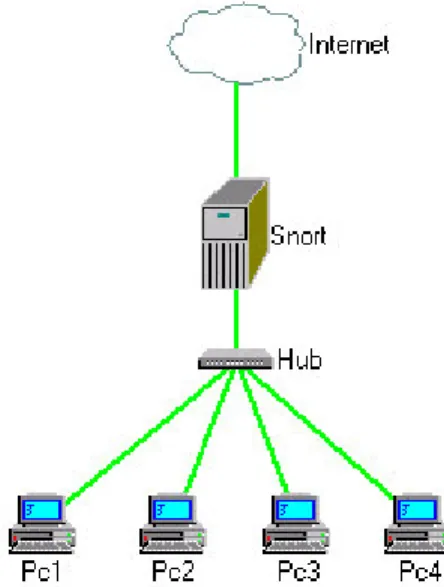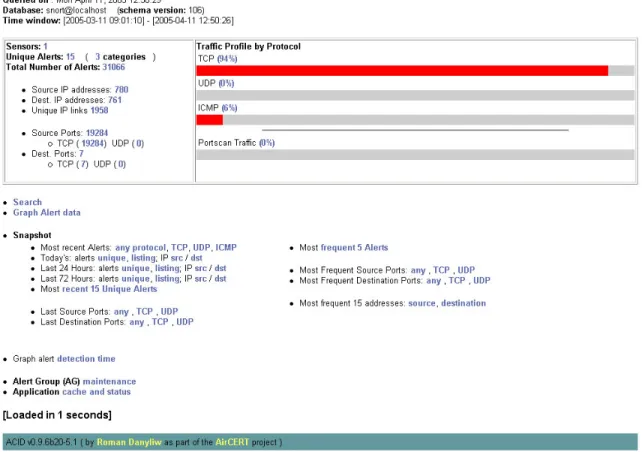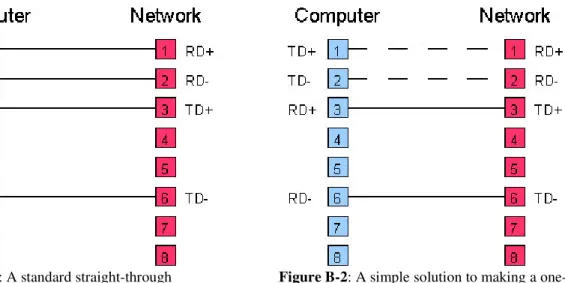Publisher’s version / Version de l'éditeur:
Vous avez des questions? Nous pouvons vous aider. Pour communiquer directement avec un auteur, consultez la
première page de la revue dans laquelle son article a été publié afin de trouver ses coordonnées. Si vous n’arrivez pas à les repérer, communiquez avec nous à PublicationsArchive-ArchivesPublications@nrc-cnrc.gc.ca.
Questions? Contact the NRC Publications Archive team at
PublicationsArchive-ArchivesPublications@nrc-cnrc.gc.ca. If you wish to email the authors directly, please see the first page of the publication for their contact information.
https://publications-cnrc.canada.ca/fra/droits
L’accès à ce site Web et l’utilisation de son contenu sont assujettis aux conditions présentées dans le site LISEZ CES CONDITIONS ATTENTIVEMENT AVANT D’UTILISER CE SITE WEB.
Student Report (National Research Council of Canada. Institute for Ocean Technology); no. SR-2005-07, 2005
READ THESE TERMS AND CONDITIONS CAREFULLY BEFORE USING THIS WEBSITE. https://nrc-publications.canada.ca/eng/copyright
NRC Publications Archive Record / Notice des Archives des publications du CNRC :
https://nrc-publications.canada.ca/eng/view/object/?id=656785fa-6697-4c9b-8bbe-fb55fed4be0d https://publications-cnrc.canada.ca/fra/voir/objet/?id=656785fa-6697-4c9b-8bbe-fb55fed4be0d
NRC Publications Archive
Archives des publications du CNRC
For the publisher’s version, please access the DOI link below./ Pour consulter la version de l’éditeur, utilisez le lien DOI ci-dessous.
https://doi.org/10.4224/8895478
Access and use of this website and the material on it are subject to the Terms and Conditions set forth at
Securing your network with snort intrusion detection
DOCUMENTATION PAGE
REPORT NUMBERSR-2005-07 NRC REPORT NUMBER DATEApril 2005
REPORT SECURITY CLASSIFICATION
Unclassified DISTRIBUTIONUnlimited
TITLE
Securing Your Network With Snort Intrusion Detection
AUTHOR(S)
Stephen Brown
CORPORATE AUTHOR(S)/PERFORMING AGENCY(S)
Institute for Ocean Technology
PUBLICATION
SPONSORING AGENCY(S)
IOT PROJECT NUMBER NRC FILE NUMBER
KEY WORDS
Snort, Intrusion Detection, Network Security PAGES 59 FIGS.32 TABLES
SUMMARY
Networking is one of the most important aspects in modern computing. It allows us to quickly and effectively share ideas and work together on a common project. But as computer
networks grow beyond simple home networks into the large corporate, national, and international networks of today, you can’t trust everyone your computer is connected to. Enter Intrusion Detection: an Intrusion Detection System allows us to identify malicious network activity as soon as it happens, providing an effective means for preventing attacks from being successful. Snort is one of the leading standards in Intrusion Detection. It is an open-source project with a vast community of supporters constantly updating and improving the already exceptional piece of software. If you want to know how your network’s resources are being used, Snort makes it possible.
ADDRESS National Research Council
Institute for Ocean Technology Arctic Avenue, P. O. Box 12093 St. John's, NL A1B 3T5
National Research Council Conseil national de recherches Canada Canada
Institute for Ocean Institut des technologies Technology océaniques
SECURING YOUR NETWORK WITH SNORT INTRUSION DETECTION
SR-2005-07
Stephen Brown April 2005
Table of Contents
1 – Introduction . . . 1
1.1 – What is Intrusion Detection? . . . 1
1.2 – What is Snort? . . . 1
2 – How it Works . . . 3
2.1 – Software Architecture . . . 3
2.2 – Sniffing Packets . . . 4
2.2.1 – Network-Based Intrusion Detection . . . . 4
2.2.2 – Host-Based Intrusion Detection . . . . 7
2.2.3 – Intrusion Detection vs. Intrusion Prevention . . . 7
2.3 – Logging Data . . . 8
2.4 – Securing Snort . . . 8
2.4.1 – Making Snort Invisible . . . 9
2.4.2 – Viewing Snort Logs Securely . . . 9
3 – Setup Guide . . . 11
3.1 – Before You Begin . . . 11
3.1.1 – What is Apt? . . . 11
3.1.2 – Getting Ready to Install . . . 11
3.1.3 – Snort Components . . . 13
3.1.4 – Other Packages . . . 13
3.2 – Installing Snort and MySQL . . . 14
3.3 – Installing a Second Network Card . . . 14
3.4 – Installing Acidlab and Apache-SSL . . . 15
4 – Running an IDS . . . 17
4.1 – Start Sniffing . . . 17
4.2 – Command-Line Switches . . . 17
4.3 – Defining Behavior . . . 18
4.3.1 – Snort.conf . . . 18
4.3.2 – The Default Rules . . . 19
4.3.3 – How to Read Snort Rules . . . 19
4.4 – The Acidlab Interface . . . 21
4.4.1 – Main Page . . . 21 4.4.2 – Search . . . 23 4.4.3 – Query Results . . . 24 5 – Conclusion . . . 26 6 – References. . . 27 Appendix A – Preprocessors . . . 29
Appendix B – One-Way Cabling . . . 30
Appendix C – Installing Snort and MySQL . . . 32
Appendix D – Installing Acidlab and Apache-SSL . . . 43
Appendix E – Switch Reference . . . 55
List of Figures
Figure 2-1: A simple network. . . 5
Figure 2-2: A network with a router. . . 5
Figure 2-3: A complex network. . . 6
Figure 2-4: Snort as an Intrusion Prevention System. . . 7
Figure 4-1: Acidlab main page. . . 22
Figure 4-2: Acidlab title bar. . . 23
Figure 4-3: The search page. . . 24
Figure 4-4: Query results. . . 25
Figure B-1: A standard straight-through 100Mbps cat-5 cable. . . . 30
Figure B-2: A simple solution to making a one-way cable. . . 30
Figure B-3: Another design that works in some cases. . . 30
Figure B-4: A common one-way cable design, but may not be the best idea for an IDS. 30 Figure B-5: A more complex one-way cable design. . . 31
Figure C-1: Installing MySQL. . . 33
Figure C-2: The Snort interactive setup. . . 35
Figure C-3: Identify the listening interface. . . 36
Figure C-4: Identify the address range for listening. . . 36
Figure C-5: Configuring daily statistics mail.. . . 37
Figure C-6: Preparing to configure MySQL access. . . 37
Figure C-7: Connecting to the MySQL server. . . 38
Figure C-8: Selecting a MySQL database for use by Snort. . . 38
Figure C-9: Giving Snort its MySQL account information. . . 39
Figure C-10: Enter your password. . . 39
Figure C-11: The final step in the interactive installer. . . 40
Figure D-1: Setting up Apache-SSL. . . 44
Figure D-2: Some information about PHP updates. . . 47
Figure D-3: Select the web server you want to have configured. . . . 48
Figure D-4: Tell Acidlab what type of database it will be working with. . . 48
Figure D-5: A note about configure Acidlab. . . 49
Figure D-6: Acidlab still needs to be set up. . . 50
Figure D-7: The Acidlab setup page. . . 50
Securing Your Network With Snort
Intrusion Detection
1 - Introduction
1.1 - What is Intrusion Detection?
An Intrusion Detection System (IDS) is responsible for identifying anomalous or inappropriate use of computer and network resources. Since intrusion detection takes on such a broad definition, there are many different approaches to achieve these results. The most common methods of intrusion detection involve statistical analysis of network activity and pattern
matching. The method of statistical analysis involves monitoring network traffic over time and establishing a baseline for what types of traffic are normal. Abnormal traffic is then flagged as potential attacks. An IDS that employs pattern matching searches all network traffic that it sees for known attack patterns. For example, a common port scanning technique is to send FIN packets to all ports on the destination. A FIN packet is a TCP packet that marks the end of communication on the specified port and is part of the communication protocol. However, due to the way networking is developed in many operating systems, closed ports will respond to a stray FIN packet with a RST (reset) packet, while an open port will not respond at all. A pattern based IDS can detect stray FIN packets and alert the administrator of a potential port scan.
1.2 - What is Snort?
At its core, Snort is a rule-based Intrusion Detection System. However, due to the vast flexibility placed in Snort's design, it is capable of much more. According to Snort’s website, it is “an open source network intrusion prevention system, capable of performing real-time traffic analysis and packet logging on IP networks.” The flexibility offered by Snort comes in three main forms: the rule-based design, the option to use plug-ins, and the potential for add-on utilities.
A large part of Snort’s Intrusion Detection functionality stems from the rather large library of rules that have been written for it. Since Snort uses pattern-based Intrusion Detection, it needs some way of knowing what patterns to search for within the network traffic it can access. Snort’s rules provide this data. The language for detection rules is easy to understand yet powerful enough to detect many types of attacks or unacceptable network communication. And since you are given the option to write rules that detect the type of traffic you are interested in, you can always extend or alter Snort’s default operation to log any type of traffic that may be of use in certain situations.
Snort also supports the notion of preprocessors. Preprocessors are tricky to define since they can perform many different tasks. They are applied to packets after they have been decoded and before they are handed to the detection engine where pattern-based matches are tested according to the rule set. Some common preprocessors include the ability to reassemble data that has been fragmented across multiple packets, and to detect intrusion attempts by means of sending packets that do not conform to standard protocol. Neither of these functions are possible
to achieve through rules, since the detection engine is simply a pattern matcher. Preprocessors provide another layer of flexibility to Snort as a whole since they provide an opportunity to perform more complex operations and tests. They can even signal alerts, and therefore can be used to detect attack patterns that do not leave standard signatures in data packets. This eliminates a flood of false positives that would be created by writing broad detection rules in attempt to capture such non-standard attacks.
Finally, Snort also gains flexibility from its compliance with add-on utilities. Snort allows alert logging to many standard formats including plain text and SQL databases. It has support for the most common SQL database systems including MySQL, PostgreSQL, and, on Windows, MSSQL. Such convenient output options facilitate the creation of analysis utilities that read Snort data and make it easier for an administrator to effectively deal with potential security threats. Some such utilities include ACID (Analysis Console for Intrusion Detection), SnortSnarf, PigSentry, among many others.
Thanks to the large community that use, support, and develop Snort, it has become much more than the “lightweight” IDS that the author described the first release to be. Snort is a major contender on the IDS front, and holds up quite well when compared with practically any free or commercial IDS alternative.
2 – How it Works
2.1 – Software Architecture
Unlike many projects of this scope, Snort does not operate on the client/server model. Because of this, a user needs nothing more than a connection to a network system with Snort on it to be able to start sniffing packets. For this, and reasons that will become apparent shortly, it is essential that any system with an installation of Snort be sufficiently secured.
Snort detects intrusions by listening to as much network traffic as it can to detect aberrant patterns. Upon installing Snort, it must be bound to one or more network interfaces. Snort will use all traffic on the selected interface(s) as the basis of its intrusion detection. For the purposes of intrusion detection, the interface(s) can operate in one of two modes: normal or promiscuous. The normal behavior of a network interface is to discard any packets in which either the MAC or IP address does not match that of the interface. In terms of the OSI reference model, the packet would be received by layer 1, and passed to layer 2 where it would be promptly discarded if the physical address was incorrect. This standard procedure is circumvented if the NIC is set to operate in promiscuous mode. In this mode, any packets seen by the interface will be passed up through the layers of software regardless of any addresses attached to the packet.
Once Snort receives a packet, it is sent through several stages of processing in order to determine whether or not the communication is acceptable by the standards set out in your configuration. First the packet is sent through the appropriate decoder. Decoders do the initial basic operations on network traffic. They decode the link layer data and gather information on the packets structure to pass to the next layer. This ability is based on the libpcap library and supports a number of link layer technologies including Ethernet, 802.11, Token Ring, FDDI, Cisco HDLC, SLIP, PP, and PF by OpenBSD. Decoders do not handle higher layer protocols, only link layer.
When the appropriate decoders have been run and have assembled data on the packet, it is then passed to the preprocessors. The preprocessors perform a number of different functions that have a rather wide range. A list of the more pertinent preprocessors and their basic function can be found in appendix A. If you take a quick look at the list you should see that preprocessors are capable of many different things. They can be used to decode or prepare data for the
detection engine, reassemble fragmented data transfers, track long conversations using states, or even detect non-standard attack patterns that would be impossible to detect accurately using the rule language alone.
After a packet has been passed through the preprocessors, it at last reaches the detection engine. The detection engine is the core of what Snort has always offered from it’s very
beginning. The detection engine uses the rules that the administrator has assigned for network traffic to decide if what it is seeing is legitimate network usage. Snort is currently on the second major version of the detection engine. The first used a three-dimensional linked list to sort rules based on rule headers, rule bodies, and detection functions. As the number of standard rules increased, this method became too slow to cope with increasing network traffic and the event of gigabit over Ethernet. In the old detection engine, rule sorting was not sufficient to allow most packets to avoid completely irrelevant security checks. The new detection engine corrects this by sorting rules in four main groups based on types of traffic: TCP, UDP, ICMP, and IP. With a
much more focused search path, network traffic is not needlessly passed by all available rules. It only reaches the ones for which there is potential to trigger an alert.
The detection engine can generate output of several types, each of which can have separate destinations. The most common type of output is an alert. Alerts are security warnings of potential attempts to compromise a network. For administrative purposes, there are also two more options for keeping track of data: logs and tags. Logs are set up similarly to alerts in that they use the same rule language, except that the keyword log is used rather than alert. Logging allows you to capture specific data specified by a custom rule, but at the same time, keep that data separate from alerts. Tagging is a good option if you wish to perform statistical analysis on normal network traffic. Tag rules are evaluated in the post-detection phase are only triggered in the event the given packet did not cause an alert. If an attacker attempts to compromise a network, the initial attack should be caught by Snort. But the traffic they generate after a
successful compromise may appear to be legitimate traffic. Using tags can be an effective way to verify whether or not an attack was successful.
There are many options available to Snort users. Snort’s design is very broad and expandable, and there are even more options available to those who want to perform more specific or less standard tasks. For example, Snort also permits custom detection plug-ins, preprocessors, and output plug-ins. However, since the average network administrator would not use such options, they are not important to this discussion. These options do emphasize Snort’s open architectural design. This expandability is precisely what has made Snort into what it has become. The Snort community is dedicated to providing any and all necessary functionality to detect attacks as soon as they happen.
2.2 - Sniffing Packets
The effectiveness of Snort depends heavily on its placement within a network’s architecture. In fact, placement matters so much that it can completely change the base functionality of Snort. With regards to the scope of the data dealt with by Snort, there are two main categories: the Snort installation will either be a network-based IDS or a host-based IDS. With regards to the response taken when an alert is triggered, Snort either becomes an Intrusion Detection System, or an Intrusion Prevention System. We will now look at the basic types of Snort configurations, and the placement and usefulness of each.
2.2.1 – Network-Based Intrusion Detection
A network-based Intrusion Detection System listens to all available traffic on the network for potential threats. This type of IDS has been the topic of our discussion so far since it is the most common solution for a business network type situation. In order to get a network-based intrusion detection system to work, there are a few issues that we first need to overcome.
First, since the default behavior of a network interface is to discard any data received that is not destined for that host, we need to override this standard by setting the interface to
promiscuous mode. Thankfully, Snort takes care of this for us. Snort will set the interface(s) to which it is bound to promiscuous mode on startup, and set them back to normal mode if the program is terminated.
Second, we need to make sure that all network traffic is sent to the computer with Snort running. This issue is trickier since it depends on many factors, some of which include the
desired results of the IDS, the topology of the network that Snort is being placed in, the types of networking devices being used, which subnet(s) should or should not be listened, and how paranoid you want to be about discovering certain types of attacks. Let’s take a look at a few examples to clarify some of the available options.
Figure 2-1 shows a simple network consisting of 4 workstations and a server connected together by a hub. Hubs are passive layer 1 devices and cannot make switching or routing decisions. They pass all traffic to all ports hoping that one of those ports is the destination, or at least knows where the destination is. An IDS can use this to its advantage. By connecting the IDS to the hub and setting the NIC to promiscuous mode, it will see all network traffic that has to pass through the hub.
Things get more complicated when layer 2 or layer 3 devices are used in the network. Layer 2 devices, such as switches or bridges, make decisions on where to send incoming packets based on the layer 2 physical address attached to the packet. Similarly layer 3 devices, routers, route packets based on layer 3 logical addresses. In either case, incoming messages are sent out only on the port that contains the message's destination. This poses a problem for network-based Intrusion Detection since our goal is to see all network traffic so that we can determine whether or not it is appropriate use.
Consider the network shown in figure 2-2. In this case there is a router segmenting the network into two main parts. The server that handles Internet access is located on the first network along with several workstations. The second network segment consists solely of
workstations, and there is a common file server located directly on the router. If we place an IDS on Hub2, we will not see if any attacks are made against any computers on Hub1. If we place an IDS on Hub1, we will see all external traffic since Internet access is located here. However, we will not be able to tell if a computer on Hub2 attempts to compromise another computer on Hub2 or the file server. This may or may not be a concern, but if it is, a single IDS in either of these locations is not going to be sufficient.
In a network as small as the one shown in figure 2-2, maintaining two separate IDSs may not be a problem. However, placing an IDS on every network segment becomes an issue when the network expands to the complexity of that shown in figure 2-3. In this case, if you were to use the approach of placing an IDS on every network segment, you would have the task of maintaining 8 IDSs. Even if you trusted the people using your network and only wanted to monitor the segments on which there were important resources like the SQL server and the wireless access point, you would still have 3 IDSs and you wouldn't still wouldn't be keeping track of the file and web servers. Fortunately there are other options.
Many switches and routers allow the option to copy all traffic to a specific port,
regardless of whether or not it is bound for that port. This copy is done without interrupting the normal flow of traffic: everyone else gets their messages, but you get them too. This ability is
known as port mirroring or port spanning, as Cisco calls it, and is present on most large switches or routers. So, in the case of figure 2-3, we could place a single IDS on a spanning port on the router and it would see all network traffic (internal and external). It would even see traffic to and from the file and web servers, which we were previously unable to access.
2.2.2 – Host-Based Intrusion Detection
In addition to network-based Intrusion Detection, Snort also supports the notion of host-based Intrusion Detection. A host-host-based IDS detects intrusions on a single host only, rather than on a network. The idea of host-based Intrusion Detection may seem more natural in a home PC setting, but it also has its uses in larger networks. For example, if a specific computer is
suspected of being compromised, a host-based IDS can be installed and may provide a clearer look at what is going on inside the box than a network-based IDS could.
Host-based IDSs can also serve statistical purposes. Snort can be installed on many hosts across a large network and set to run a custom rule set. They can all log data to a common destination, and since the rule set is customized, it would require updating only when the administrator's statistical needs change.
The main configuration difference between a NIDS and a HIDS is that a NIDS listening interface must be set to promiscuous mode, and a HIDS listening interface should be kept in normal mode since network traffic not pertaining to the local computer is irrelevant in this situation.
2.2.3 – Intrusion Detection vs. Intrusion Prevention
Originally an Intrusion Detection System, Snort's abilities have grown extensively and it is quite capable of operating as an Intrusion Prevention System (IPS). The names give a pretty clear indication of what each system does: an IDS will listen quietly and let you know if it thinks there is an intrusion, while an IPS will take an active response to actually stop the traffic from being transmitted. In order for an IPS to operate, it must be placed in a much more central place
on the network. An IPS must have potentially threatening traffic pass through it, rather than have traffic copied to it. That way, any traffic that Snort deems threatening, it will simply drop.
For this reason, IPSs are much more difficult to maintain. A standard rule set can generate hundreds of false positives a day on a busy network. If Snort were installed as an IPS without any work done on the rule set, a significant amount of traffic would be dropped, whether it was malicious or not. When setting up an IPS, it is necessary to spend a great amount of time fine-tuning the rule set so that normal and acceptable daily traffic is unaffected by the presence of the IPS, but attacks are still caught and intercepted with a high degree of accuracy.
Placing Snort as shown in figure 2-4 does not automatically make it an IPS. Snort can still run as an IDS if it is placed inline with network traffic. In fact, on a large multi-segment network, it may be one of the most efficient ways to place your IDS. To enable Intrusion
Prevention, snort_inline has to be set in the configuration file, and iptables has to be installed on the system. By enabling snort_inline, three new rule types become available in addition to the standard alert and log types. The types drop, reject, and sdrop can be used to write rules for Intrusion Prevention.
2.3 – Logging Data
After Snort has triggered an alert or log event, the data goes through two more stages before being recorded: thresholding and suppression. These two stages allow you to limit the frequency of a given alert and to back out of logging at the last minute. They are basically for more fine-tuned results from your IDS and are in place to allow flexibility. After these two stages are complete, the alert is finally passed to the output plug-in.
Output plug-ins were introduced into Snort in version 1.6, prior to which alert output was hard-coded. With the event of output plug-ins, greater flexibility is provided to the system
administrator on how data is recorded for viewing. You can chose from one of the many standard plug-ins that programmers have written, or even have the option of writing your own custom plug-in with the open output plug-in application programming interface (API).
This notion should already look familiar since we have seen that Snort allows many parts to be custom-programmable, like preprocessors. As Snort has developed, it has allowed for an increasing amount of choice by its users, allowing it to do many more things than a simple IDS could.
There are many output plug-ins available for Snort, including ones for various SQL databases. Logging security information to a database is a good idea since databases inherently require data to be structured, making data retrieval more organized, convenient, and specific to what the user requests.
2.4 – Securing Snort
Snort is all about making sure your computer resources are not being compromised. Placing your faith in your Snort computer to detect any break-in attempts, however, may not be a good idea if the Snort computer itself is not secure. You can be sure that in order to be a
successful hacker, you need to know what the opposition is using to prevent you. And so, hackers have developed tools that will try to to either outsmart or suppress your Intrusion Detection System without it ever letting you know anything went wrong. Obviously, securing your security monitor is essential.
2.4.1 – Making Snort Invisible
One of the first things an attacker of a large network might do is listen a little before doing extensive probing to see what traps you may have set up on your network. The more information they have about your network structure, the more dangerous they can be. If you are running Snort to listen to all network traffic and logging alerts to a separate computer with a MySQL database, an attacker may probe some ports while listening to network traffic, see that some computer is sending security alerts and discover your Intrusion Detection System.
Of course, you may think this may be a little too paranoid, but the amount of security you need to apply to your network depends on your likelihood of being attacked. And if your
computer or network is connected to the Internet, you can be sure that someone is going to be probing your security level at some point regardless of how useful you think your resources are to a hacker. In any case, since Snort generates sensitive information, some extra security doesn't hurt.
Firstly, it is not a good idea to allow the computer running Snort to send data on the same network interface as it is listening. For one thing, intermittent sending may cause you to lose some incoming packets on a busy network. More importantly, it can lead a hacker directly to your IDS and leaving open communication ports raises the risk of an attacker compromising the system running your IDS. There are a few solutions to this problem, depending on how critical you deem it that no signal is sent on this line. One effective solution if your IDS is connected to a router with a spanning port is to drop all outgoing messages from the IDS on the router. If this is not an option, there are other options available. You can try to manually lock down
communication on the system side. This may work for most things at the Application layer, however it would be nearly impossible to stop the interface from inadvertently responding to a ping or maybe even a FIN scan at the lower layers of processing. You can also run your IDS on a network interface without a configured IP address. This will again reduce the adapters
possibilities when responding to probes. However, if you really want to ensure that no one outside your network knows that this computer even exists, a one-way cable may be the best solution. For more information on what a one-way cable can do for you, as well as a quick guide on building such a cable, see appendix B.
Of course, a one-way cable is not required for Intrusion Detection. My purpose is here is simply to make you aware of the issues present when running an IDS. The data it deals with could tell a clever hacker about security holes present in your network so securing your Snort computer in some manner is a must. How much security you add depends on how much you think is reasonably necessary given your network size and nature.
2.4.2 – Viewing Snort Logs Securely
Due to the vast flexibility of Snort's design, many additional programs and plug-ins have been created that make dealing with alerts much easier. An untweaked installation can generate hundreds or even thousands of alerts a day on a busy network, so browsing them all in plain text is often not very convenient. There are many programs that will interact with the standard database used by either snort-mysql, snort-pgsql, or any of the other database output plug-ins, to display alerts in a more human-readable format. Acidlab, SGUIL, Snortplot, SnortSnarf, and PigSentry are some such programs, to name just a few of the many available. The setup guide in
the following section will cover how to install and configure Acidlab, a PHP driven web interface.
The most secure way to view Snort logs is by using the machine locally. However, this isn't always the most convenient or quick option, and sometimes isn't an option at all. Remote access is good if multiple administrators will be viewing logs, or if you need to quickly access logs from anywhere in order to deal with a security threat. But enabling remote access means ensuring that only approved people can gain access to this confidential information.
First, remote access to the computer should not be done on the network interface that is listening. As described in the previous section, the listening interface should only be listening. Any other communication can cause loss of packets, and poses the security risk of potential hackers discovering your counter-measures. If you want remote access to Snort logs, you should have a second network card in the Snort computer. Placing the second interface on a separate subnet or less prominent network location will further reduce the risk of discovery: the computer should look like any other network computer from this interface.
If you are logging data to a plain text file, or are using a database without any of the types of programs listed above, then you simply need to connect to the computer to browse alert
information. Make sure to use SSH so that alert information is not transmitted in plain text across the network.
If you use Acidlab, or another such interface, then you can secure access by using SSL and password protection. The method for securing an Acidlab installation will be covered in the guide in the following section.
3 – Setup Guide
Snort is only dependent on a few standard libraries, all of which have been ported to multiple platforms, and so Snort too is available for many platforms. While the installation process may be different on various platforms, configuring the system is quite similar regardless of you choice of operating system. This guide will walk you through the installation of Snort and related software on Debian Linux. Installing Snort on Microsoft Windows is very straight
forward, and configuring the system is common across all platforms.
3.1 – Before You Begin
3.1.1 – What is Apt?
Apt, short for “Advanced Package Tool”, is the very convenient update system built by Debian. It can perform software upgrades, installations, and management with minimal user supervision. One of apt's greatest features is its ability to automatically detect and resolve software dependency issues. In general many Linux packages have a great number of
interdependencies, and without a package manager such as apt, these complicated dependencies must be sorted and resolved manually.
Apt also groups software based on the level of testing and confidence placed in each package. Linux packages, many being community projects, are updated very frequently, though several versions are kept since older versions may be known to work for sure, while newer versions may have added features that haven't been fully tested yet. Apt takes this concept and applies it by specifying three categories of software: stable, testing, and unstable. Stable software is known to work with all other stable software without question. Unstable is bleeding edge technology, and certainly not guaranteed to work: in fact it is quite likely to break if you use the newest features. Testing is the middle ground between the two. It is much newer than stable, but is less likely to break than unstable. The default behavior for apt is to update and install software that is stable, however this can be overridden with a method called pinning which we will look at shortly.
At the time of writing, the most up-to-date “stable” version of Snort is 1.8.4beta1-3.1. The current testing version is 2.3.0-7 and unstable has reached version 2.3.2-1. While installing any version of Snort beyond the stable version will require that you move some more of your packages beyond stable as well, there is good reason for choosing the testing version as your IDS. There have been many significant changes in Snort between versions 1.8 and 2.3, most notably the rewrite of the detection engine which is now much faster and can handle higher traffic networks. There is also the standard rule set to consider, which is much more
comprehensive at detecting standard attack patterns with every new release. For a standard IDS it is definitely recommended to go with as new a version of Snort as possible.
3.1.2 – Getting Ready to Install
In order for apt to allow you to install anything that is not considered stable, you need to set up pinning. When installing or updating software with apt, it will calculate the benefits of moving to newer software based on a set of weights that can be manually edited. Each of the
three software categories (stable, testing, and unstable) can be assigned a weight, and the ratio among these weights will determine how necessary you think it is for apt to install software from either category. To alter pinning settings manually create the file . The following is a sample preferences file:
When you invoke apt to do either an update or an install, the first thing it does is to query known Debian sources for the requested packages. There are many sources for Debian packages, and new sources appear frequently to support various packages. Debian.org is the most central source for packages, but it is not the only one, and may not even be your preferred one if you discover a faster mirror. Apt allows you to specify a list of potential sources for packages with the file . Unless you have already modified this list, you should see entries like the following in this file:
!"#$%&! '(!
) ) ) *
) ) ) *
These entries identify debian.org as a source for stable packages. This guide will focus on a testing installation of Snort so you will need to add the following entries for apt to locate testing packages:
&! (+, !"#$%&!
) - - ) ) *
) - ) ) #! #! *
These entries can be modified to point to your favorite mirror that contains testing packages.
There is one more step that may be required before you can install Snort. If you take a look at the contents of you should see a line like the following:
% - ' * ./0// /.1
This specifies the maximum amount of memory that apt should use while it is running. If this memory cap is exceeded, the program will terminate. Since we have added more sources to
our list, apt will require more memory to operate. Apt uses this memory to get lists of packages at each source, sort them, and create dependency trees for each of the requested packages. This can be a fairly large operation, particularly if you have a large number of sources in addition to the four listed above or are planning on upgrading a number of packages to testing status. If apt does not successfully complete the installation you may need to increase the memory available to it. The following allowed me to complete the installation:
% - ' * ./0// /.1 % - ' * .2 .1
Note that the default was commented rather than deleted or replaced so that it could be returned to it if the new option ever caused any problems.
3.1.3 – Snort Components
Before we install Snort, here's a quick note on the components that make it up. As said before, Snort offers several options for data logging. It can log to plain text or many standard types of databases including MySQL and PostgreSQL. You need to know how you plan to do your data logging when you install Snort as it will dictate which packages you will get. The following is a list of Snort packages available to Debian through apt and a short description of their function:
snort: This is the Snort IDS, but this package only supports output in plain text.
snort-common: This package is necessary for all Snort installations, regardless of output format.
snort-doc: The Snort documentation.
snort-mysql: Snort, with the added ability to output to MySQL.
snort-pgsql: Snort, with the added ability to output to PostgreSQL.
snort-rules: A virtual package that points to snort-rules-default.
snort-rules-default: The default rule set.
The three packages snort, snort-mysql, and snort-pgsql are mutually exclusive of one another: you can only have one of them installed. Snort-common is required, regardless of which of the three you select.
In this guide we will set up a Snort IDS that will log to a MySQL database.
3.1.4 – Other Packages
In addition to the Snort components we will be installing several other pieces of software that will help us with intrusion detection. Here is a list of these programs with a short description of their function:
MySQL: An SQL database system. We will use MySQL for logging Snort alerts in a
central, secure location.
Acidlab: ACID stands for Analysis Console for Intrusion Detection. It is a PHP script that queries the standard MySQL database that Snort uses for logging and performs
various sorting, formatting, editing, and analyzing functions. In short, it makes dealing with Snort alerts much easier.
Apache-SSL: Apache is a very widely accepted web server. Since Acidlab is a PHP website, we
will use Apache to run a web server that will host Acidlab. SSL stands for Secure Sockets Layer, and provides a secure encrypted connection between two
computers. Since the information Acidlab passes out is deals with security
vulnerabilities, it is important that it is not seen by the wrong people. We will use SSL to secure all communication with the Apache web server.
PHP: PHP is a recursive acronym that stands for “PHP: Hypertext Processor”. Since Acidlab is a PHP script, we will need the PHP processor to run Acidlab.
3.2 – Installing Snort and MySQL
Debian's Advanced Package Tool makes installing and configuring Snort and MySQL a snap. Handy configuration utilities alleviate the need to search through lengthy script files in search of options that must be set in order for the software to work. We will now look at a brief overview of the setup process, quickly highlighting some of the major “gotchas” in the system. For a complete step-by-step guide to the installation procedure, see appendix C.
First, it is easier if you begin by installing MySQL. This way, you can set your root password, create a database and a user account for Snort to use. The Snort configuration utility will ask you for this information, and if you don't already have it, you will need to reconfigure Snort later.
When you create a MySQL account for Snort, remember you should only give it the permissions it will require to operate. Giving more just opens a window of opportunity for hackers. The required permissions are and on the entire database, and
, , and ) on the sensor table which you will create later.
When you install Snort, the only step that may cause some confusion is the final one where you are told to build the database structure. Since the configuration utility runs before files are actually installed, the file referenced in the note will not currently exist. You have two
options: complete the installation, follow the instructions, and restart snort; or, find the Debian package, extract the files to a temporary location, follow the instructions and complete the setup.
If you require more detailed information anywhere along the way, check appendix C.
3.3 – Installing a Second Network Card
I'm not going to go over all the details of installing a second network card, because the process completely depends on the version of Debian you are running and the type of network card you wish to install. There is one important note that should be mentioned here, though. You want to ensure that one network card will be constantly listening, and the second network card will do any sending that may be required. To do this, one necessary step is to isolate the listening interface on it's own subnet so the operating system will by default try to use the second device for transmitting messages. This is achieved in the 3 files. An example of this file is shown below:
3 4/56
- 3 ) - 3 ) ) -7 -)) 2 2 2 2 * 8 8 8 8 3 2 ) 2 2 2 2 3 2 2 2 8 9 -2 -2 )) 2 2 2 8 * 8 3 2 ) 2 8 8 8 3 2 2 2 8 9
As you can see, the * of - is 8 8 8 8 , meaning it is it's own network. In addition, the interfaces broadcast address is also set to itself. The second interface is set up in a standard way so that it will allow normal network communication.
3.4 – Installing Acidlab and Apache-SSL
Setting up Acidlab on an Apache web server is a little bit more involved than installing Snort, but if your are doing the job on Debian, Apt will most often make sure you know what needs to be done manually. We will now take a quick look at some of the less obvious things that need to be done while installing Acidlab. For a complete step-by-step guide to installing Acidlab, see appendix D.
Firstly, You're going to want to install Apache-SSL first. That way, when you install PHP and Acidlab, the configuration utilities will do most of the work for you.
There is one step involving setting up PHP that is neither done automatically, nor are you told it must be done until you see an ugly error message the first time you load Acidlab. In the PHP initialization file, the line that includes the MySQL shared object extension is commented by default. You will need to uncomment this manually.
Before you install Acidlab, you should create a MySQL account for it to use. Acidlab requires more privileges to operate than Snort does, since you can use it to manage the database, not just view it. The essential privileges are , , , ) , and
) . Again, granting more than this is both unnecessary and not recommended. Acidlab also supports the notion of an alert archive which is a repository for alerts that have already been addressed but are still important to keep for reference. Details about this are given to you during the configuration. An archive database requires the same structure as the alert database, so simply create a second database, and follow the same procedure as before to build its structure.
Note that you will have to grant Acidlab privileges on the archive database as well if you choose to use it.
4 – Running an IDS
Now that you know what Intrusion Detection Systems are all about and you've got one installed and configured on your network, you may be wondering “So what do I do with it?” We are now going to explore general maintenance issues, and talk about how to get the most out of your IDS. This section should provide an overview for tuning Snort's operation. It is
accompanied by several appendices containing reference material. If you will be maintaining an IDS I recommend briefly skimming these references to get a feel for what options are available should the need for them arise.
4.1 – Start Sniffing
By default, Snort takes the initiative to grant itself the privilege of starting when you turn on your computer. This standard behavior can be circumvented by running the manual and more detailed configuration utility with the command:
) * :
For a computer whose sole purpose is network-based Intrusion Detection, allowing Snort to load on startup is not a bad thing. But in either case it is still important to know how to load it manually. When Snort is running, you can not interact with it at all. You must tell Snort
everything it needs to know before it is started. This is achieved through configuration files and command-line switches. We will take a closer look at the options available through the
configuration file a little later, but the point is that the configuration files are read at start time, so changes are not picked up by snort unless it is restarted.
If you try to run Snort by simply typing at the command prompt, you will be shown a complete list of command-line switches along with the concise error message: “#-6
) * ) * - ” The reason Snort is complaining is because you need to tell it the location of a configuration file to use. To do this, either ) to
and then run , or type the following: 7
4.2 – Command-Line Switches
In general, Snort's command-line switches are used to change the way it behaves without changing the configuration file or creating a new one. Most all of the options available through switches are also available through the configuration file.
Two of the most important switches 7 and . 7 tells Snort to run in Daemon mode so you don't have to leave a terminal active displaying Snort data. allows you to tell Snort the location of the configuration file. You can avoid using this switch by running Snort from the directory containing the file. Most of the other switches are only used for specialized runs of Snort, not for average daily use. To get a quick reference of the available options, you can run Snort with the ; switch, or see appendix E.
4.3 – Defining Behavior
Running an Intrusion Detection system is about striking a balance between keeping your set of rules broad enough to detect any attacks, yet precise enough so that you are not flooded with false-positives. In order to effectively maintain an IDS in this manner, it is important to know what goes into defining it's behavior. Snort's code of conduct is defined by two key influences: the configuration file, and the rules. We will now look at the structure of both.
4.3.1 – Snort.conf
The Snort configuration file is very well documented with useful comments interspersed throughout. Because of the thorough documentation, the file is rather long, so I will not
reproduce it here. We will be looking at the general layout of the file to give you an overview of the options presented to you with a brief description of each section. If you would like to follow along with the actual configuration file, you should open it up on your computer.
The first section of the configuration file deals with network variables. These variables allow you to identify the various parts of your network. For example, the first two variables you will encounter are <"=&>+& and &? &$+ '>+& . The default configuration file uses the most general values so a default installation of Snort will function on any system. However, providing Snort with more detailed information about your network allows it to make more informed decisions about the traffic it is seeing on your network. For example, a rule that decides whether or not a web page request is legitimate will probably use the < >!&$@&$! variable to see if the destination address is in fact a web server.
Next, you will find a section dedicated to the Snort decoder. By default this section is completely commented and inactive, since the options here are for disabling pieces of the decoder. You can disable some of these options if you are finding that the decoder is generating too many alerts for valid network traffic.
The next major section deals with Snort's preprocessors. As discussed previously,
preprocessors can do many different things. For a short description of the function of most of the common preprocessors, see appendix A. In general, the default configuration of each of the preprocessors is fine for intrusion detection. If, however, you need to either modify or fine-tune the performance of an individual preprocessor, you will need to seek more specific information on its usage. In the default configuration file, there is a very useful description accompanying each preprocessor, and in most cases a reference to a $& 7=& file where you can find more details.
The next section is for configuring the output plugins. If you are running Snort on Debian Linux, the configuration utility that runs at setup time will complete this section of the
configuration file, so you should only need to dive into this section if you need to change your output method or if you want to start logging packets.
The final important section is a list of rule files that Snort will use to detect attacks. If you look at the list, you will see there are several commented entries. All rule files that deal with detecting attacks are uncommented by default. However, included with the default rule set, there are also several rules that deal with company policy. If you wish to detect network activity that is against policy, these rule sets may be used.
4.3.2 – The Default Rules
There are currently 48 files included in the standard rule set, each containing one or more rules, accounting for a few thousand standard rules. These rules detect a wide range of attacks including port scans, buffer overflows, denial-of-service attacks, and software exploits. There are also several files containing rules that detect traffic that may contradict company policy. For example, if you would like to enforce a policy that no one may use chat rooms or instant messaging programs within your network, you can use the - file to detect such traffic. By default, on a Linux computer, the standard rule files are installed to
. Take a look around the directory to get a feel for the types of rules present, or check appendix F for a complete listing of alert categories and the purpose. You can drastically modify Snort's behavior simply by enabling or disabling (via commenting) any of these rules.
As you can see, many of the rules that relate to a certain type of attack are written to use the standard variables defined in the configuration file. By specifying values for these variables, you can not only detect specialized servers running in locations they shouldn't, but also reduce the workload of Snort. If a rule is known to be only relevant to certain computers, Snort will not waste its time checking other computers against the attack signature. So, setting these values is a good way to boost the performance and effectiveness of your IDS.
4.3.3 – How to Read Snort Rules
As a Snort administrator, it is important to know the structure of the rule language. For one thing, alert log messages are far from detailed, so at some point you may need to read the rule to understand exactly what triggered the alert. In the event an alert is triggering to
frequently, you may want to modify an alert rule to narrow its focus and reduce your alert count. Or, you may even want to write your own rules for statistical or security purposes.
The Snort rule language seems rather cryptic at first glance, but once you understand its structure it is very efficient and easy to read. The first requirement for a Snort rule is that it must be contained entirely on a single line: you can not place hard returns anywhere in the middle of a rule. Now let's break down a sample rule:
A&? &$+ '>+& B A<"=&>+& 220 4* .!% + )
C : .1 3 > C 6 - )1 .@&$!("+D D.1 ) - 2 1 - ) 60 01 * )
1 ) 2 1 C 915
The above rule comes from the file and detects a type of port scan. First, rules are divided into two main parts: the header and the options. The options are contained between parentheses; everything before that is the header.
The first things you'll notice in the header is the word . This identifies this rule as one that will generate alerts. If you are using Snort as an IDS then there are 5 options available to you here: , , , C , and ) * . ' will send the packet to a log file rather than generating an alert. will ignore the packet, and is useful when describing permissible traffic is easier than describing illegitimate traffic. 7 * rules are ignored until they are activated by an C rule. If you are running Snort as an IPS, you can also use the ) , E , and ) actions.
The next piece of information is the protocol that the rule applies to. Snort currently supports four protocols: TCP, UDP, ICMP, and IP.
Next you specify one set of IP addresses. IP addresses must be identified in CIDR format. Multiple address ranges can be specified by separating them by commas, without spaces, and enclosing the entire sequence in square brackets. For example:
F2 2 2 8962 8 2 G
You can also use the negation operator ! to tell Snort you mean all other address besides the ones identified. You may also use Snort variables instead of IP addresses. For example, you can use A<"=&>+& to mean the IP addresses present in the configuration file. Or, you can use the keyword to mean any IP address.
Following IP addresses is the port number. You can tell Snort to check on a single port or a range of ports. To use a range of ports, separate the lower and upper bounds by a colon, like so:
2
You can also use the colon like this: 2
To mean ports less than or equal to 100, or:
To mean ports greater than or equal to 50. You can also use the keyword to listen on all ports.
Next is the direction operator. This is either B or HB. This operator indicates the
direction of flow for the packet. The first, B, means that the packet originates in the range to the left of the operator, and it's destination is in the range on the right. The other, HB, means that either could be the source or destination. Following the direction operator is another address and port range pair.
This now brings us to the rule options section. As of Snort version 2.3.2, there are 45 standard options. This number has dramatically increased over the course of Snort's revisions, allowing more flexibility in detection methods. The rule options section is made up of some combination of these 45 rules. Each option follows the same format:
) 1
The format of ) depends on the option being set. Options have been categorized into four main categories: meta-data, payload, non-payload, and post-detection. Meta-data options contain data that does not affect the operation of the rule, but is useful for determining the cause of an alert. Payload options are used for detecting attacks whose signatures can be identified within the payload of the packet. Non-payload options are also detection options, but they detect attacks by means other than searching a packet's payload.
The example given previously is an average pattern-matching rule. Many of Snort's standard rules follow this format, so we will break this example down to get a feel for how an average Snort rule is built. The first option, * , is used to attach a user-readable message to an alert. This message is logged along with the alert when it is triggered. Acidlab will use this message data to identify an alert. This is considered a meta-data option because it does not affect the operation of the alert, but rather contains information useful for analysis. This message can contain anything, but by convention it usually contains the alert's category in capital letters at the beginning of the message (in this case the category is “SCAN”). The second option, 3, is a non-payload detection option that limits the rule to be applied to traffic that flows only in certain directions. Its function is similar to that of the direction operator found in the rule header, but it offers more fine-tuned control over the type of data flow to be analyzed. Next is , which is a payload detection option. This option tells the detection engine a string to search for within the packets payload. Many attacks can be identified simply by a signature in a packet, so this option does the pattern matching. 7 -, another payload option, tells Snort how deep to search for a string. If you know an attack signature will always appear within the first 8 or 16 bytes of a packet, it is pointless to search any further since it will only be wasting
processing power and will likely generate some false-positives. The remaining options are all meta-data and deal with identifying the attack and referencing its discovery documentation.
If you are interested in learning more about the Snort rule language, or need to check what a specific option does, the Snort manual has an excellent reference for the entire language. The current reference can be found at the web location:
- 333 ) >- * - * >808 ) 2 -* . Future manuals will have a different version number and name, so if a newer manual is available, you should find it on the main documentation page:
- 333 ) .
4.4 – The Acidlab Interface
ACID stands for “Analysis Console for Intrusion Detection”. Acidlab is a PHP script that interfaces with the standard database structure that Snort uses for logging alerts. It manages alerts, identifies relevant issues such as common alerts, and allows you to perform complex queries at the press of a button. We will now take a look at how Acidlab, or a similar analysis program, can make your life as the administrator of a NIDS much easier.
4.4.1 – Main Page
Acidlab, being a PHP script, is run through a web server. The way in which you access your Acidlab installation depends on how you configured your web server. If you configured Apache to be accessible only by the local host, then you will need to open up a web browser on the machine running Apache and type the address - - ) . If you are running Acidlab on an unsecure version of Apache, you can simply type
- ) . If Acidlab is accessible by other computers it is not recommended to be running Apache without SSL. See the setup guide for details on how to configure Apache-SSL. To access Acidlab on a remote computer with SSL, open a web browser and type the address - - ) * I ) , replacing - with the name
of the * hosting Acidlab, ) * with your local domain name, and I with the appropriate extension for your domain.
When you first open Acidlab, you should see something similar to figure 4-1. The main page shows you many quick statistics at a glance, and provides many opportunities for more in-depth analysis. The first thing you will see at the top of the page is a message written in red telling you how many alerts have been added to the database since your last visit. This is followed by three lines of information regarding the current date, time, and time window for which the new data applies.
Next is a table containing some useful quick statistics. First, Sensors refers to the number of listening interfaces found in the database. In our case, there is only a single sensor. This number will be greater than 1 if you either have multiple listening interfaces in your Snort
computer, or you have multiple computers running Snort and logging data to a common database which Acidlab is using. Clicking on the number will bring you to a list of sensors found in the database, and give you the opportunity to do more detailed queries on each sensor's alerts.
Following sensors is the number of unique alerts in the database. In the event you either have a false positive left to remove, or you have been attacked with a DoS or anti-IDS attack, your database will be flooded with alerts. When browsing logs manually, this could cause you to miss an actual attack amongst the flood of other alerts. This provides you with a view of how
many different alerts have actually been entered in your database. You can either click this number, or the number of categories to narrow in on a search.
The next three statistics tell you the number of unique source and destination IP addresses that have appeared in any alert, as well as the number of unique IP links. Clicking any of this numbers will display a list of the unique addresses and allow you to search based these criteria. The final piece of information in this box is the number of unique source and destination ports appearing in the database. These links work in the same manner as those prior.
In the box to the right, you should see a bar graph break-down of all network traffic. This gives you an indication of which Snort-supported protocols are being used most frequently on your network. You can also use the links provided to search through alerts that originate only from a certain protocol.
Immediately below the information box are the search and graph links. The search option is extremely detailed and will allow you to search your alerts based on any criteria imaginable. We will look at it more thoroughly shortly. The graph page allows you to generate graphs based on several different criteria within any time frame you wish. This page requires PHPlot in order to function, which can be downloaded at www.phplot.com. If you installed Acidlab on Debian, apt should have taken care of the dependency issue automatically for you.
Following this, under the heading “Snapshot” you are provided with a series of links that allow you to view the most recent and most frequent alerts. Many of these links are very useful for daily intrusion analysis as they provide you with manageable size reports on the status of your network, with many opportunities to dive deeper and gain more thorough information on the nature of the alerts.
Near the bottom of the main page you will see a link to the alert group maintenance page. This page allows you to create, modify, or remove alert groups. Grouping alerts can be useful to keep data organized, particularly if you decide to start using Snort for statistical purposes. In this case you can keep statistical data separate from alerts that describe potential intrusions.
The final link on the main page provides you with some insight into the system driving Acidlab. It will provide you with the version of Apache and PHP you are using, as well as the status of your database.
Now, before we begin looking in more detail at some of the specific parts of Acidlab, there is one more noteworthy point. At the very top of the page you should see the title bar displaying the program's name. On any page other than the main one, this bar provides you with useful navigational links. An example can be seen in figure 4-2. The title bar provides you with the title of your current page as well as links to the home, search, and alert group maintenance pages.
4.4.2 - Search
As you can see in figure 4-3, the search page is loaded with options. You can search for alerts based on any type of information you want. The first group of options, “Meta Criteria”, allows you to perform a search on the alert meta data. You can search based on the sensor that detected the alert, the alert groups you have set up within Acidlab, the signature of the attack,
and the date when the alert was signaled. You are even able to add multiple time ranges using the 77 * button.
The second block, titled “IP criteria” lets you search based on addressing and protocol information. You can use controls specify one or more addresses, which may appear as the source, destination, or either in an alert. Clicking either of the three layer 4 buttons (TCP, UDP, and ICMP) opens up another block of options for more specific searches on these protocols. For example, if you pick TCP, you are able to specify ports for the search.
The final block let's you search based on the packets payload. You can specify one or more search patterns in either hexadecimal or ascii, and actively convert between the two encoding schemes rather than performing manual conversions.
It is evident the programmers of Acidlab took quite a lot of care in ensuring the search options provided maximum flexibility to the administrator. With this tool, you should be able to track down anything that appears in your alert database.
4.4.3 – Query Results
Acidlab provides very interactive results to any query. Rather than going back to the search page and refining your search pattern through the forms, you can dive deeper into your results on the fly through conveniently placed links. Figure 4-4 shows the results of a sample query. In this case, the most frequent 5 alerts are being displayed. As you can see from this query, alerts are identified by their signature. This signature is the data that was contained in the * option in the rule. You should notice that most of the entries in the table are links. Clicking on any of these links will take you to a list of the things they describe. For example, the first alert in the list, whose signature is +"+ $J% < 7&'(=( &$ has 2 /K instances of the alert
in the database. Clicking on this number will take you to a query displaying each individual instance, complete with information on source and destination IP addresses. On that page, clicking on an IP address would take you to a query which displayed alerts involving that specific IP address. And so, you can navigate from one query to another to track down the information you require simply by using query results provided.
You can also get a detailed listing of a single alert, including the payload of the packet. Once you have narrowed your results down to individual alerts by some means, selecting any of those alerts will take you to the detailed listing. You will recognize a search whose results are individual alerts by the presence of a table column titled (7. Every alert logged in Snort, is given a unique ID number. In Acidlab, this ID number is a link to the alert's detailed information. There are, however, other ways to get to such a page. For example, in the query shown in figure 4-4, by clicking the date in either the column labeled J or the one labeled ' will take you to the detailed page for either the first or last alert of that type, respectively.
Acidlab's interface is very intuitive, and the programmers have paid very close attention to detail. You should never find yourself without a way to get the information you require when using Acidlab. For more information on Acidlab such as release notes, frequently asked
questions, or community support you can check out Acidlab on SourceForge at
- E ) , or on the programmer's personal page at
- 333 ) 3 * ) ) 3 ) - * .
5 - Conclusion
As technology progresses and more of our everyday activity takes place in the digital world, it becomes increasingly important to protect that world. Intrusion Detection has grown immensely in the very recent past, and it continues to grow thanks to the large and dedicated community of developers and security specialists that back it up. Rules that detect the latest and greatest hacker attack are often written within hours of their discovery, not days. As a network administrator, being able to take advantage of such an indispensable resource for free is
incredible. If you ever find yourself stuck when it comes to network security, there are many users groups out there ready to help. In the fight against malicious network activity, we are not alone.
6 - References
1. Andrew R. Baker et al., eds., Snort 2.1 Intrusion Detection, 2nd ed. (Rockland, MA:
Syngress Publishing Inc., 2004).
2. Apache Software Foundation, “Apache HTTP Server Version 1.3 Documentation”, http://httpd.apache.org/docs/
3. Critical Networks, “Scalable Network Sniffing Architectures”, http://www.criticalnets.com/resources/sniffscale.html
4. Fyodor, “Nmap Network Security Scanner Man Page”, http://www.insecure.org/nmap/data/nmap_manpage.html
5. Laurie, Adam, Ben Laurie. “How to Create an Apache SSL Certificate”, http://galwayland.com/notes/apachessl.htm
6. Pointon, Adam. “One-way Cable for IDS Deployment”, Sentinel Data Security, http://sentinelsecurity.net/whitepapers/onewaycable.pdf
7. Sourcefire, “Inline Mode”,
http://www.snort.org/docs/snort_htmanuals/htmanual_232/node7.html
8. Sourcefire, “Writing Snort Rules: How to Write Snort Rules and Keep Your Sanity”, http://www.snort.org/docs/snort_htmanuals/htmanual_232/node16.html
9. Stearns, William. “Building a one-way ethernet cable”, http://www.stearns.org/doc/one-way-ethernet-cable.html
Appendix A - Preprocessors
The following is a list of some of the more pertinent preprocessors and their basic function:
frag2: Defragments IP packets and launches alerts if a fragmentation attack is
detected.
stream4: Reassembles and inspects complete TCP streams. Through the use of
states, this preprocessor can also detect some portscan and reconnaissance activity.
http_inspect: Decodes HTTP communication by replacing hexadecimal character
substitutions of the form ‘%00’ to the ASCII characters that they represent. This facilitates further analysis of HTTP packets. Note that http_inspect was introduced in Snort 2.1 as a replacement for http_decode. http_decode will not work in Snort 2.1 and beyond.
rpc_decode: Decodes RPC packets.
bo: Identifies and alerts on any Back Orifice traffic.
telnet_decode: Decodes telnet communication.
portscan: Detects portscan activity. The default behavior is to alert if there is
scan-like activity found on 4 or more ports in a window of 3 seconds or less.
portscan2: Detects portscans by tracking TCP, UDP, and ICMP communications. The
conversation preprocessor is required for this preprocessor to work.
conversation: Required for portscan2 to function.
flow: A state-based flow tracking preprocessor used by many of the standard